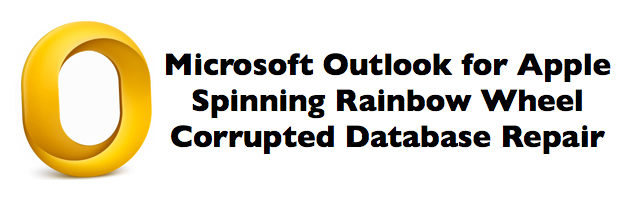
Problem Summary. This document describes what do do when using the version of Outlook that comes with Microsoft Office 2011 for Apple and discovering that the database has become corrupted as evidenced by the spinning rainbow wheel.
Problem Cause and Fix – Option #1. The Outlook database file can become quite large, and as a result, the chances of it becoming corrupted increase. For this reason, Microsoft has developed an Outlook Database Repair Utility along with instructions. To run the utility, hold down the Option key and while you’re holding it down, click on Outlook. This will start the repair utility and allow you to fix the Identity (database) that’s corrupted (probably called Main Identity 1). This may resolve the problem.
Problem Cause and Fix – Option #2. It’s possible that running the database repair utility as described above won’t fix the problem. It may be that your Outlook configuration file has become corrupted. If this is the case, then moving it to your desktop forces Outlook to create a new one the next time it starts. Your accounts and local mailboxes should be preserved in this process. Follow these steps:
- To find the Outlook configuration file, exit all programs and when you are at your desktop (the Finder), hold the Option key down while clicking on the Go menu.
- Choose Library from the menu. This will take you to your personal Library (system settings) folder.
- Find the Preferences folder.
- In the Preferences folder scroll down and find the file com.microsoft.Outlook.plist and drag it to your desktop.
- Start Outlook. It will seem to be starting fresh and may ask if you want to import anything. Don’t import. Skip that step and allow Outlook to open. The problem should be resolved.
Problem Prevention. Outlook allows you to store emails in local folders on your computer (within the Outlook program). This helps to preserve emails locally without filling up your remote email server/service. However, the accumulation of emails online or stored locally begins to slow down the system. When possible, archive older email messages and save them on your computer in an independent file outside of what Outlook loads and looks at daily.