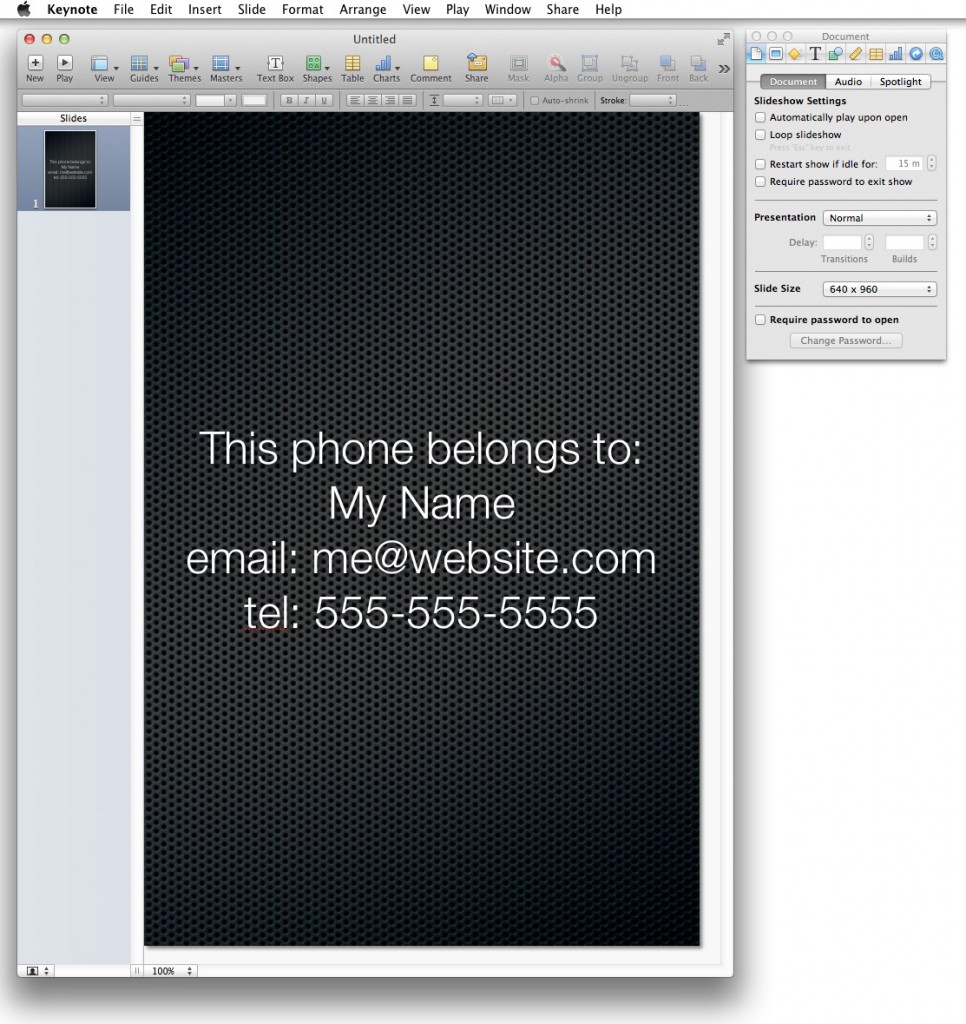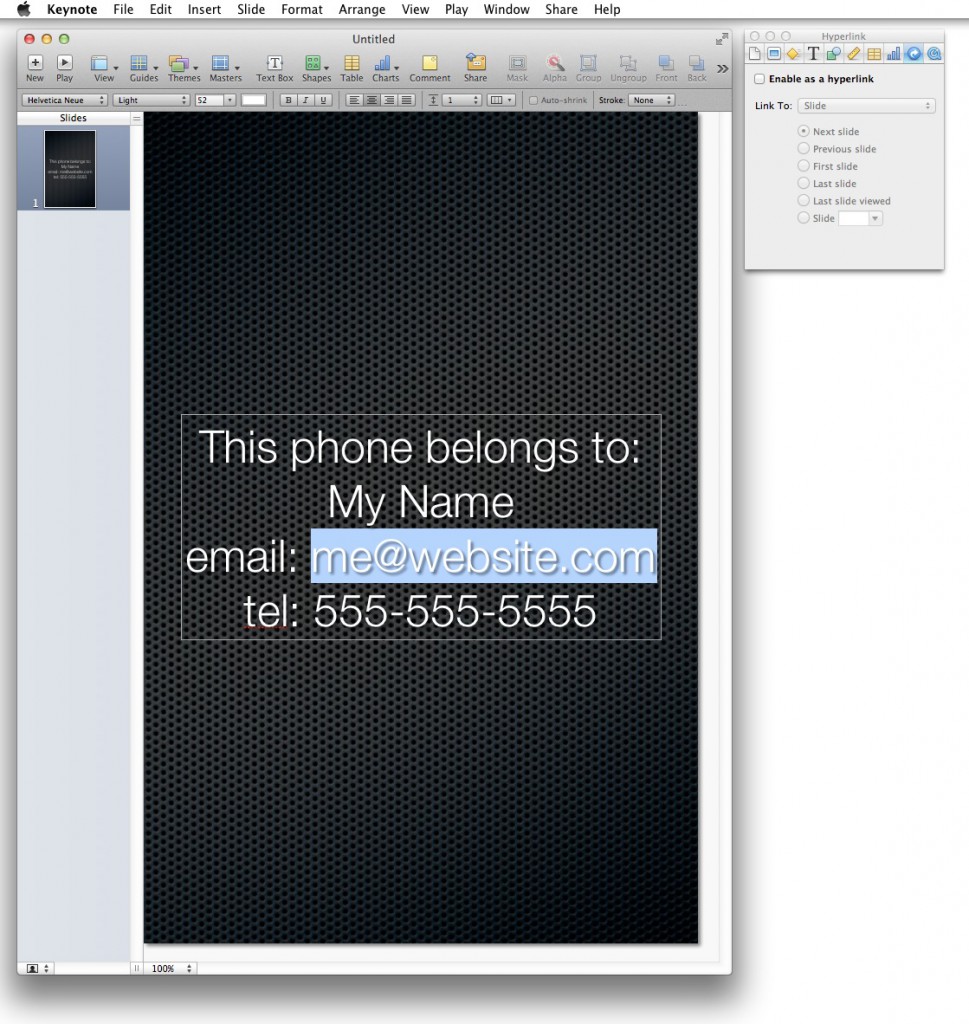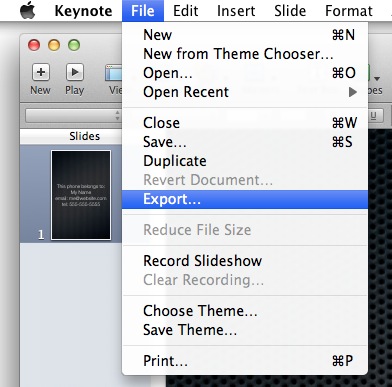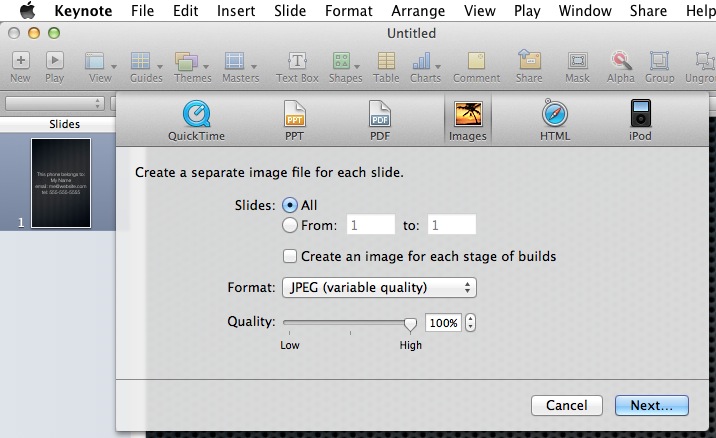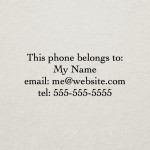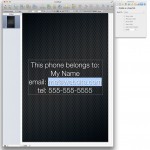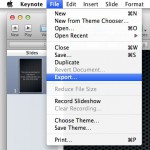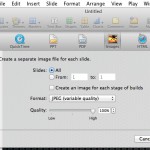Technology > Apple > iPhone
 Summary. These days, most people have their smart phones locked. This is good for security, but if the phone is lost and then found by someone, they won’t ever be able to get into the phone and find out who to return it to. These instructions describe how to create a custom iPhone lock screen image with your name and contact information.
Summary. These days, most people have their smart phones locked. This is good for security, but if the phone is lost and then found by someone, they won’t ever be able to get into the phone and find out who to return it to. These instructions describe how to create a custom iPhone lock screen image with your name and contact information.
Simple Method. The quick, low tech, easy, but not so elegant way to set owner information to display on your iPhone or any smart phone is to simply write your contact information on paper and then take a photo of it that is clear enough to be read. Then set that picture as your power-on lock screen. Provide your name, email, and an alternate phone number.
Using Notepad. You could also create a lock screen wallpaper image using the notepad feature in the iPhone by typing your contact information in the middle of the note and then taking a screen shot of it by pressing the power and home keys briefly.
Using Other Apps. There are a number of drawing and graphics programs for the iPhone OS and for desktop computers. Some iPhone drawing apps like Doodle Buddy or Draw Pad Pro let you create colorful images with text. Keynote and Pages for the iPhone or iPad allow you to type your name and choose an elegant backdrop. With any of these, you can create a custom home screen image that includes your name and contact information. Then, press the power and home keys briefly to take a snapshot of your creation (while viewing in full-screen mode).
Using Keynote. The instructions below show how to use Keynote to make a custom lock screen wallpaper image.
Step #1 – Set the presentation image size to 640×960 as shown below.
Step #2 – Disable any link information as shown below.
Step #3 – From the file menu, close to export your creation as a jpg image as shown below and then email it to yourself so you can save it to the camera roll on the iPhone. When you receive the image in an email, touch and hold it to save to camera roll. Then, from the camera roll, you can define it as your lock screen image (or do this from Settings).
Keynote Theme Samples Gallery. Below is a gallery of samples using some of the Keynote themes to vary the background and fond. The other images on the page are included as well. Click any image to zoom in.