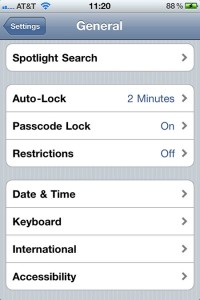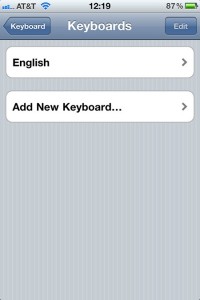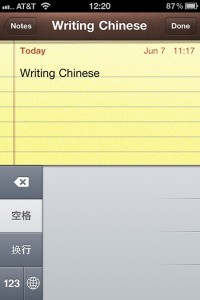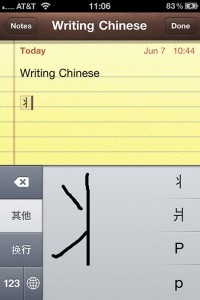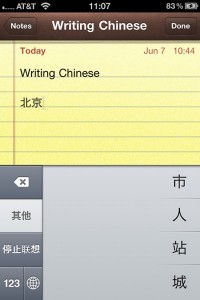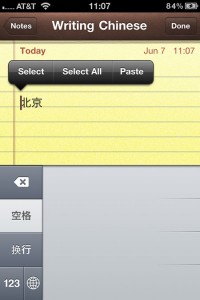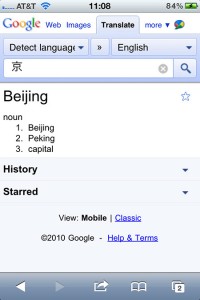Effective Living > Communications > Langauge Learning
 Summary. For written languages that use mostly romanized letters, such as Spanish, it’s usually possible to type words directly into Google Translate and learn their meaning.
Summary. For written languages that use mostly romanized letters, such as Spanish, it’s usually possible to type words directly into Google Translate and learn their meaning.
However, with Chinese characters, there is no equivalent on a typical computer keyboard to recreate a Chinese character that you are looking at.
If you know Chinese, you could phonetically type a word using the Chinese phonetic input keyboard setting and see if the desired Chinese characters are suggested for you. For example, typing nihao will suggest 你好, which means hello in Chinese.
However, only a billion people in the world know Chinese, and if you’re not among the one in six people who know Chinese, then you need to get more creative at deciphering the characters.
So, here’s a tip. If you have an iPhone or iPad, you can write the characters by hand and then have your iPad suggest the proper Chinese characters for you. Once you have this, then you can paste those into Google Translate and discover the meaning.
Step-By-Step Instructions
Below are the steps required to make the magic happen.
Find Chinese Characters. First you’ll need some Chinese characters to work with. Perhaps there’s something you have in mind that you’ve already seen. The example below is a snapshot from a brief moment in a YouTube video where Raj Bhavsar is training with Cirque du Soleil. On his shirt are some Chinese characters.

Enable Chinese Writing Input. To begin, you’ll want to enable handwritten Chinese characters in your iOS device (iPad, iPod, or iPhone). The example photos given on this page were created using the iPhone. Other iOS devices will be similar, but on the iPhone, go to Settings > General > Keyboard > International Keyboards > Add New Keyboard > and select Chinese – Simplified Handwriting. In the screen shots below, you can see the various menus.
Switch Input System. Using the Notes program, on your iOS device, click on the globe icon (right of the 123 icon) to switch to the Chinese input system.
Begin Writing in Chinese. Using the example above of the shirt with Chinese writing on it, begin to freehand sketch the characters as best you can.
As you begin drawing, the input system interprets your writing and suggests possible characters on the right. However, in this example, we’re not done yet with just the first vertical line. The second line is important. Upon drawing that, the basis for a word is formed. So, we can select the symbol on the right that matches what we’ve drawn.
Immediately, the computer guesses at the second character. Notice that the top choice in this example is correct. We could have begun drawing, but since the top choice was correct, we can simply tap on that.
Copy. Now we have the symbols seen on the t-shirt of the gymnast in the video clip. We can select these characters and copy them for pasting into Google Translate.
Paste and Translate. Upon opening Google Translate, make sure the destination language selected is English or the language of your choice. Paste in the Chinese characters you’ve written, and the translation should appear.
Learn More. For fun, you can also separate out the different characters to learn their independent meanings. In the example below, you can see that Bejing is made up of two words; north and capital. This is because Bejing is located in the north and it is the capital of China. Depending on the context, the word capital by itself could be understood to mean Bejing. Google Translate indicates this.