Summary. This document describes how to print a single page of a multi-page document using Microsoft Word 2010.
Step #1. From the File menu, click on Print as shown below.
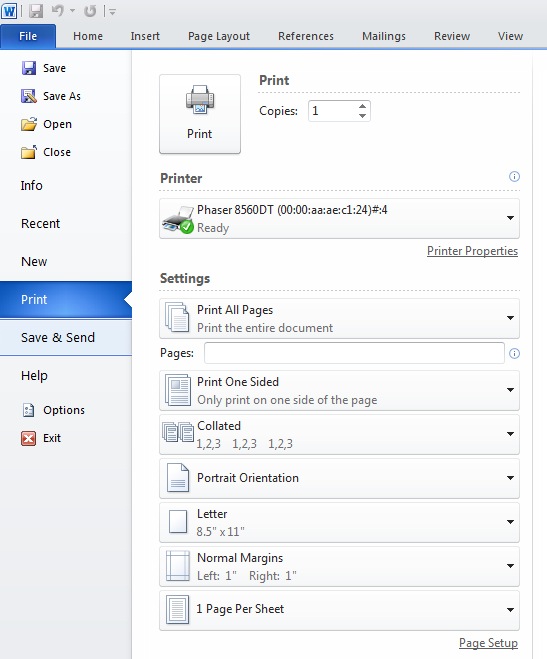
Step #2. From the Print menu, under Settings click on the downward pointing triangle next to Print All Pages. This will reveal additional page selection options as shown below. Choose the one you prefer. For example, choosing Print Current Page will print the page that your cursor is currently blinking on.

Step #3. Press the Print button (as shown above) to print your selection.