Problem Summary
Sometimes when you attempt to print an email or web page, not all of the content will show in your printout. This is because some images may be considered background images.
Usually a background image doesn’t contain important or essential information, but sometimes the background image is important. This document offers a step-by-step guide for better printing output. These instructions assume you are using Google Chrome.
Problem Solution
The following steps should help with missing images from most printing tasks.
STEP #1 – More Settings
From the print dialog screen, click on More settings as shown below.
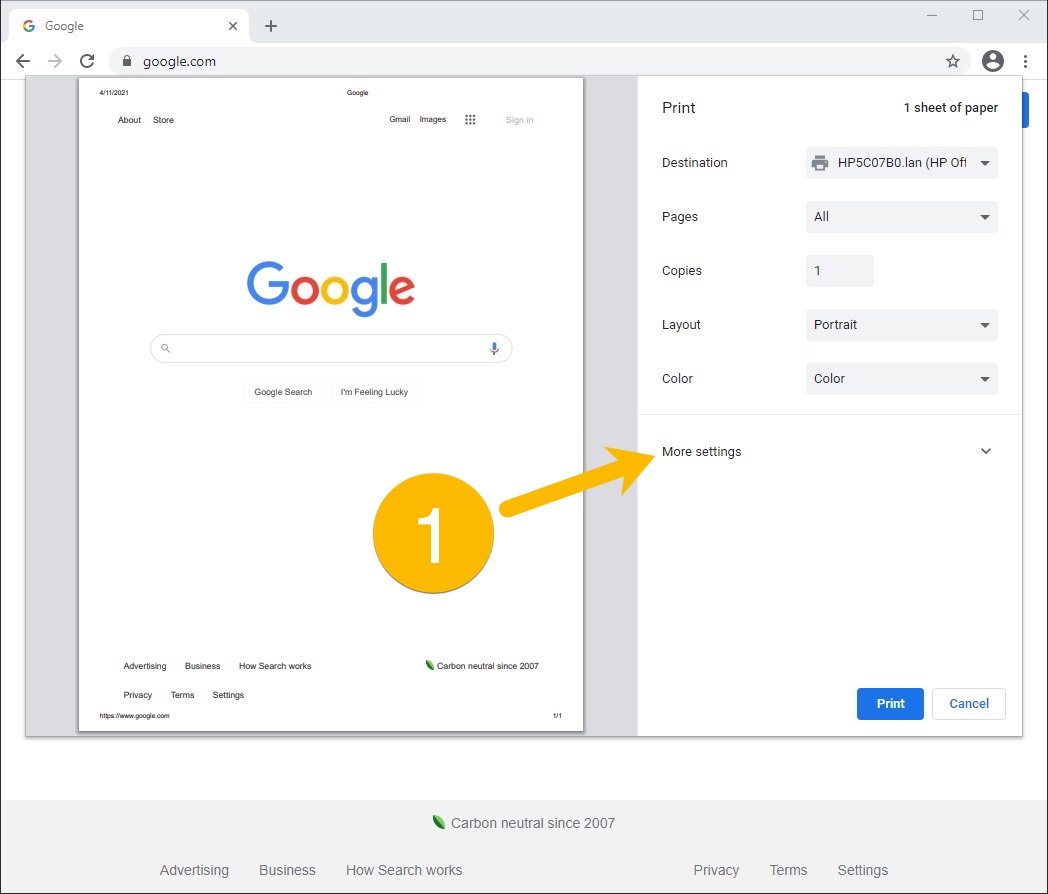
STEP #2 – More Settings Expanded
With the More Settings options expanded, you will see at the top of that list is paper size, as shown below.
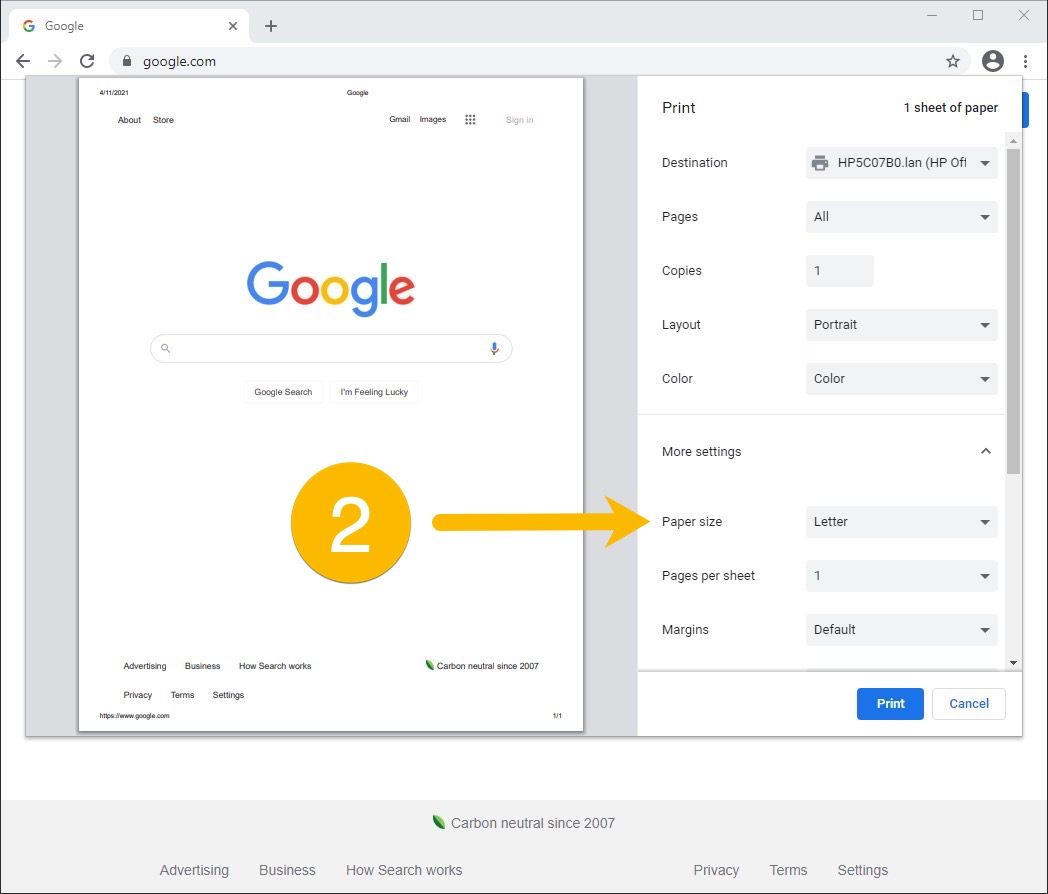
STEP #3 – More Settings Scroll Down
You will want to scroll down the list of more settings until you see the options shown below. There are check-boxes available. Headers and footers is usually checked and selected.
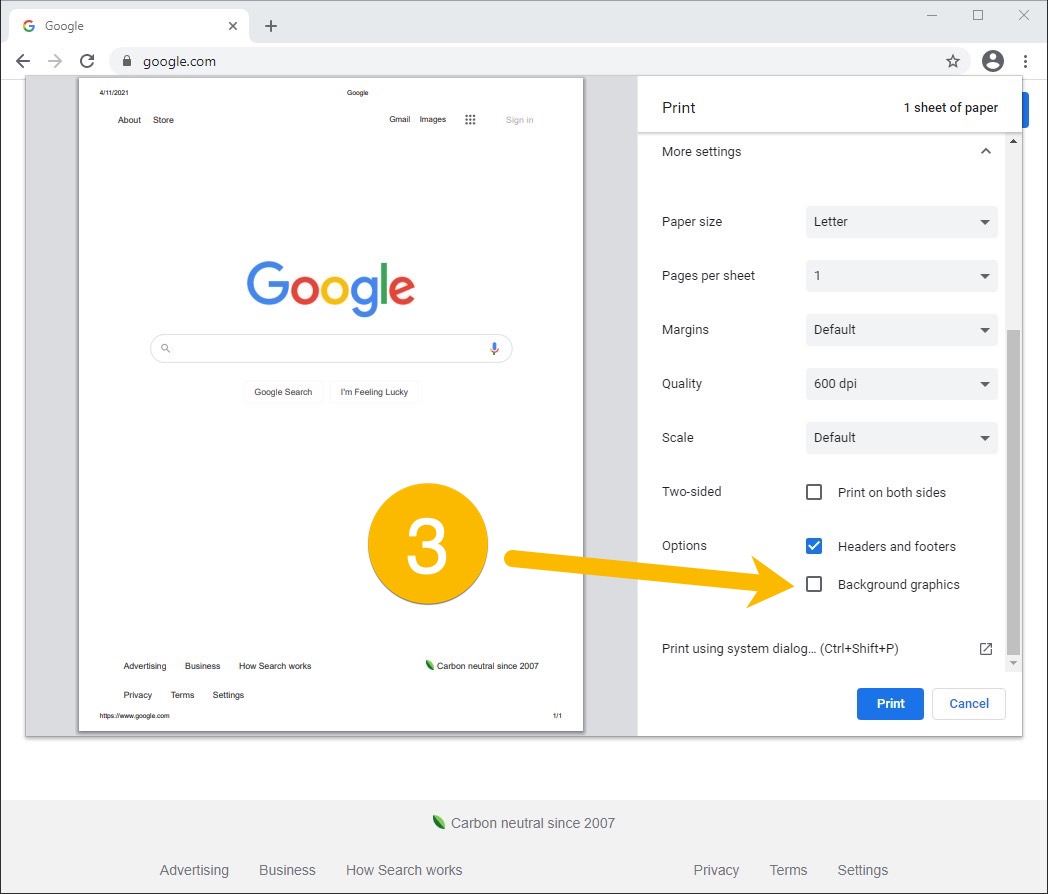
STEP #4 – Background Graphics
Place a check in the box next to Background graphics, as shown below, and then press the Print button.
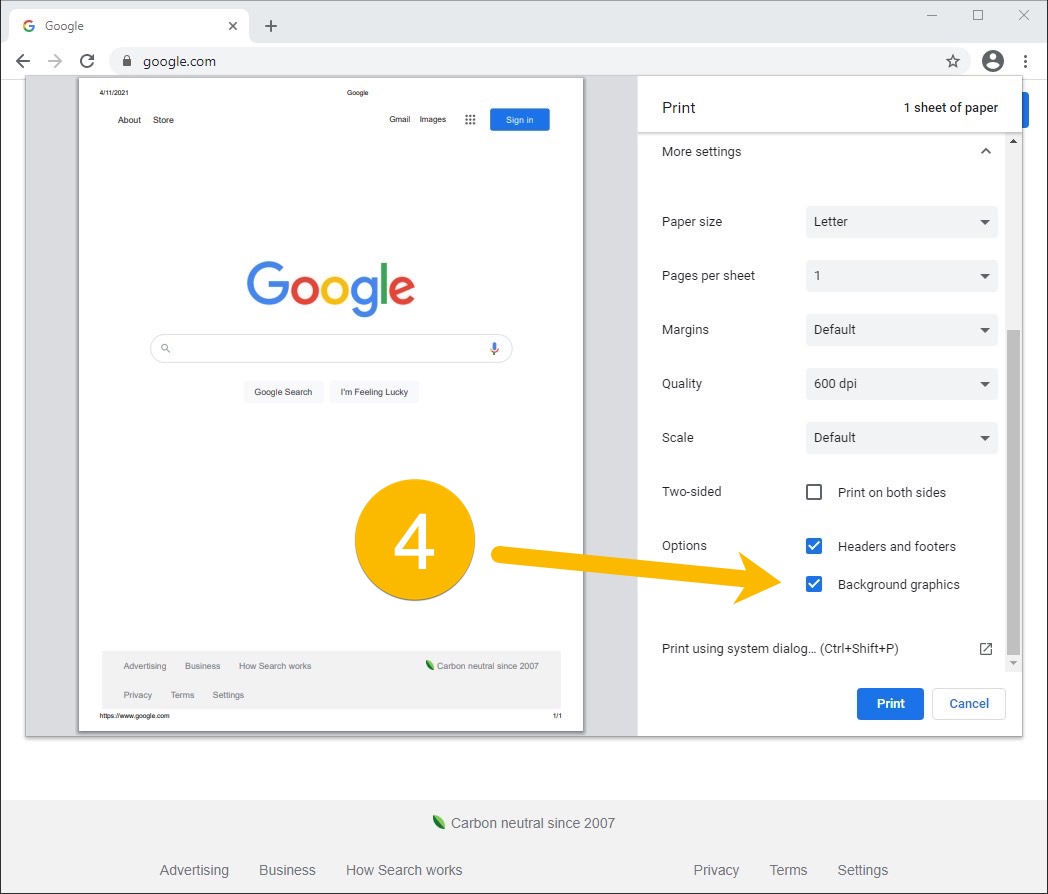

Greg, Thanks that is very helpful!!
Thanks, Julie!… and YOU are very helpful! 🙂
Greg, tried it and had success. Always wondered why they didn’t print out.
Thanks for reading and commenting. I’m glad that helped. Have a great day.