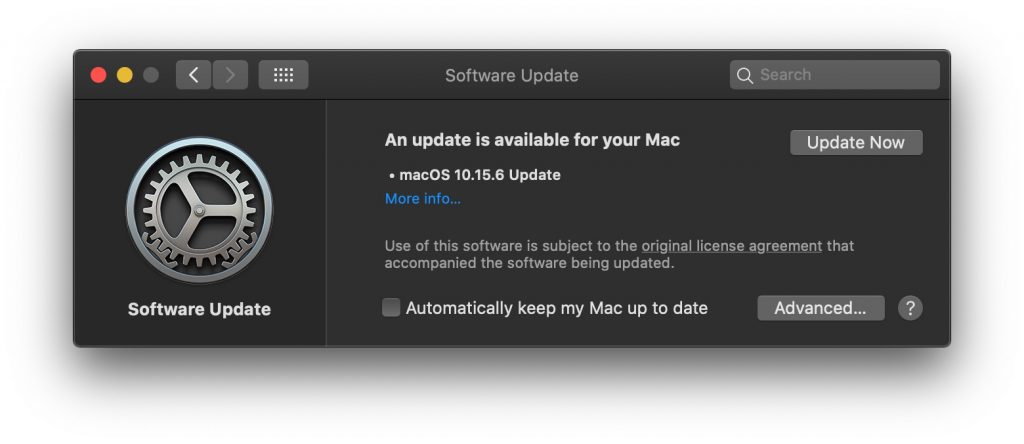UPDATE – 12 Nov 2020 – MacOS 11.0.1 Big Sur
Apple macOS 11.0.1 Big Sur is now available, but your computer may not yet be aware of the update. Follow these steps to make sure you get this update and future updates when they are announced.
- Size and Speed — The Big Sur update is 12.18 GB in size and may take a while to download and install so plan accordingly. If possible, find a fast Internet connection for downloading.
- Open System Preferences — found under the Apple menu in the top left of your screen.
- Choose Software Update — represented by an icon of gears.
- There is an option in Software Update described as “Automatically keep my Mac up to date” and you’ll see a checkbox to the left of that.
- If you have selected this option (if there is a checkmark in the box) there may be a delay before the update is identified as available and installed. Remove the checkmark.
- Or, if it is not selected, select it. Making any change in this setting will cause the computer to check-in with the Apple update servers. So, add the checkmark, and then remove it.
- As a result of the above steps, you should now be notified that the update is available and you can click the Update Now button as shown below.
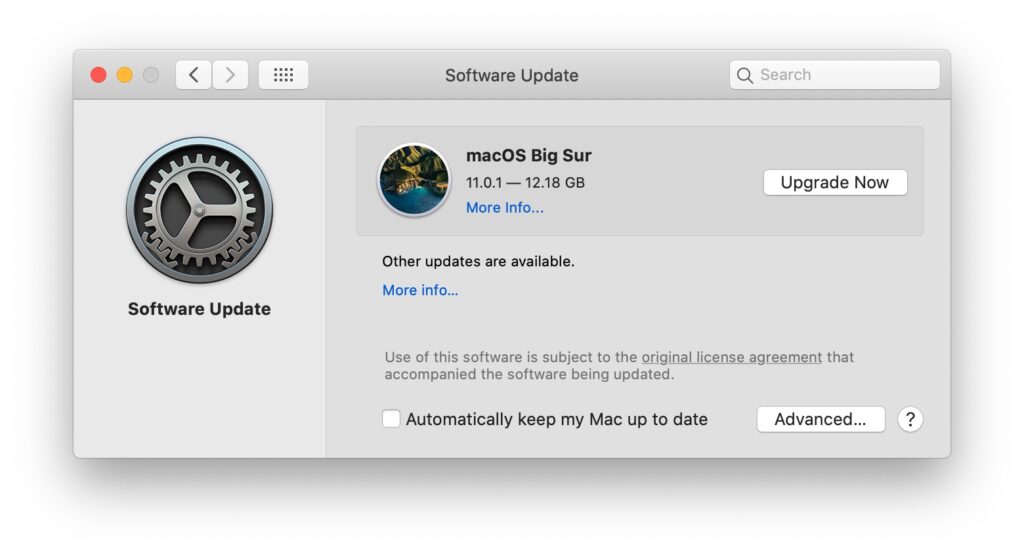
Additional Notes and Considerations
- Automatic Updates. You may wish to have the automatic update option deselected so that you are not surprised by any problematic updates that cause issues for your computer.
- Dark Mode. The example shown below is from a computer set to Dark Mode. Your screen may have a different appearance.
- Notifications. You may not be immediately notified of updates for your Apple devices. So, to find out about updates promptly, you may want to subscribe to YouTube tech channels such as ZolloTech.
Document History
This document was first published on 16 Jul 2020 at 1:10 PM with the visual example below for an update to 10.15.6. This page has been updated to reference the availability of Big Sur. The post date and time have also been updated.