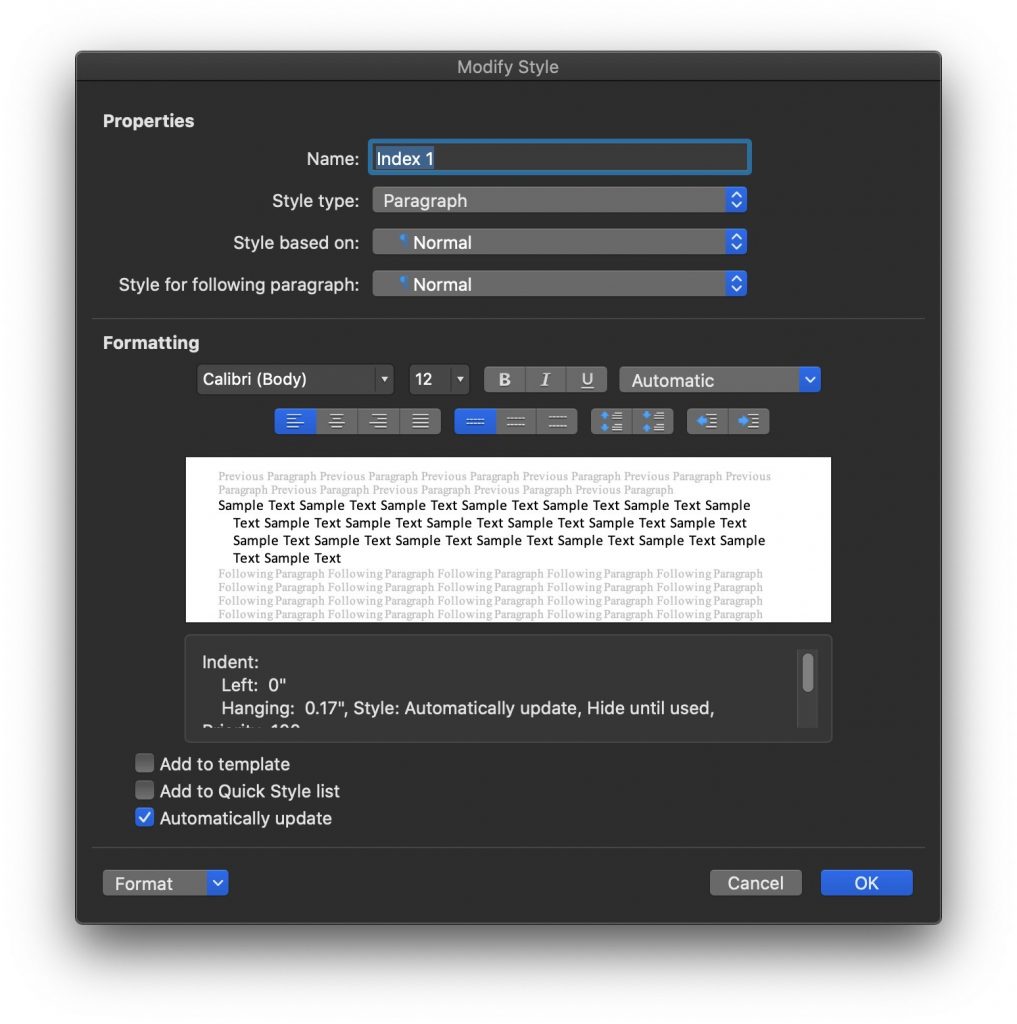When generating an index for a Microsoft Word document, you have a choice of styles. Those are shown below for easy reference. This is a companion document for our instructions on indexing with Word.
As you can see, the different samples are accessible from within the Word program when you go to insert an index. So, the examples below save a person the time of having to go into Word and create an index to see what the options are. The screenshots below are from an Apple Mac computer, but they should be similar to what is available on Windows. These are listed in the order they are found in the formats selection list.
You will notice in the examples, some of the advanced indexing capabilities. These are not necessary to use in a basic index, but they are shown anyway. For example, you can have subcategories within a topic. The main thing to look for here is the general layout and style of the index.
Pre-Defined Index Styles
From Template
The From Template style is fairly simple and can be based on some customizations you choose.
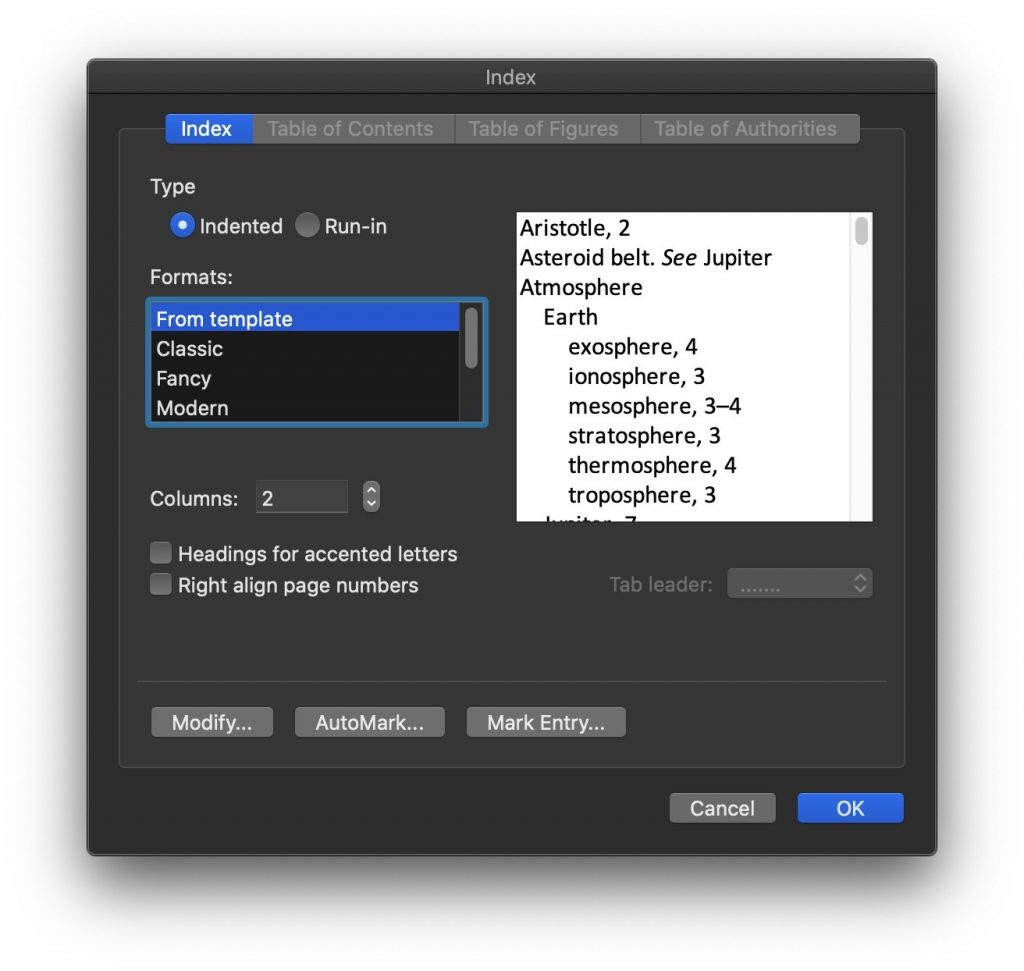
Classic
The Classic index style is an alphabetized list with a bold letter in caps for each grouping.
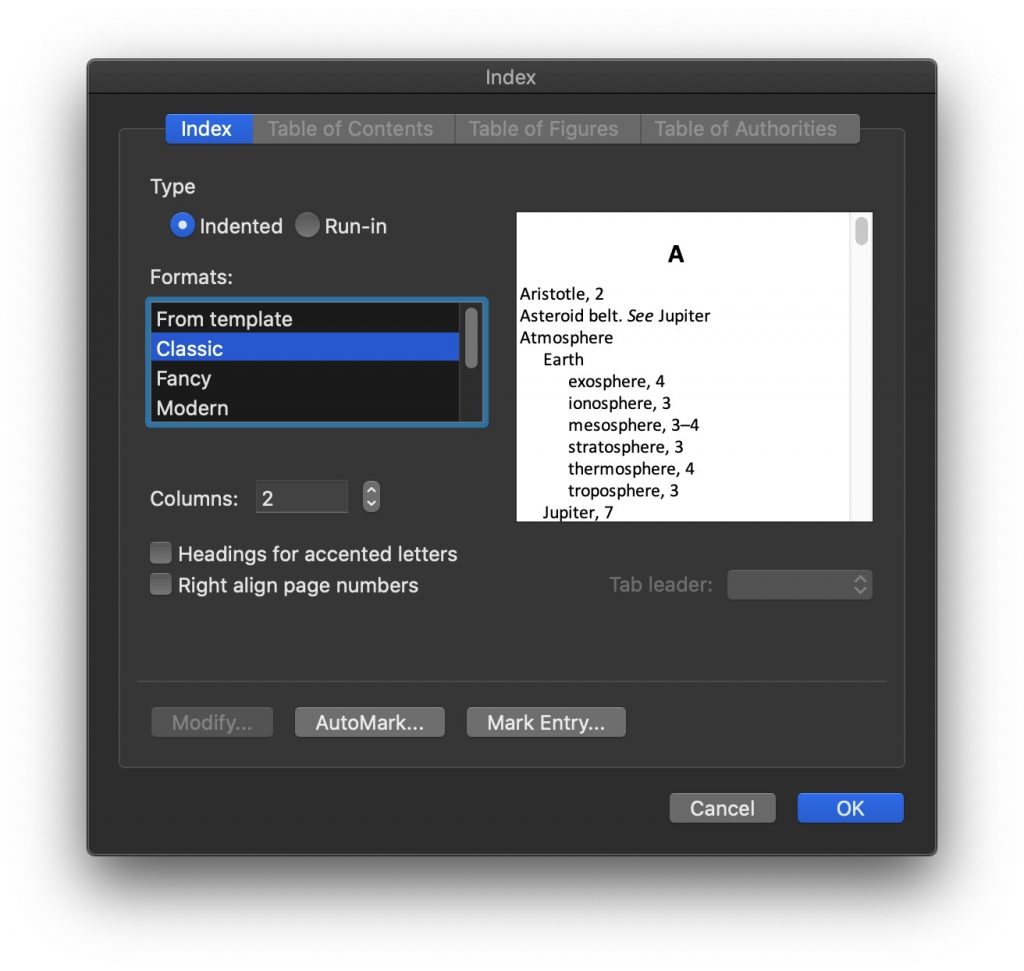
Fancy
The Fancy index style uses a boxed alphabetical section heading.
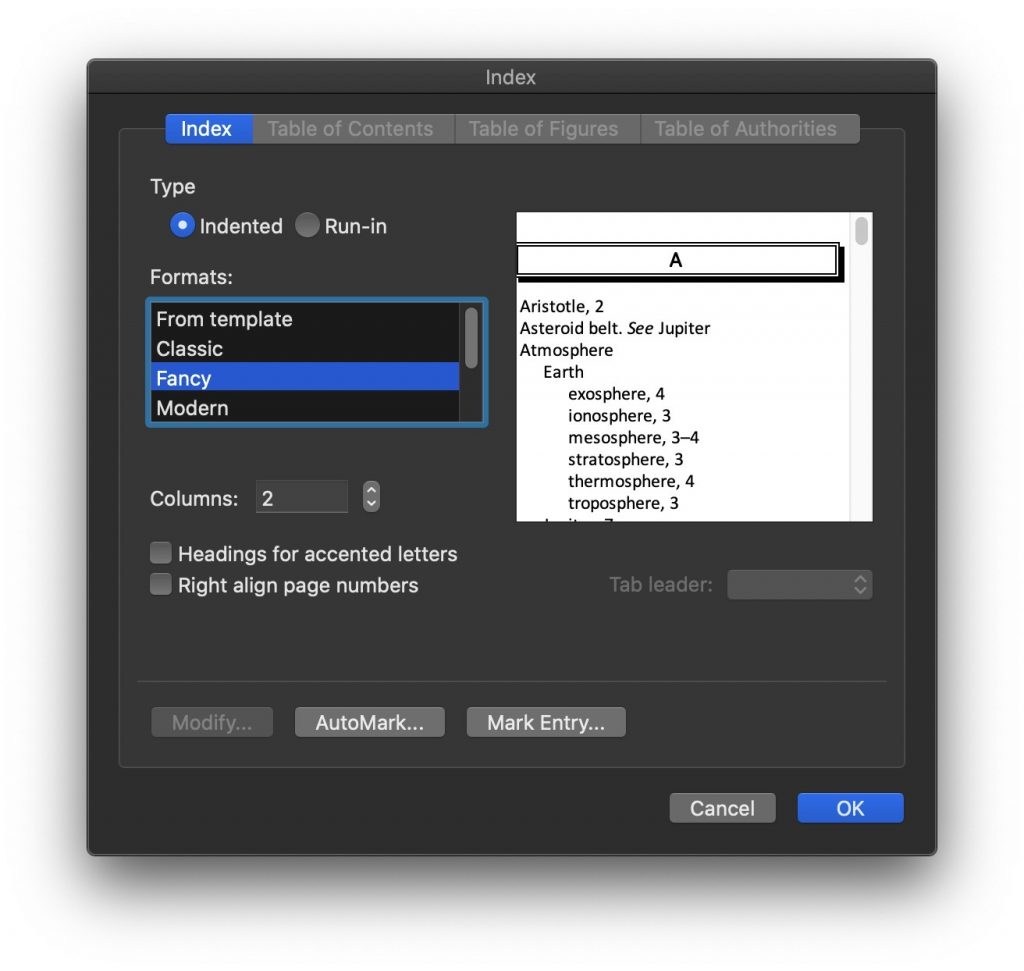
Modern
The Modern index style uses bullets before the page numbers. There is a line above the caps letter heading.
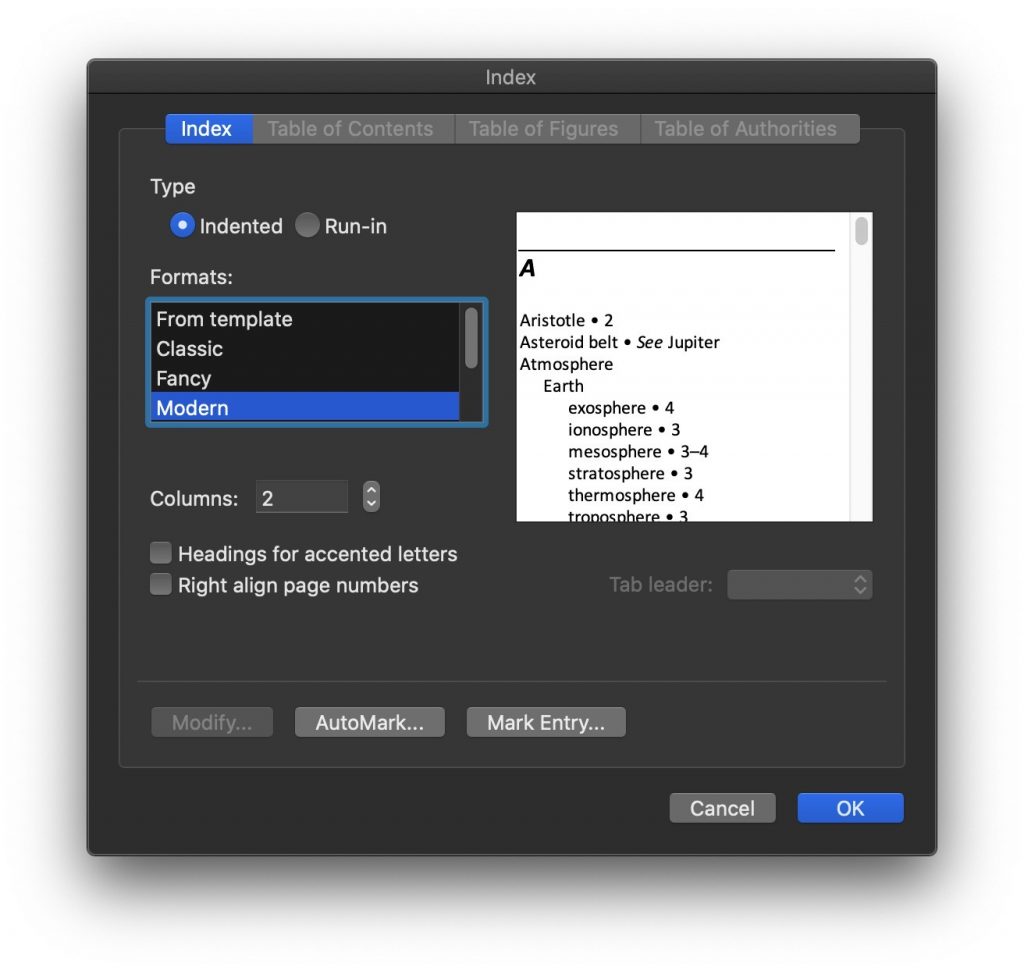
Bulleted
The Bulleted index style does not have bullets for some reason.
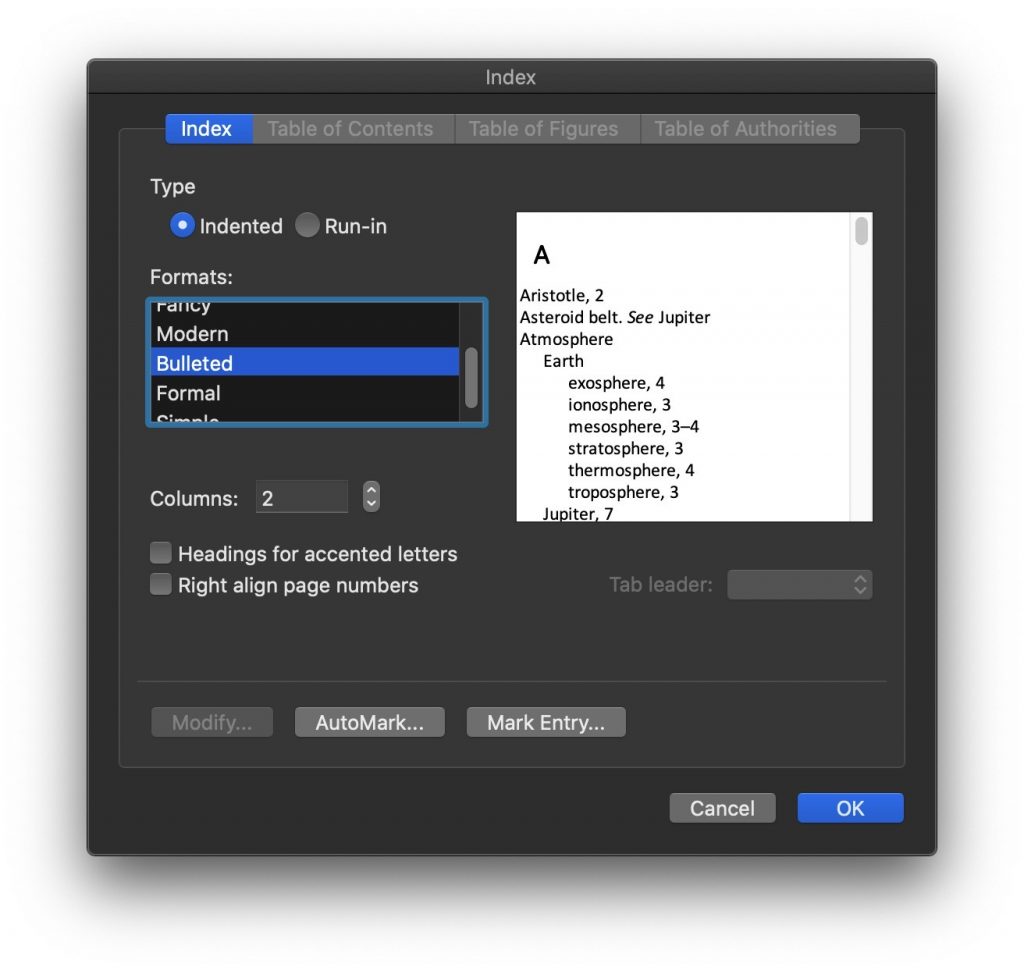
Formal
The Formal style includes dot leaders before the page numbers, and lists page numbers as right justified within their column.
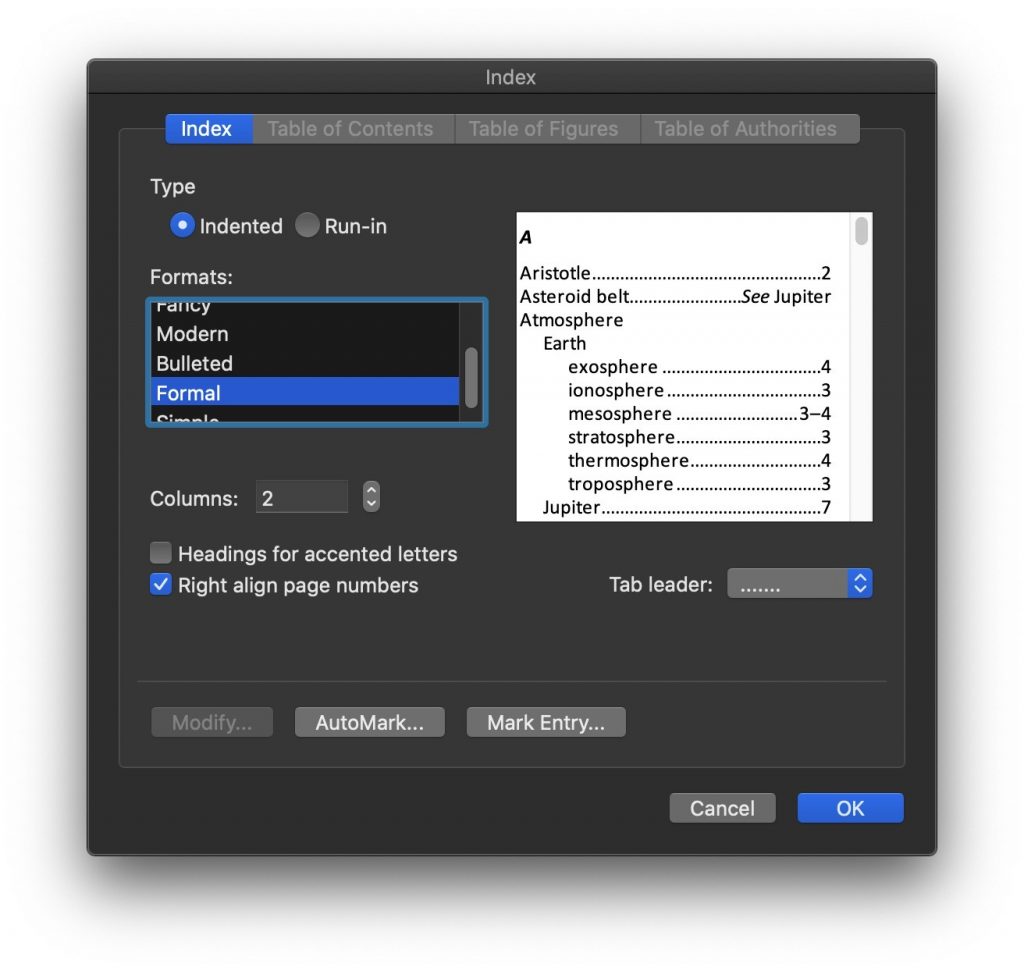
Simple
the Simple index style is very similar to the From Template style.
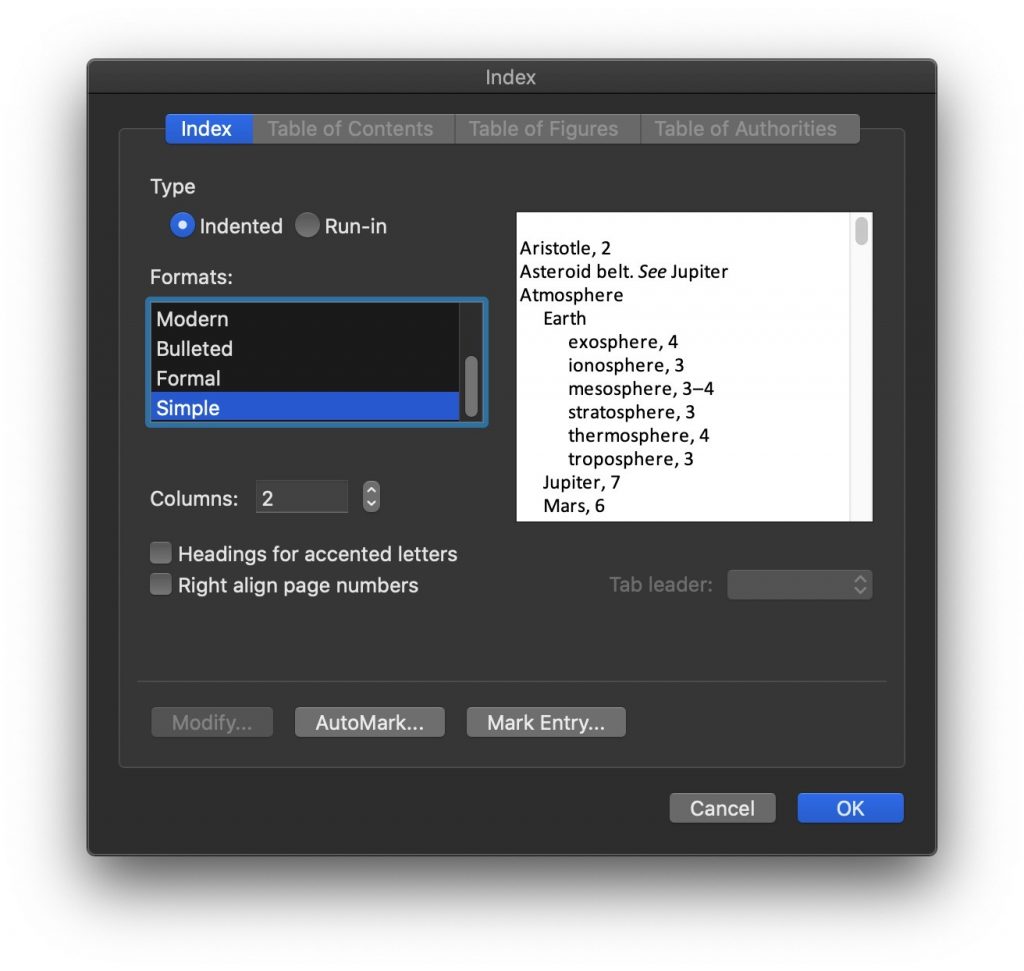
Customize an Index Style
You can customize an index style by clicking on Modify when selecting the From Template index style. When you click on Modify, the main Modify window will appear as shown below. The customization lets you configure each level of your index file. For most people, a simple index file is only one level deep. But for complicated index files, you may have topics listed below (within) other topics.
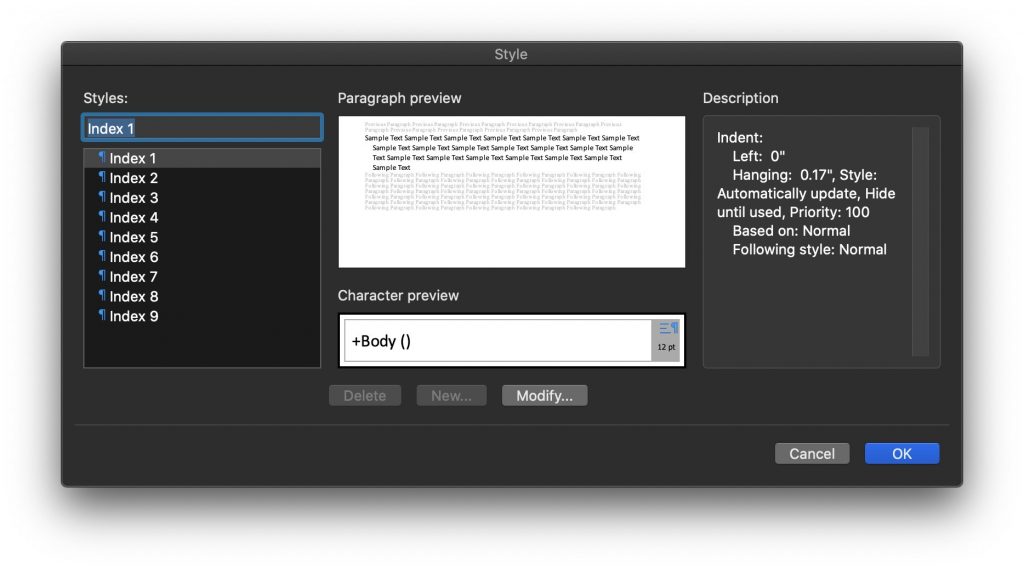
Below we can see the wide array of customization options for a specific level of the index. Most typically, a person may want to change the font type, font size, and line spacing. It’s important to note that these can be changed manually after an index is generated. The settings here can help automatically format a generated index.