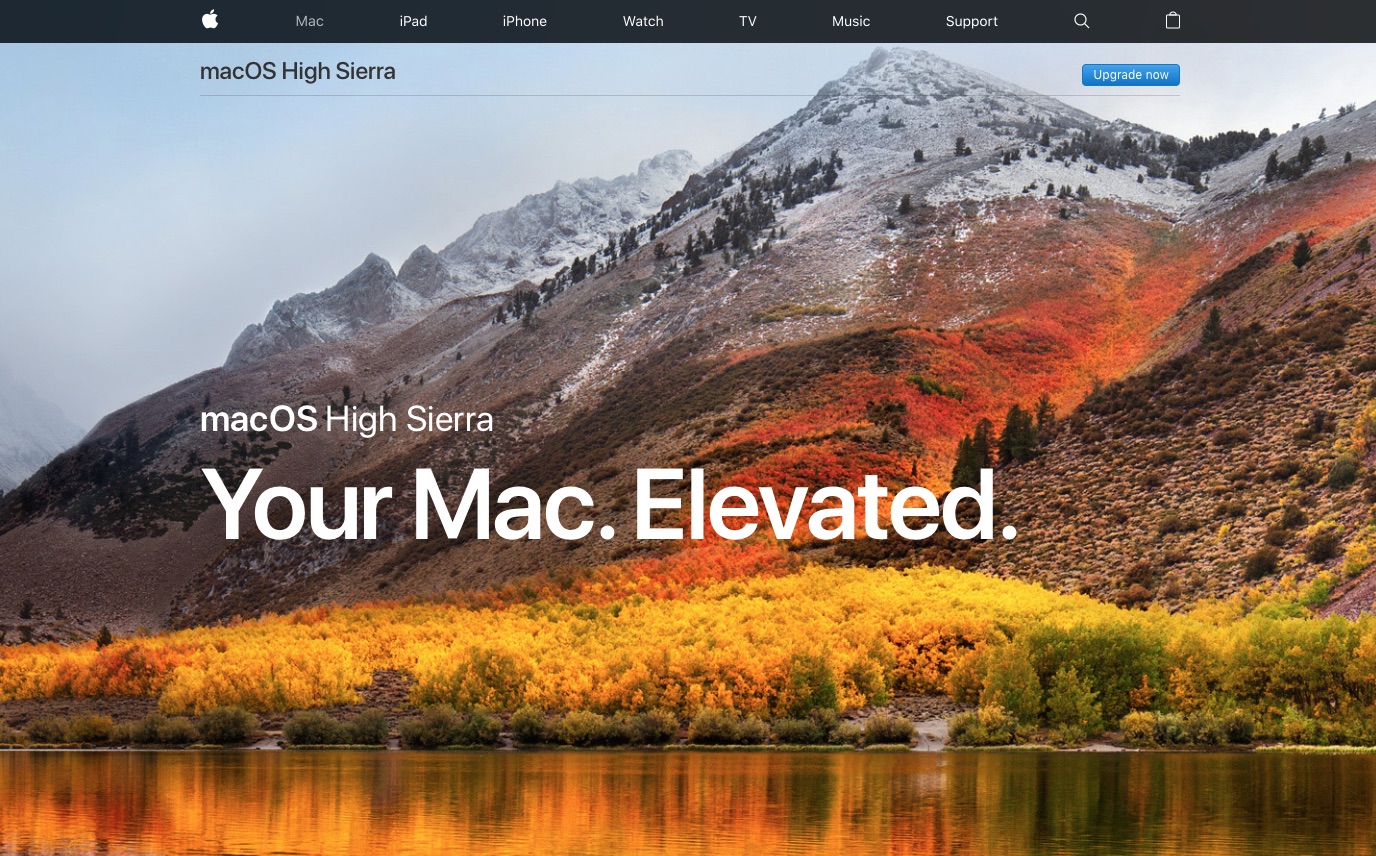Apple released the latest version of their desktop/laptop operating system. Version 10.13 is called High Sierra and serves as an upgrade to 10.12 Sierra. You can learn more by visiting the High Sierra page on Apple’s website or going to the High Sierra iTunes page for more information and to upgrade your Apple computer to this latest version of the OS, assuming your computer meets the hardware requirements. Visit the High Sierra support page for more details.
High Sierra Features
Here’s a short summary showing some of the new features in High Sierra. [source]
New technologies at the heart of the system make your Mac more reliable, capable, and responsive — and lay the foundation for future innovations. macOS High Sierra also refines the features and apps you use every day. It’s macOS at its highest level yet.
Easily organize, edit and view your photos in Photos.
• Make short videos from your Live Photos using new Loop and Bounce effects.
• Easily locate and organize your content with the new sidebar.
• Conveniently access all of your editing tools in the redesigned Edit View.
• Fine-tune color and contrast in your photos with new Curves and Selective Color tools.
• Access third-party apps directly from Photos and save the edited images back to your Photos library.
• Rediscover images from your library with new Memories themes including pets, weddings, outdoor activities, and more.
• Create printed photo products and more using new third-party project extensions.
Improve your browsing experience with Safari.
• Stop web video with audio from playing automatically.
• Prevent websites and ad networks from tracking your browsing with Intelligent Tracking Prevention.
• Customize your browsing experience with new per-site settings for Reader, page zoom, content blockers, and more.
Enjoy refinements in Mail.
• Instantly find the messages most relevant to your search using Top Hits.
• Use Split View when composing new email in full screen.
• Save space on your Mac with compressed messages.
Look up flight information in Spotlight.
• Check the status of a flight by typing the airline and flight number in the Spotlight search field.
Collect your thoughts with Notes.
• Organize your information using configurable tables.
• Pin your favorite notes so they’re always at the top of the list.
Capture a moment in FaceTime.
• Take a Live Photo during a video call to any supported Mac, iPhone, or iPad.
Get music suggestions from a more natural-sounding Siri.
• Hear more variations in intonation, emphasis, and tempo when Siri responds to you.
• Enjoy personalized music recommendations from Siri when you listen to Apple Music.
Copy and paste files from one Mac to another with Universal Clipboard.
• Copy and paste files between your Macs using standard copy and paste commands.
Safely store your family data in iCloud.
• Share a single iCloud storage plan with your family and keep everyone’s data backed up and safely stored.
• Set up your family with a few clicks and add capabilities when needed.
Work together with iCloud Drive.
• Share and work on any file in iCloud Drive with other people so it is always be up to date with the latest edits.
Upgrade the performance, reliability, and security of your Mac with the new Apple File System.
• Update to a new file system architecture designed for all-flash Macs.
• Experience greater responsiveness when performing common tasks like duplicating a file and finding the size of a folder.
• Enjoy faster and more reliable backups.
• Protect your entire drive with built-in native encryption for greater security.
Step up to the new standard for 4K video: HEVC.
• Create and watch high-resolution video with High Efficiency Video Coding (HEVC), which uses up to 40 percent less space without sacrificing quality.
Enjoy next-generation graphics and computation with Metal 2.
• Get the most out of the graphics capabilities of your Mac with the new and improved version of Metal.
• Discover immersive tools for content creation with support for virtual reality.
• Build state-of-the-art apps with features that accelerate common machine learning functions.
Some features may not be available in all regions or all languages. Some features require an iCloud storage plan. Some features have hardware requirements. Apple File System requires all-flash internal storage.
Apple Mac OS X / macOS Version History
Here is the progression from the original OS X 10.0 to today’s 10.13 High Sierra.
- 10.0: Cheetah (24 Mar 2001)
- 10.1: Puma (25 Sep 2001)
- 10.2: Jaguar (23 Aug 2002)
- 10.3 Panther (24 Oct 2003)
- 10.4 Tiger (29 Apr 2005)
- 10.5 Leopard (26 Oct 2007)
- 10.6 Snow Leopard (28 Aug 2009)
- 10.7 Lion (20 Jul 2011)
- 10.8 Mountain Lion (25 Jul 2012)
- 10.9 Mavericks (22 Oct 2013)
- 10.10: Yosemite (16 Oct 2014)
- 10.11: El Capitan (30 Sep 2015)
- 10.12: Sierra (20 Sep 2016)
- 10.13: High Sierra (25 Sep 2017)
Note that Puma is 10.1 and Yosemite is 10.10 which numerically are identical. Apple is using the 10ths and 100ths decimal places not as mathematical equivalents, but as a place marker for version numbers. Normally once one reached 10.9 they would come out with 11, but Apple decided to do things differently. Sometimes in identifying software versions, developers will use numbers such as 5.3.2.8 or 7.2.3.c to distinguish which built a program is. So, this is how the macOS versions are being numbered.