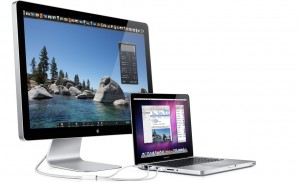 Summary. Apple Mac computers can sometimes get overheated if a program process is incorrectly over-utilizing the processor.
Summary. Apple Mac computers can sometimes get overheated if a program process is incorrectly over-utilizing the processor.
Activity Monitor. For this reason, it’s helpful to run the Activity Monitor, found under Applications > Utilities. This is similar to the Windows Task Manager.
Normal Idle CPU Utilization. When viewing CPU usage using the Activity Monitor, it’s possible to see what tasks are running and what their CPU utilization is. If you’re doing nothing on the computer, the CPU should typically be at 3% utilization with 97% idle. This will allow the computer to be quiet and cool. Below is an example of normal idle CPU utilization.
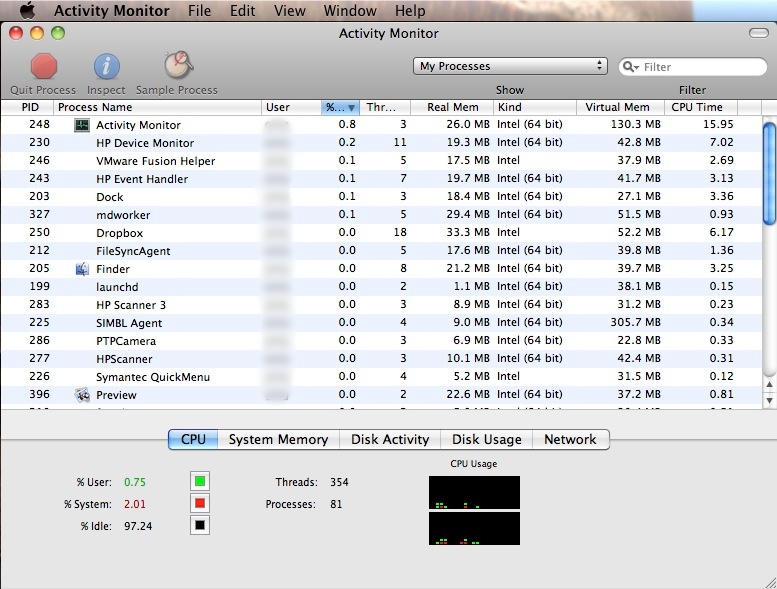
Live CPU Utilization Display. From the Activity Monitor menu, under the Window menu, you can click on CPU Usage to display a live bar graph showing the CPU utilization. If you select the Keep CPU Windows On Top option from the Window menu, then the small CPU utilization display graph will show on top of programs, and you’ll always be able to monitor it.
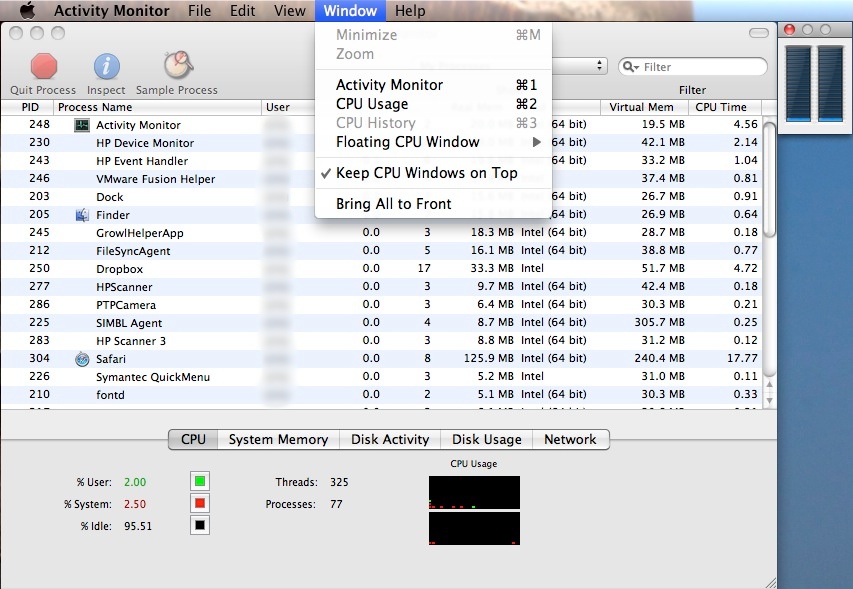
Reducing CPU Overhead. To ensure that only necessary tasks and processes are running, check to see what programs are set to start when you login. This is found under System Preferences > Accounts > Login Items. Be careful about removing items from the list. You might not recognize them, but they may be important. If you see something listed that you know for sure shouldn’t be there, then remove it by highlighting it and pressing the “-” button below. The check-mark only signifies what programs will be hidden on startup. Some programs are hidden anyway, since they are system background tasks. You’ll notice above that many items are able to run
Commentary & Solutions. Below, Greg Johnson comments about how his Apple MacBook Pro was overheating and slow due to AdobeResourceSynchronizer, HP Device Monitor, and HP Event Handler having excessively high CPU utilization. He also provides some solutions to avoid and prevent these problems. Screen shots of the
I recently decided to have the Activity Monitor run at startup every time I start my computer or login. It’s a good practice to get into.
Yesterday I noticed that my MacBook Pro had both of its Core 2 Duo processors running at about 40%, yet I had no programs running and wasn’t doing anything on the computer.
Upon checking the Activity Monitor process list, I discovered the HP Device Monitor and HP Event Handler were at 23% CPU utilization (each). I’d never seen this before, so I was mystified.
I tried forcing the processes to quit, but they would come back, and keep running at 23% CPU utilization. Apparently these are self-healing processes.
Finally, I forced them both to quit, and then restarted the computer.
On restart, now the computer is fine again, and these two processes are back to about 0.2 % CPU utilization.
Apparently restarting the computer is a way to fix this problem. The issue with HP Device Monitor and HP Event Handler seems to happen if the computer is awakened from sleep mode after having been used elsewhere. It’s as if the software is recognizing the printers, but doesn’t have the proper login script hooks, so it gets into some kind of endless loop.
Then, today, after restarting the computer I noticed that the AdobeResourceSynchronizer was at about 83% CPU utilization. I tried restarting one more time, but it came back again. The solution to this problem seems to be restarting the computer, and then waiting a little while at the login screen before logging in. Apparently the AdobeResourceSynchronizer is interacting/conflicting with some other process, and this seems to be avoided by waiting a little while before logging in.
These experiences made me realize how easy it would be to have some runaway process overtaxing the CPU and not realize it.
The mysterious overheating and high fan speeds that people frequently complain about could, in fact, just be the result of some process unnecessarily overusing the CPU.
Screen Shots. Below are screen shots of the Activity Monitor showing how the AdobeResourceSynchronizer, HP Device Monitor, and HP Event Handler can have excessively high CPU utilization, even when nothing is being done on the computer and no programs are running.
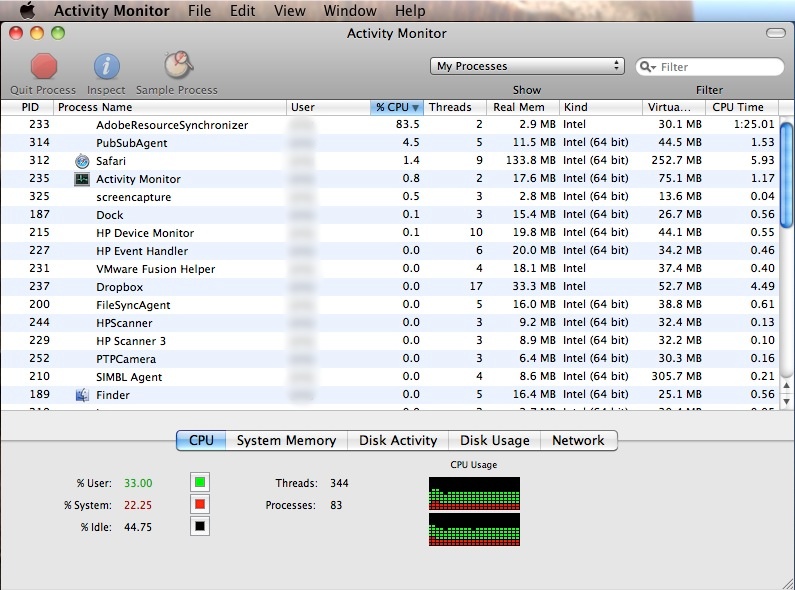
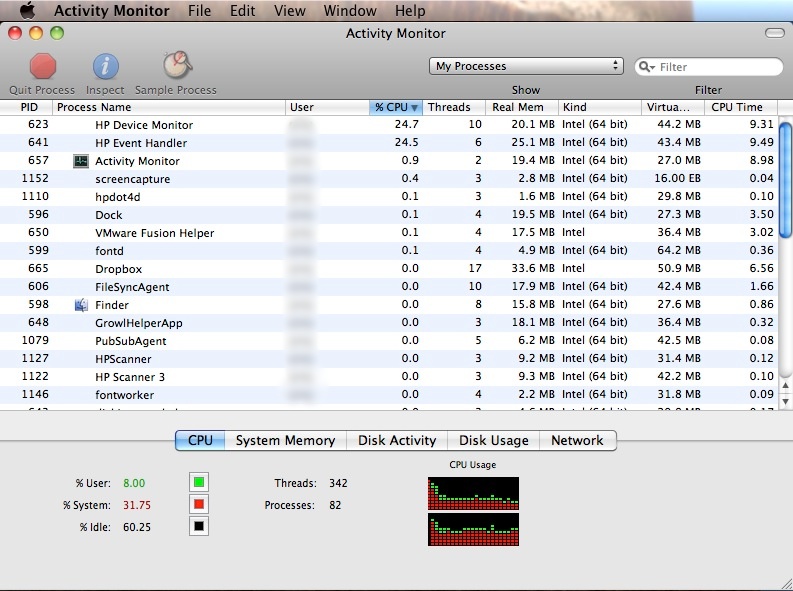
* * *
Document History. This document was first created on 18 June 2011, and then it was revised 20110619su0859 to include additional screen shots and commentary.