Effective Living > Technology > Apple > iPhone
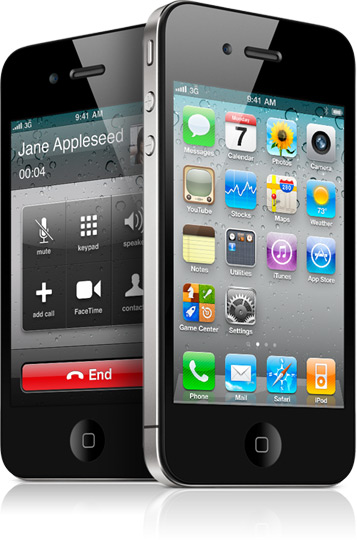 Summary. Sometimes it is necessary or desirable to erase your Apple iPhone and reset it to factory default settings, such as when selling the phone, sending the phone in for repair, fixing problems with corrupted system files, or upgrading to the next model of iPhone. This page offers some guidelines and precautions.
Summary. Sometimes it is necessary or desirable to erase your Apple iPhone and reset it to factory default settings, such as when selling the phone, sending the phone in for repair, fixing problems with corrupted system files, or upgrading to the next model of iPhone. This page offers some guidelines and precautions.
Before Starting. Prior to erasing your phone, you’ll want to ensure that you have all of your data safely transferred to your computer. Not all information is synchronized through iTunes to an easily accessible location, so these steps are important. If your backup file is corrupted, or for other reasons you don’t want to restore from the phone backup, you’ll want your information saved in another format. So, follow the instructions below to backup your data.
Backup Your Data. When you synchronize your phone using iTunes, much of the information in your phone is synchronized to application on your computer such as contacts, calendar items, and purchased music, movies, or books. However, some information isn’t synchronized in a way that you can access it. Follow these steps to ensure you get all of your data copied.
- Synchronize with iTunes to get the notes, contacts, calendars, voice memos, and purchased music/movies/books to where these things belong in your computer. For Apple computer users, these items will be readily accessible and visible. This step also creates a backup file of your phone contents, but it’s only usable for restoring later (which might not be desirable if the phone is corrupted).
- Synch with iPhoto to get the photos and videos copied to your computer. This (unfortunately) isn’t done automatically when you synchronize using iTunes.
- Use Phoneview by Ecamm.com or a similar program to get MMS text messages, call log, and voicemail backed up. Phoneview can also help you get photos, notes, and other information backed up if you’re especially concerned about redundancy of these items.
- Get data from any applications that don’t get synchronized or backed up using steps 1 to 3 above, such as independent note taking programs. Any saved games or other information on the phone not mentioned above may be lost.
- Using iTunes, you may want to take screen shots of your screen layout and groups if you spent some time and energy organizing them. The keyboard shortcut for making screen shots on the Apple computer is shift + command + 4 (and then use the mouse with click and drag to define the area of your screen shot).
Reset Your Phone. Follow these steps to completely erase your iPhone and return it back to the original factory settings.
- If convenient, you can start iTunes and perform a complete Restore by clicking on your phone when it is displayed in the left column under Devices and then click the Restore button. If this isn’t an option or doesn’t work, follow steps 2 through 5 below.
- Go to Settings
- Choose General, and scroll to the bottom of the screen
- Choose Reset
- Choose Erase All Content and Settings
Next Steps. As mentioned in step #1 above, your phone will be backed up when you synchronize with iTunes. However, for a clean installation, after resetting the phone to factory default settings, you may want to set it up as a new phone — which means you won’t restore the backup. This is necessary when the system files in your phone have become corrupted. However, if your phone backup was known to be good (without corruption) you can choose to restore from backup when you initially connect the phone after resetting it. This will restore all data and make the phone appear just as it had before. During your first synchronization after resetting the phone, you can choose to set it up as a new phone (fresh) or restore from backup. If you choose to setup the phone as a new phone, you’ll need to synchronize all of your music, movies, calendar items, contacts, photos, and other data through iTunes. Data not synchronized through iTunes (such as MMS messages and call log information) may be difficult or impossible to get back into the phone.