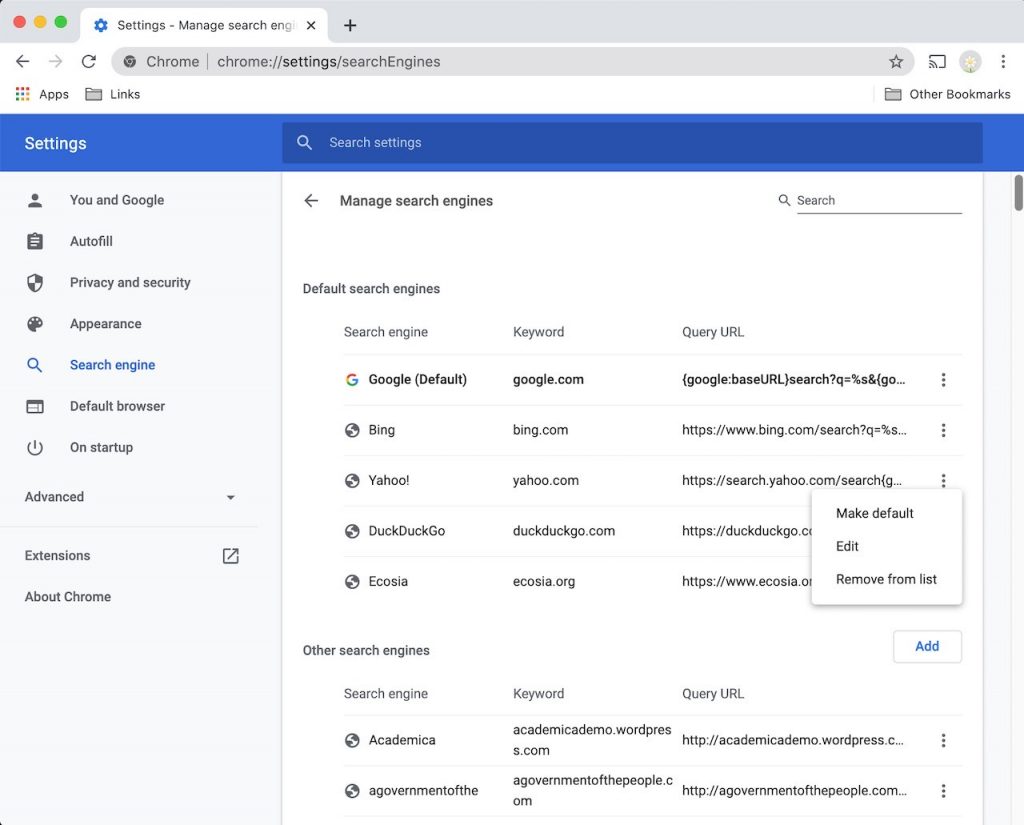The default search engine for Google Chrome is Google. However, it may get changed if you install new software on your computer, or if some other task changes it. The instructions here show you how to change your default search engine back to Google.
STEP 1 – Chrome Settings
Click on the three dots in the top right corner of Chrome to access the Chrome menu and choose Settings.
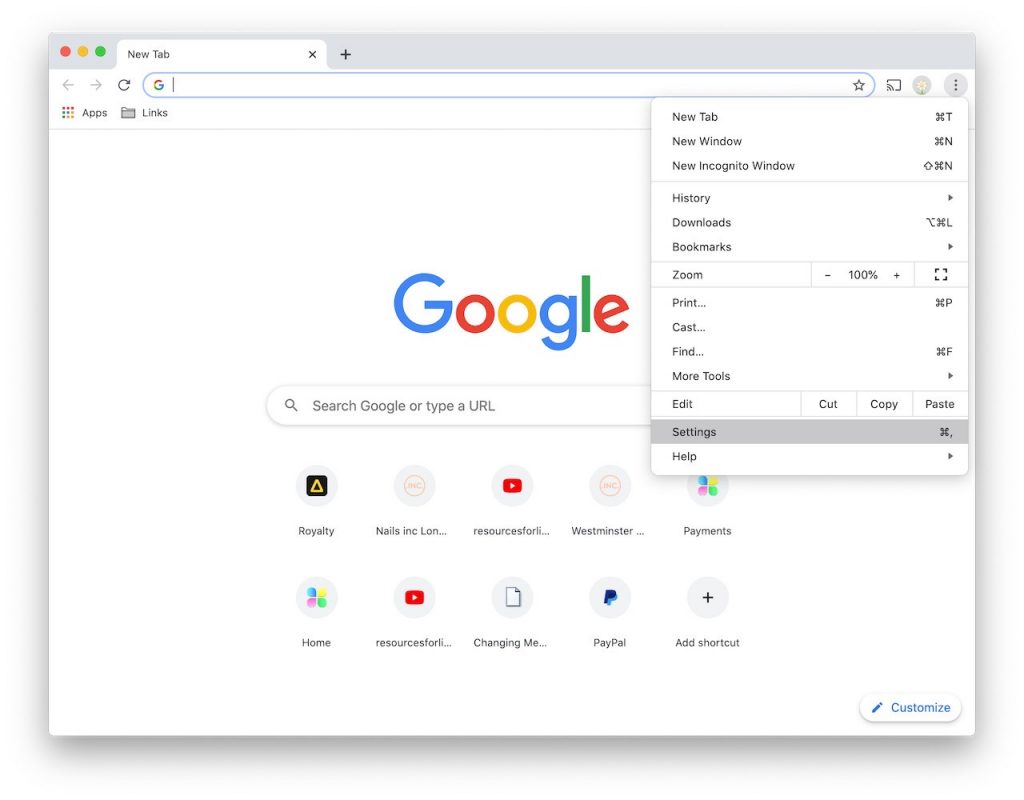
STEP 2 – Search Engine
Choose Search Engine from the left column.
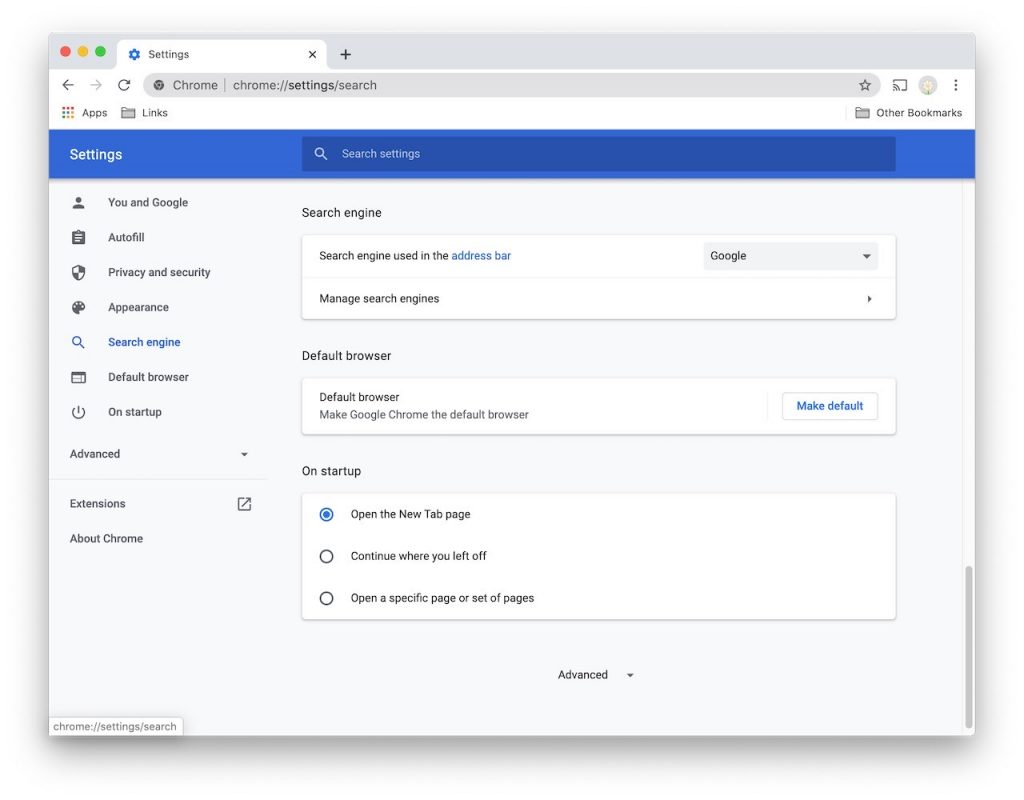
STEP 3 – Choose Search Engine
You can select a search engine from the drop-down menu.
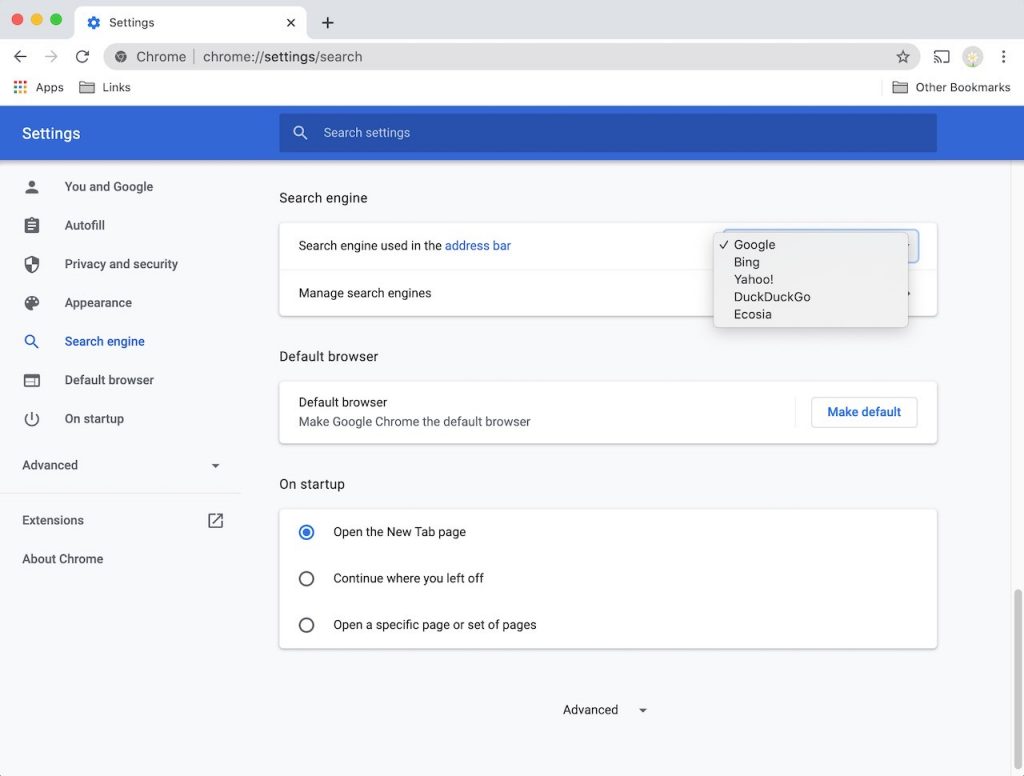
STEP 4 – Manage Search Engines
You can also click on Manage Search Engines to reveal more options. From here you will see the available search engines. This screen is a little confusing because the heading for the top list is “Default search engines.” What you really want to do is set the one search engine that you’ll use by default. Continue to STEP 5 to see how.
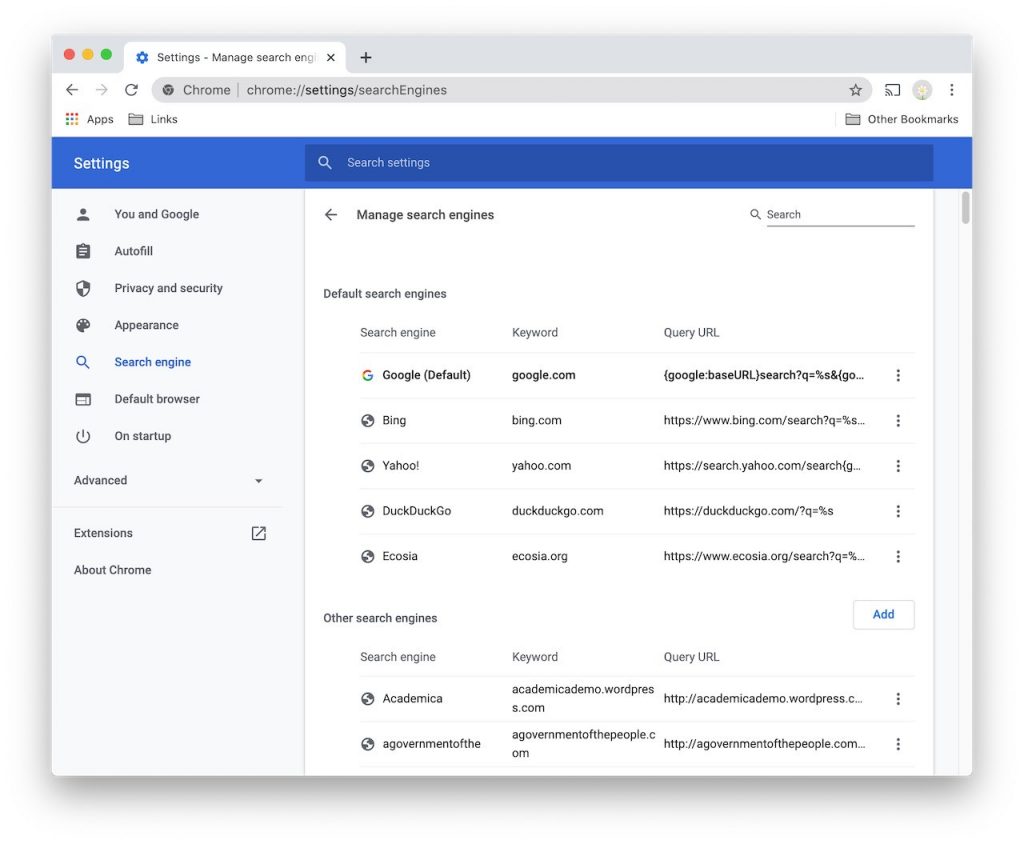
STEP 5 – Set Default Search Engine
Click the three dots to the right of the search engine you’d like to set as your default. The pop-up menu will let you set as default, edit, or remove it from the list. For example, if Yahoo or some other search engine keeps getting selected, just remove it from the list.