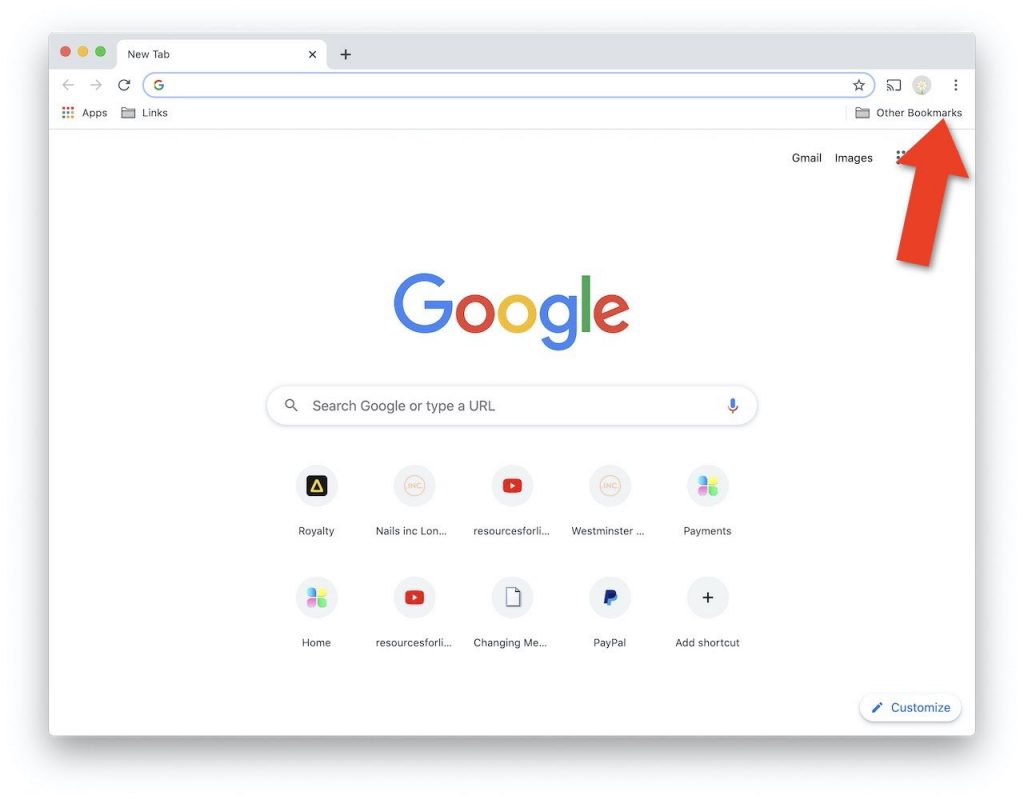It’s important to keep all of your computer software updated to ensure best performance and maximum security. Below are the steps for updating Google Chrome. The visuals here are from an Apple MacOS computer. If you have Windows you’ll see something slightly different.
STEP 1 – Menu Alert
When an update is available for Google Chrome, the menu icon in the top right which is normal three dots will become an orange alert icon.
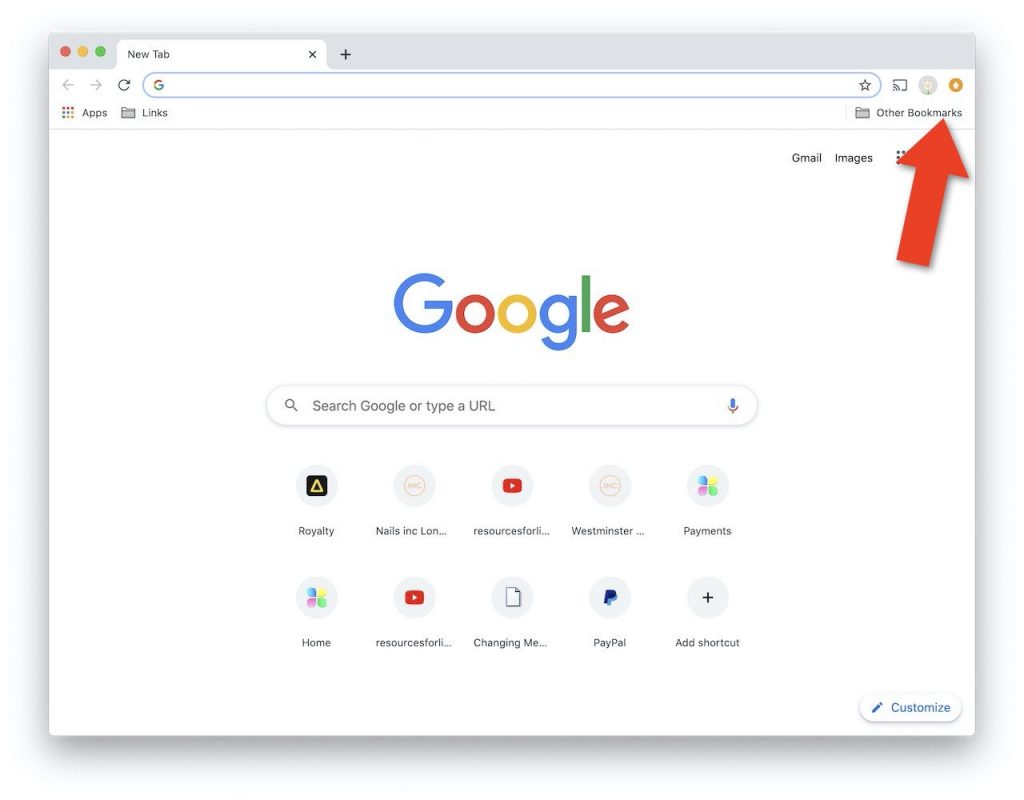
STEP 2 – Click Menu
Click the orange alert icon and the Google Chrome menu will appear.
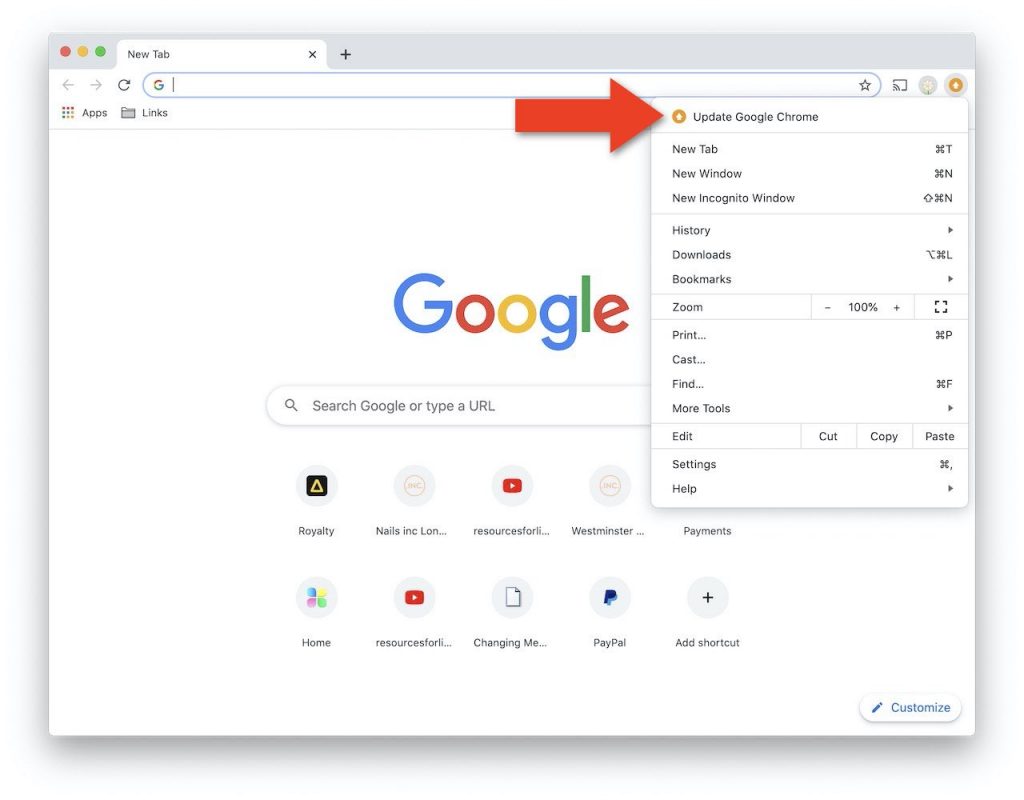
STEP 3 – Choose Update
From the menu, choose Update Google Chrome.
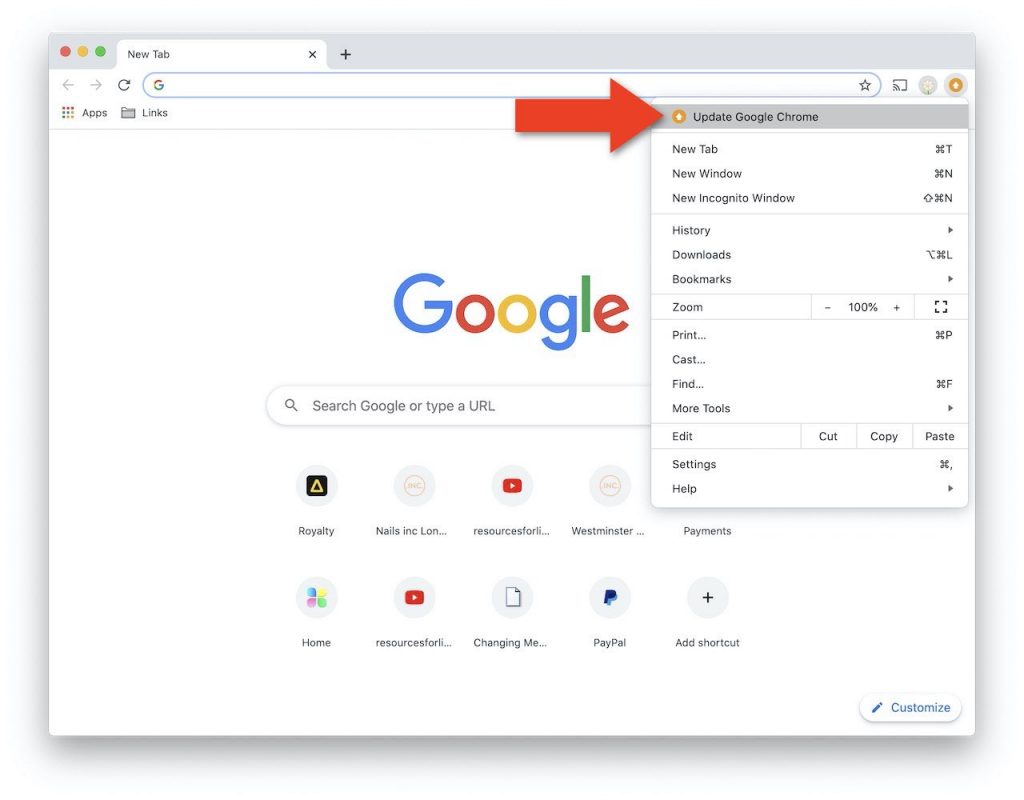
STEP 4 – Confirm Relauch
Choose to Relaunch Crome.
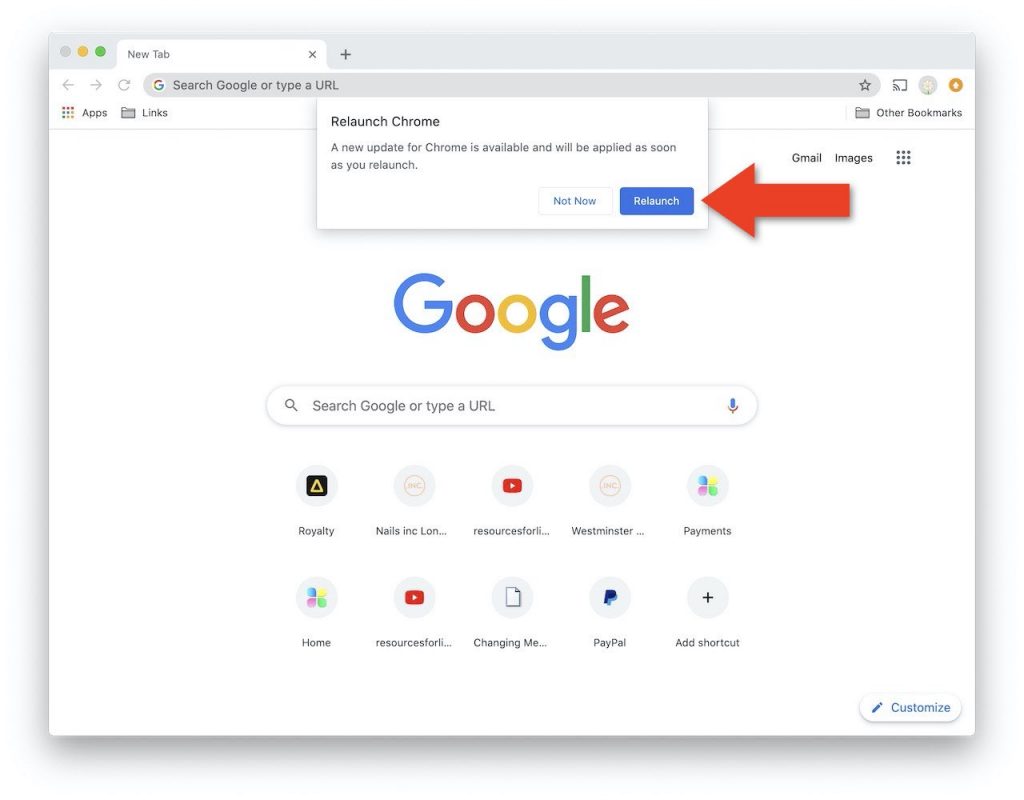
STEP 5 – Chrome Will Restart and Update
Google Chrome will restart and after restarting you’ll notice the three dots menu icon in the top right.