Introduction
The Notes app on the iPhone is a very convenient way to store and organize notes. Notes synchronized with your iCloud account can be available on your Apple computer and iPad.
Apple provides encrypted security in transit and on their servers for iCloud data. This encryption is similar to what is used for banking and healthcare. So, it’s as secure as the other services we trust with our private and sensitive data. [Learn More]
If you’ve recently purchased a new iPhone, you may find that the default setting for notes is to have them synchronize with iCloud and the “On My iPhone” option is turned off by default.
Some people may choose not to synchronize and store notes in the cloud. This page offers further information about available options and considerations.
Gmail Notes and Other Services
Other services like Gmail and Yahoo allow for notes to be synchronized. If you’ve enabled notes synchronization with your Gmail account, those notes are stored as emails in your Gmail account. This is a non-standard and unexpected utilization that confuses most people and makes it hard to find your notes in the cloud.
An additional concern is that Google let’s third-party apps scan your Gmail data and in some cases that could allow people to read your emails which would presumably include your notes that are saved as emails.
So, it’s best to have the notes synchronization turned off for Gmail and other accounts. This is found under Settings > Accounts.
Benefits of iCloud Synchronization
If you’re planning to have your notes backed up to cloud storage and available on other devices it’s best to use iCloud. This will ensure that the notes can show up on your Apple computer and iPad. By having them synchronize to your Apple computer, they can be backed up with your regular computer backups.
Security and Privacy Concerns
As mentioned in the introduction above, iCloud storage is using encryption similar to banking and healthcare institutions. Even so, some people who are writing down confidential information may have concerns about storing notes in the cloud and may wish to have notes stored in the phone only and not synchronized with iCloud.
Follow the instructions below to turn on the “On My iPhone” feature for notes which will add the ability to store files on your phone in addition to using any enabled notes storage for the email accounts setup on your phone.
STEP #1 – Go to your iPhone Settings menu and tap on Notes as shown below.
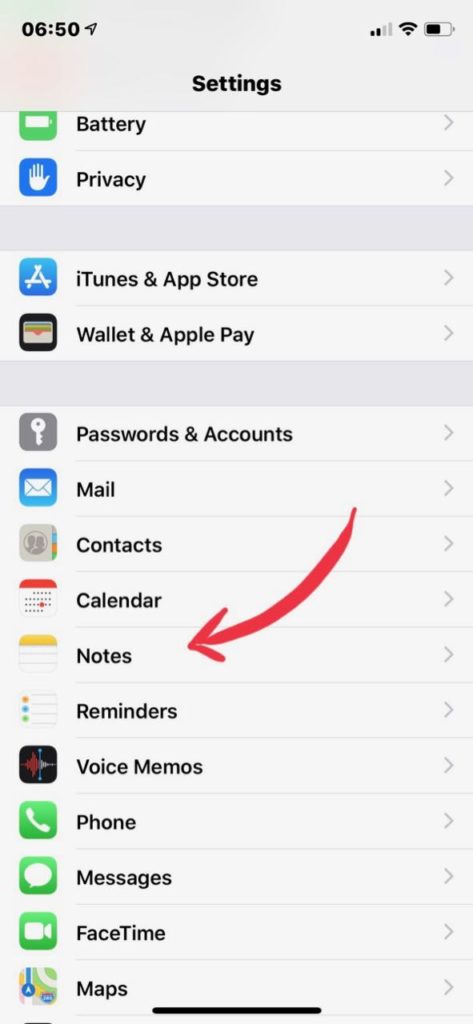
STEP #2 – Tap the “On My Phone” Account option and it will turn green when enabled as shown in the two screenshots below.

Below you can see the green indicator showing that the “On My Phone” Account option is turned on.
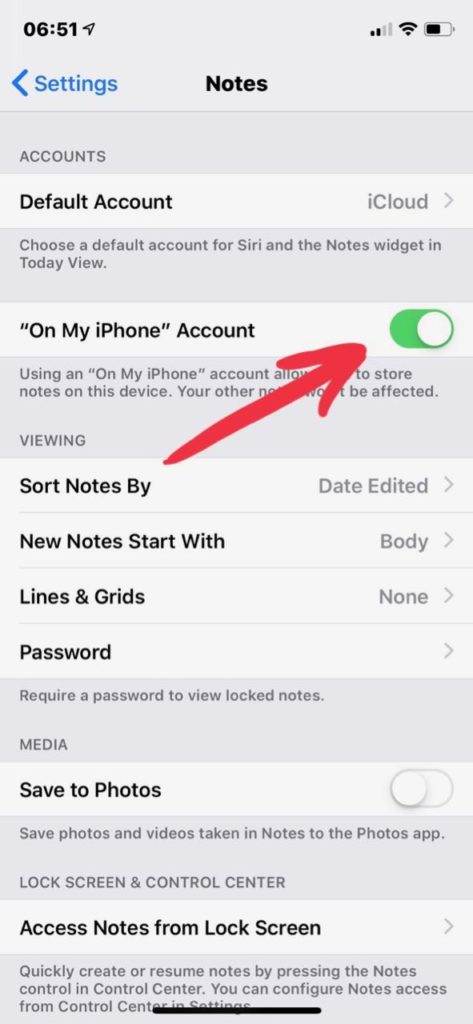
Now when you go into Notes, you’ll see an additional section “On My iPhone” heading where you can put notes and create folders.
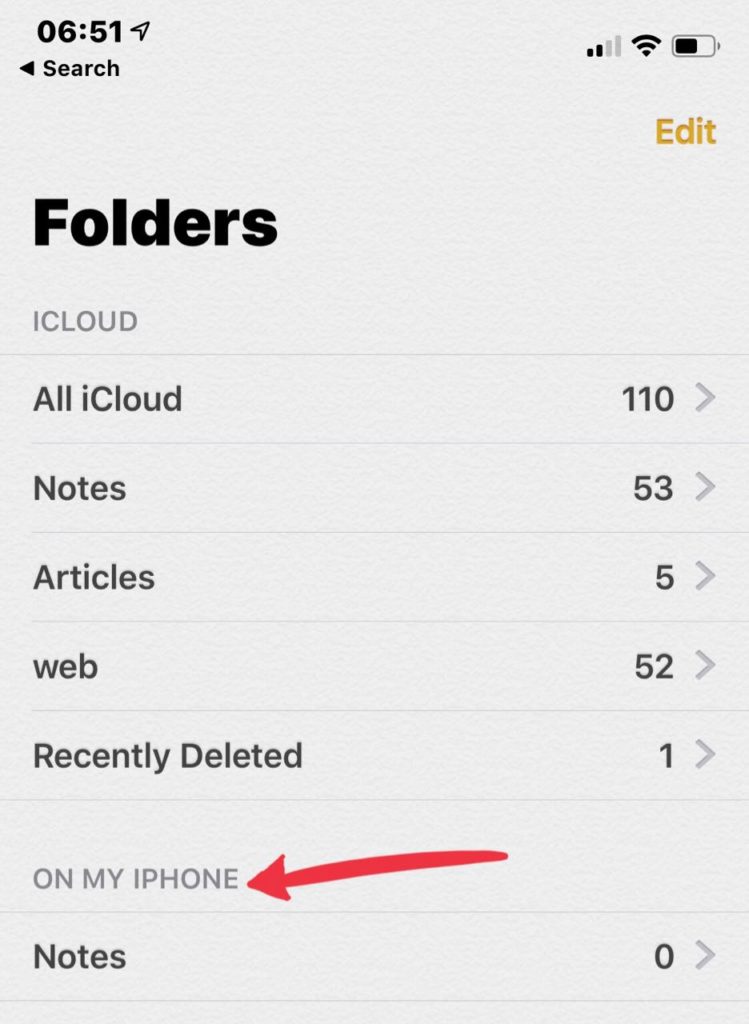
Turning Off Notes Synchronization with iCloud
Before going further, consider this: Instead of disabling iCloud Notes synchronization, you may wish to use iCloud synchronization for non-confidential notes. This will allow those notes to be backed up and accessed from your other devices.
However, if you wish to completely turn off iCloud synchronization, you can do that. The notes will remain in the cloud unless you delete them from there, but you should be very careful because this could permanently delete them from all locations. You should only delete them from iCloud if you are absolutely certain you have them stored on your iPhone and backed up elsewhere. To backup, you’d need to launch iTunes and connect your iPhone to the computer, then use the App Data feature to copy them to your computer.
If you turn off iCloud notes synchronization (in Settings > iCloud), a warning message will ask if you want your notes deleted from the iPhone. So, be careful. You may want to manually move notes from iCloud to your local “On My iPhone” storage first. This is suppose to happen automatically when you disable iCloud synchronization (when you say “Keep my notes on my iPhone”), but to be safe manually copying them may be better.
On the iPad, it’s possible to tap, drag, and move notes from one folder to another when you have the folders side bar showing. On the iPhone you would need to go into each note, select all, copy, then create a new note in the desired folder within On My iPhone, and then paste the note. So, it’s a little more work.
As long as you move your confidential notes out of iCloud to the iPhone local storage then there’s no need to disable iCloud notes synchronization — if the folder is empty or has nothing confidential.
Although systems are always vulnerable to hacking, Apple strives to make user information secure and private. So, some people feel comfortable having their data synchronized using iCloud.
Manual Backup of Notes
If you decide to store notes only on your iPhone, then it’s critical to make sure they are backed up to your computer using iTunes. People tell themselves, “I’m going to backup my iPhone every day to my computer.” After a few days or weeks of being consistent, they usually stop backing up regularly. Then, their iPhone gets lost, damaged, or stolen and they lose all of their important notes. This is another reason to use the iCloud synchronization feature, as well as the iCloud backup feature (which backs up your entire iPhone to the cloud).
