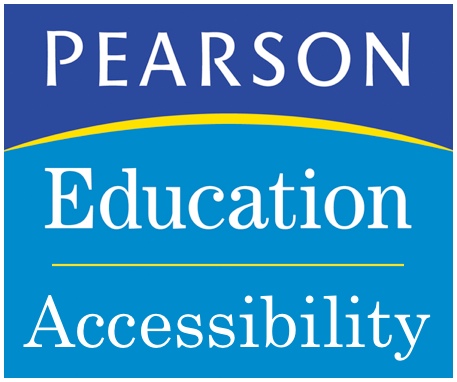Summary. Shown below are the Pearson Education Accessibility Guidelines for Digital Learning Products. The goal of these guidelines is to make learning technologies accessible. The 42 guideline points are expanded upon below, and full details are available on the Pearson website. [Source: Pearson Education]
Purpose. The guidelines explain how to…
- Make educational Web media accessible to people with disabilities
- Meet the international Web content accessibility guidelines from the World Wide Web Consortium, specifically Web Content Accessibility Guidelines Version 2.0 (WCAG 2.0) at Level AA
- Meet current US Government Section 508 Standards, specifically § 1194.22 Web-based intranet and internet information and applications
Method. The guidelines provide…
- Rationales for each guideline to facilitate informed implementation
- Solutions customized specifically for educational publishing
- Specific coding solutions and code samples
Process. The guideline process can be summarized as follows
- Value People
- Learn how to include each person
- Implement
42 Guidelines. This is a summary list of the guidelines.
- Choosing Technologies
- Time Limits
- Timed Tests
- Sensible Reading Order
- Findable Added Content
- Keyboard Access
- Keyboard Access Visibility
- Keyboard Access Instructions
- In-Page Navigation
- Continuity of User’s Place
- Semantic Markup
- No Info Conveyed only through Text Formatting
- Same Info without Style Sheets
- Form Field Labels
- Meaningful Link Text
- Human Language
- Page & Frame Titles
- User Interface Instructions
- Valid Markup & Spelling
- UI Control Role, Name, State & Options
- Encoded Text
- Text Resize
- No Flashing / Flickering
- Ability to Stop Motion
- Still View of Moving Content
- Contrast for Text Readability
- No Reliance on Color Coding
- Color Contrast in Key Images
- Images that Provide Info
- Image Buttons & Links
- Complete Narration or Audio Description
- Decorative Images
- Irrelevant Hidden Content
- User Control of Audio
- Audio Clarity/Contrast
- Transcripts & Visual Alerts
- Captions
- Mirroring Source Materials
- User Content
- Publishing Options & Security
- Links to Accessible Players
- Document Accessibility
Guidelines Explained. Below are some summary explanations of the guidelines.
- Guideline 1: Choose technologies (e.g. HTML vs. Flash) with accessibility in mind.
- Guidelines 2-3: Make time limits adjustable.
- Guideline 4: Check the order that content is read in screen readers & correct any issues.
- Guideline 5: Make sure screen reader users can find dynamic additions to the screen.
- Guidelines 6-8: Check keyboard access (access without a pointing device) & correct any issues.
- Guideline 9: Support navigation within the page.
- Guideline 10: Do not change the user’s location on the screen unexpectedly.
- Guidelines 11-13: Use semantic markup, text formatting, and CSS for their intended purposes.
- Guideline 14: Associate every form element with a label.
- Guideline 15: Write link text that tells users where the link goes.
- Guideline 16: Specify the human language (e.g. Arabic, Chinese, English) of text.
- Guideline 17: Write page and frame titles that give the purpose of the page or the frame.
- Guideline 18: Consider all users while writing instructions for user interfaces.
- Guideline 19: Use properly nested markup tags & correct spelling.
- Guideline 20: Make sure screen readers can speak info about controls (e.g. “checkbox, selected”).
- Guidelines 21-22: Use text that users can adjust (e.g. change size, change color).
- Guidelines 23-25: Do not use motion known to cause seizures, migraines, or difficulty reading/focusing.
- Guideline 26: Make sure text has good foreground/background contrast.
- Guidelines 27-28: Design with color blind users in mind.
- Guidelines 29-31: Provide alternatives for visuals that provide info (images, video & animation).
- Guidelines 32-33: Keep decorative images & irrelevant hidden content silent in screen readers.
- Guidelines 34-35: Make sure audio won’t interfere with other audio, including screen reader speech.
- Guidelines 36-37: Provide alternatives for sounds that provide info (audio files, podcasts, video).
- Guideline 38: Ensure that alternatives (e.g. transcripts, eBooks) mirror source materials.
- Guideline 39: Allow & encourage accessibility in content provided by users.
- Guidelines 40-41: Use accessible publishing options (e.g. PDF settings, Flash import scripts).
- Guideline 42: Document your product’s accessibility.
Alternative Image Text. Below are tips for writing good alternative text for complex images. [Source: Pearson Education]
Staying on Task
- Write text alternatives that serve the same purpose as the image, do not just label the image.
- Do not use alt-text to provide new information that is not in the image.
- Do not write text alternatives for images that are merely decorative. (See Pearson Guideline 38)
- Do not provide more than brief labels for images that only repeat information that is already present in the text.
Effective Descriptions
- Understand the context.
- Keep it concise.
- Start general and move to specifics.
- Use polished and grammatically correct language.
- If the image is of a particularly obvious or unique type, consider identifying the type of image (e.g. cartoon, photo).
- Pay Attention to New Items vs. Items Already Mentioned (i.e. a triangle vs. the triangle).
- Check your work, by imagining your text in use. Does it serve the same purpose as the image?
- Especially when describing how something looks, consider asking others to read your description to see if they agree with any poetic interpretations.
- Does the image suggest any of the structures available in structured text? Use headings, bulleted lists, numbered lists, definition lists, nested lists and tables to organize long or complex text alternatives.
- Double check that the data in the text alternative is the same as the data in the original image.
- Always use the same terminology and reading level that is used in the main text.