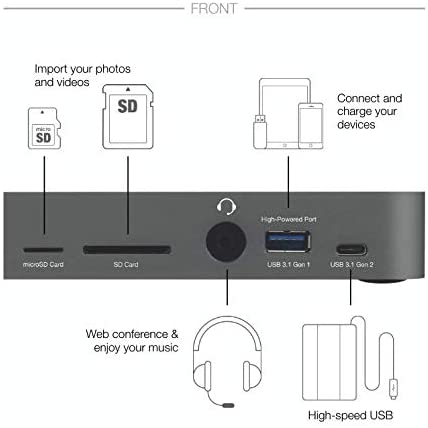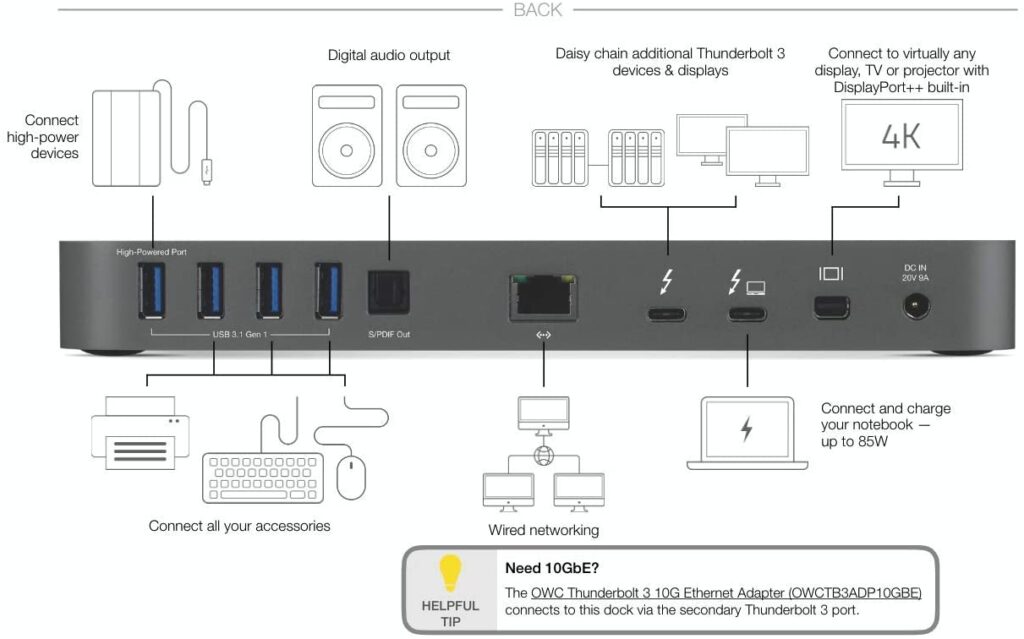Summary
In 2019, I purchased an Apple Mac Mini with an Intel Core i7 processor. After about six months of use, the computer started having reliability issues. Despite replacing the main logic board and memory, the problems have surfaced again. A few days ago, the system would freeze during startup. I finally got it working again, but it still won’t run the Apple diagnostics. The diagnostics are independent of the startup drive, so this suggests there is still an underlying hardware issue. So, I’ve decided to purchase a newer model Mac Mini with the Apple M1 processor. This document provides some insights and suggestions for those in a similar situation, or anyone looking to purchase a new Mac Mini.
Best Mac Mini Configuration ($1,400)
The configuration options for the Mac Mini are somewhat limited. Here are some considerations.
- Ethernet. The base model comes with Gigabit Ethernet. That is considered to be adequate for most people’s needs. For $100 more, a 10-Gigabit option is available. While Gigabit Ethernet is not likely to be a bottleneck for Internet performance, a 10-Gigabit option could be useful in the future and may slightly improve the resale value if there is a demand for the higher speed. Keep in mind that most home routers and network equipment is presently Gigabit speed.
- Memory. You can upgrade the memory from 8GB to 16GB for $200. This is highly recommended since you won’t be able to upgrade later.
- Storage. The base model has 256GB of SSD storage and costs $700. There is also a model with 512GB of SSD storage for $900. To upgrade from 512GB to 1TB you will pay $200. This is probably the most practical and economical storage option. The upgrade to 2TB of SSD storage would be $800. Given the low cost of fast external SSD storage, it’s better for most people to choose 1TB internal storage and plan to have larger projects stored on external drives.
While people’s needs may be different, I believe a sensible configuration would be 16 GB or memory, 1TB of storage, and the 10-Gigabit Ethernet upgrade. That would be about $1,400.
This is a configuration that is likely to be in greatest demand later. By contrast, a computer with limited memory and minimal storage will not be of interest to many people if you plan to sell it in the future.
The AppleCare+ plan is about $100 and provides 3-years of enhanced tech support as well as accidental damage coverage. This may or may not be a good choice depending on the situation. If there’s an environment where the system could get damaged, then the warranty may be useful. If selected, this takes the system price to about $1,500.
As explained below, some people will want more ports for their computer, and this will require the purchase of a hub or dock that could cost $70 up to $250 or more.
Thermal Throttling
It’s common knowledge that Apple products based on Intel Core i5 and Core i7 processors can experience overheating which leads to throttling and diminished performance. So, even if your computer is rated at a high processor speed, it may not achieve or sustain that performance. This can be a disappointment for those who pay hundreds of dollars more for greater processing power. The Mac Mini and MacBook Pro models can become noisy if the fans are spinning at top speed trying to cool down the computer.
For my Intel Core i7 Mac Mini, I use the Temperature Gauge Pro app to monitor the various temperature sensors on the computer which often reach 200 to 212 degrees when under a load. To help cool the system, I have an external USB-powered quiet fan. [View]
The new Apple computer models based on the M1 processor cost less, are more powerful, and operate at lower temperatures even under intense loads.
Fewer USB-C Thunderbolt Ports
At a comparatively lower price, the new Mac Mini with M1 processor provides improved performance, along with cooler and quieter operation.
However, the new Mac Mini comes with only 2 USB-C Thunderbolt ports instead of four like the older model. The other ports are the same as the older models (two fast USB-A 3 ports, HDMI port, audio/headphone jack, Ethernet, and power).
It’s odd that Apple chose to reduce the number of newer ports, while the older USB-A style ports are retained. The new USB-C Thunderbolt 4 standard is what people would use for external hard drives, monitors, and adapters.
On my older Mac Mini, I use the following USB-C Thunderbolt devices:
- SSD drive with a direct USB-C to USB-C cable (no adapter or dongle needed).
- External High-Speed drive enclosure connected with a Thunderbolt 2 cable plugged into an adapter for the USB-C Thunderbolt connection to the Mac Mini. This enclosure can hold four 3.5-inch desktop computer-size hard drives to provide fast low cost data storage.
- VGA Display connected using a mini DisplayPort to VGA adapter. Then another adapter that goes from the USB-C Thunderbolt on the Mac Mini to Mini Displayport. There wasn’t a more direct connection.
- HDMI Display connected using a USB-C Thunderbolt to HDMI cable. This is because the built-in HDMI port on the Mac Mini is unreliable and stops working intermittently. [Learn More]
So, basically, I have four devices that rely on having four dedicated USB-C Thunderbolt ports.
On the new Mac Mini with M1 processor, having only two USB-C Thunderbolt ports will be a challenge. A hub will be needed.
Best Mac Mini Dock
If you are connecting a single HDMI display using the built-in video port, using wireless printing, with Bluetooth mouse and keyboard, then you may not find the reduced ports a constraint. However, in my situation, to retain my current configuration, I’ll need a hub or dock.
Today I tested out a low-priced hub. There are many for $100 or less. [View] The HDMI video output was limited to 30 frames per second instead of 60, so the mouse and other motion was very delayed. The VGA video output was better, but the hub only allows for a single video signal and no dual display. Also, despite being advertised as a Thunderbolt hub, the port that is USB-C Thunderbolt in appearance does not offer Thunderbolt functionality. It is only USB-C. That hub is getting returned. The others of similar design have the same limitations.
Because these lower-priced hubs don’t replicate the USB-C Thunderbolt port, your Mac Mini would be reduced to a single remaining USB-C Thunderbolt port instead of two. Instead of getting more ports you’ll be losing one.
There is a hub that provides a USB-C Thunderbolt port as well as all the other necessary ports one would want. The model is an OWC 14-Port Thunderbolt 3 Dock at a cost of $250. [View] After much research, it seems like that is the only practical model to get, at least for my purposes.
Benefits of Using a Hub or Dock
Hubs can be positioned to make the extra ports more accessible, which is an advantage since the Mac Mini has all of its included ports in the back where they are hard to reach.
Having external ports that are externally powered can be an advantage. Apple computers with lots of ports included tend to get hot near the location where devices are plugged in. This is because the devices are draining power. Sort of like how a smartphone may heat up when charging. The power drain of too many ports being used also reduces battery life for laptop computers. So, the external hub and ports can help the computer run cooler and faster by reducing or eliminating any thermal throttling requirements.
OWC 14-Port Dock Images
Below are the front and rear images of the OWC 14-Port Dock. [Learn More]