On Apple computers, in the Applications folder, in Utilities, you will find the Activity Monitor software. This is a very useful tool for identifying if the computer is overworking on certain tasks. The CPU Usage feature found in Activity Monitor under the Window menu is supposed to display a CPU Usage gauge like the one shown below.
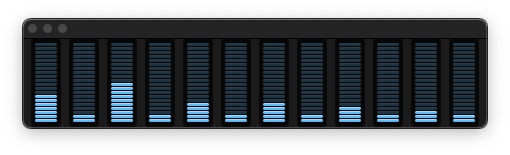
For some reason, on some computers, it does not show up consistently when selected. Below is a suggestion that seems to help resolve the issue for now.
Workaround and Short-Term Fix
A workaround for this problem seems to be the following:
- Start Activity Monitor.
- From the Window menu choose CPU Usage.
- Quit Activity Monitor.
- Start Activity Monitor again. This time the CPU Usage should show.
