Over the past 20 years, I’ve used Apple Mac Pro and iMac desktop computers as well as MacBook laptop computers as my primary workstation. Last year I began using a Mac Mini computer as my main system. I’ve also used Windows laptop and desktop computers. Thermal management seems to be a problem on all computers.
When Apple computers heat up during intensive operations, noise from the high speed of the cooling fans can be quite loud. With the Mac Mini, I noticed more fan noise than any other Apple device. This caused me to examine the thermal design of the Mac Mini.
What I immediately noticed is that the air intake and hot air exhaust for the Mac Mini are in very close proximity. This is partly due to the form factor limitations of the computer being so small. An image below shows the specific design.
For many years, Apple MacBook Pro computers were designed to have the air intake and exhaust in the display hinge gap area. This resulted in hot air being sucked back into the computer. On my MacBook Pro, the plastic cover in the hinge area cracked from the heat. It was replaced at no charge since the damage was considered to be a design defect. Recent remodels of the MacBook Pro have resulted in better thermal airflow with more spacing between air intake and exhaust vents.
Apple iMac computers and the current Pro computers have the advantage of larger size, so the air intake can be far away from the air exhaust.
Problems from Poor Thermal Management
When computers heat up, most will slow down their CPUs (called CPU throttling) and this results in slower performance. The heat can cause damage to components. So, improving thermal handling can help computers run faster and more reliably, as well as avoid costly repairs.
Mac Pro Thermal Design
The current Mac Pro computer is probably the best example today of exceptional thermal design. Other than intake and exhaust ports, the case is sealed up air-tight, so airflow can be precisely controlled. Air flows into the front of the computer, over hot components, and exhausts out the back. This design makes it unlikely for much of the hot air to enter the computer again.
The diagram below shows three large fans pulling air in the front, and hot air flowing out the back. In this diagram, the solid metal side has been removed for the illustration of airflow.

Mac Mini Thermal Design
The image below shows the core of the Mac Mini thermal design. A fan forces air over hot components and through a duct out the back of the computer. However, the intake for air is around the circumference of the base. So, the hot air leaving the computer is just inches away from the air intake.
In the image below, the base cover has been removed to show the internal components. When in use, the circular cover allows air to flow in around the edges of the cover.

Gaming Computer Thermal Design
Although some gaming computers have sophisticated liquid cooling systems, many just rely on an abundance of colorful fans in a large computer case as the enclosure.
One of the serious design flaws of most gaming cases is that they have many airflow passages where air can enter and leave the case. This makes it hard to channel air over components and out of the case. There are usually vented mesh passages on the front, top, sides, and back. It is common for card slot covers to have holes in them as well, so the hot air being exhausted from the back of a computer is pulled right back into the computer through unused card slot covers. With so many places for air to be pulled back into the case, hot air is inevitably cycled over and over.
A House With Many Windows
Cooling computers is similar to cooling a home. Imagine a hot kitchen with all four burners cooking a meal and something in the stove. So, lots of heat in the kitchen. That’s like what the CPU is in a computer. Lot’s of heat. To get that heat out of the house, you’d need to create airflow going through the kitchen and out a door or window.
If you had a home with many windows, to cool it using fans you might put intake fans on one end of the house, and exhaust fans on the other end of the house. This would quickly exchange the air in the home. If you left all the windows in the home open, then the flow of air would be less precise. A lot of the hot air would just swirl around in the house and not leave.
If you put an exhaust fan in a room, in one window, and in the same room left another window open, the entire house would not be cooled. There would only be air going out one window, and much of it back into the other window close by.
This is why cooling a computer requires well planned channels for the airflow to come in and leave.
Practical Low-Cost DIY Thermal Solutions
A simple solution for the Mac Mini is to use a very quiet USB-powered fan to blow air away from the computer. This will ensure that cooler ambient air is used rather than recycled hot air from the system exhaust.
Using a fan with laptops and all-in-one computers like the iMac can help dissipate heat and get the hot exhausted air away from the computer intake.
A practical low-cost universal DIY thermal solution for desktop PCs with traditional case design would be to retrofit simple flexible tubing to position the air intake far away from the air exhaust. Channel cool air to the air intake. Have a similar flexible tube for hot exhausted air.
If building a system, choose a case design that has precise and specific air intake and exhaust vents with no other airflow possible. Then use tubing to create greater distance between the air intake and exhaust.
In home design, hot water heaters, clothes dryers, stoves, and other appliances have vents to take their heat outside. It only makes sense that computer heat would be exhausted outside in the summer, and perhaps utilized better in the winter. For colder climates, an air intake tube could bring cold air in from outside, to use for cooling components. For warmer climates, hot air could be exhausted outdoors. In changing climates, depending on the seasonal outdoor temperature, a system could be switched for best results.
Thermal Monitoring
For Apple computers, there is a utility called TG Pro (temperature gauge pro) that provides a visual readout of all temperature readings in the computer. Below are some examples of temperature readings from the program.
NORMAL – During normal operations, various components of the computer may be at 100 to 120 degrees Fahrenheit. Notice that the cooling fan is at 1,727 RPM.
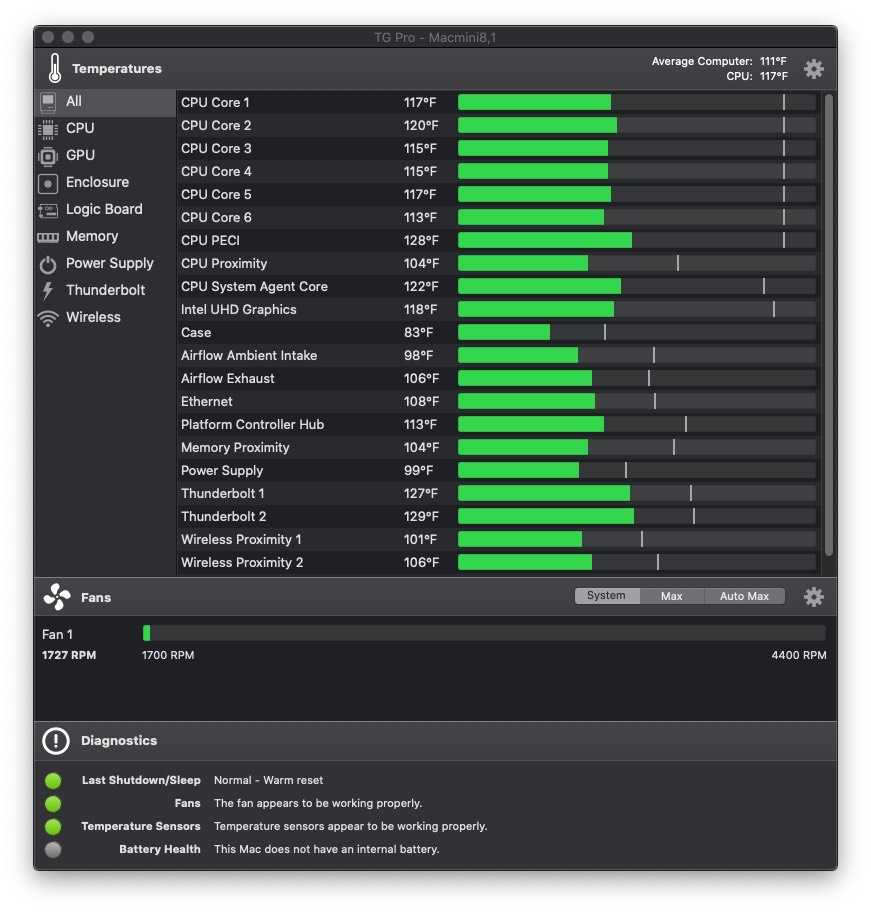
MODERATE – During processor intensive activities, various components of the computer may reach 200 degrees Fahrenheit. In this example the cooling fan is at 3,290 RPM.
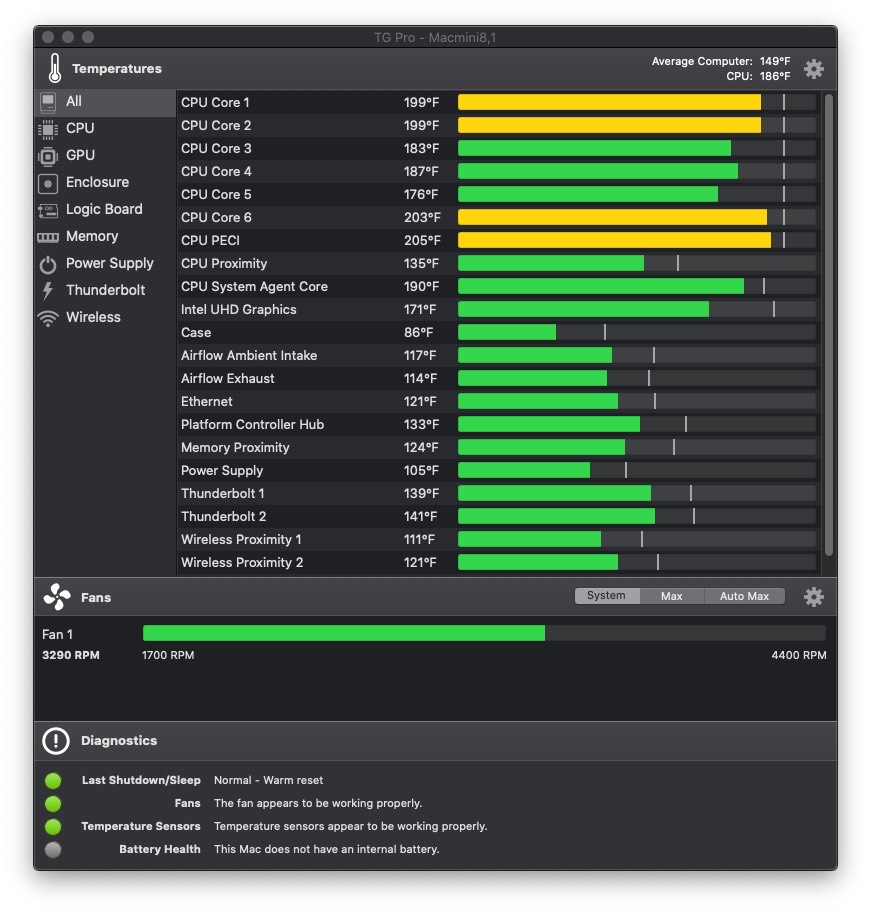
EXCESSIVE – During excessive intensive activities, and multitasking, various components of the computer may reach 212 degrees Fahrenheit. In this example the cooling fan is at 3,278 RPM. In the example below, the peak demand on CPU Core 2 produces a high temperature reading. However, because the overall temperature of the cores is mostly green, the fan speed remains at about 3,200 RPM.
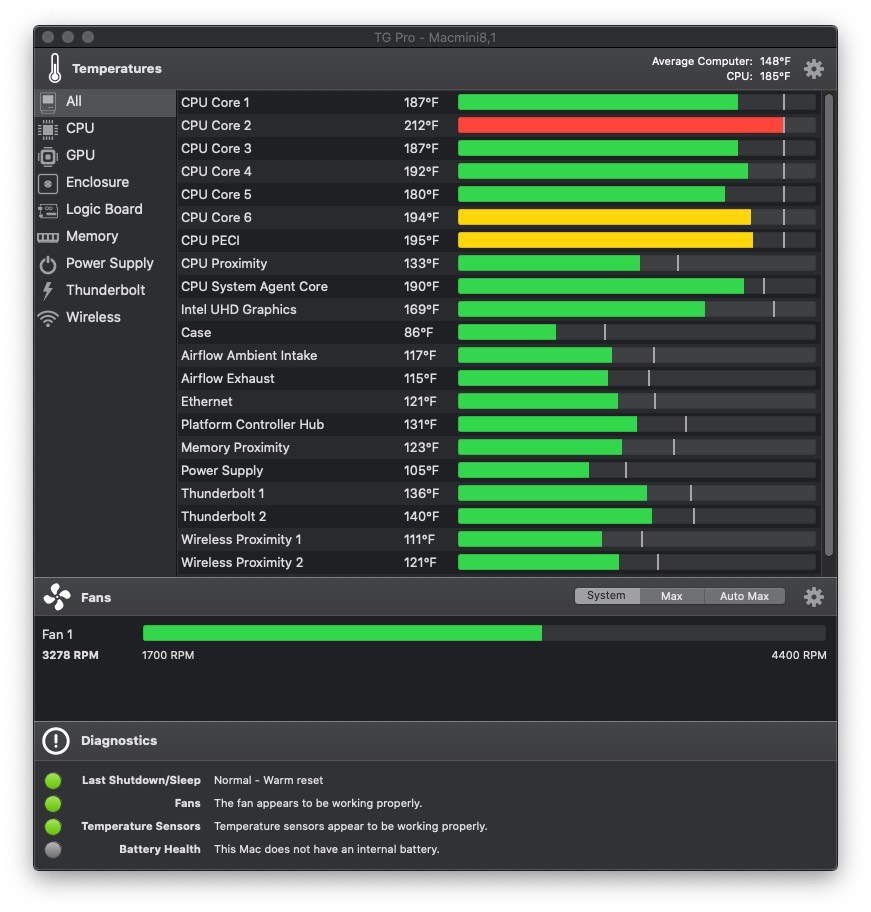
External fans and DIY cooling solutions won’t do much to reduce the heat of individual CPU Cores. But external cooling can help reduce the overall temperature of the computer, and can help improve internal cooling and thermal management.
