Periodically it is a good idea to change the password on your various accounts. With Mediacom, updating your password isn’t very easy. You may want to call Mediacom for support, or try following the instructions below. To save time, you can skip pas “Here’s What Doesn’t Work” and go directly to “Here’s What Works.”
Here’s What Doesn’t Work
The process you might intuitively assume would work doesn’t. When you visit the MediacomToday.com website and click on Login (top right of page) you’ll be prompted for your username and password. The username is typically youremail@mediacombb.net. If you’ve forgotten your password, you can use the Forgot Password option. But let’s assume you remember your password and can login. You’ll return to the MediacomToday.com website. You can click on My Account (top center of page) but there’s no option there to change your password. If you click on support (top of page) you’ll be asked to login again using your Mediacom ID. You’ll end up at your MediacomCable.com Dashboard. While the dashboard seems to have a lot of information for your account, it does not have any option to change your password. At this point, you would probably give up.
Here’s What Works
- Visit the password change support page.
- In Step #1 you’ll see a link to the Account Management (ihelp) page.
- When you click that link a page shows up that is very poorly designed and has a message “Please click here to enter” with the word “here” in blue. See page image below.
- Click the blue “Here” link.
- Login if asked.
- You should end up on the Customer Summary page. See page image below.
- Click the Edit button to the right of your name.
- On the resulting page you will be given an opportunity to enter a new password. Provide the new password and then press the Submit button. The new password will then be in effect. See page image below.
If you have any devices that had saved the old password, they may no longer be able to check your email. You’ll need to update those devices with the new password.
Page Images
Below are the page images referred to in the instructions above.
Shown here is the page from Step #4.

Shown here is the page from Step #6 above.
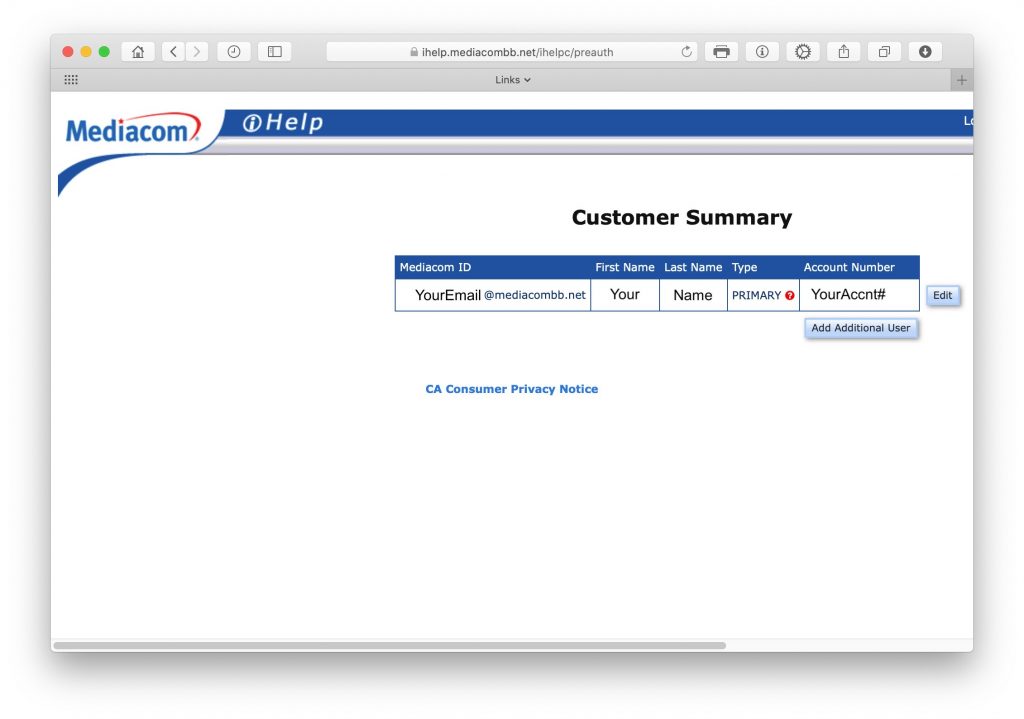
Shown here is the page from Step #8 above.
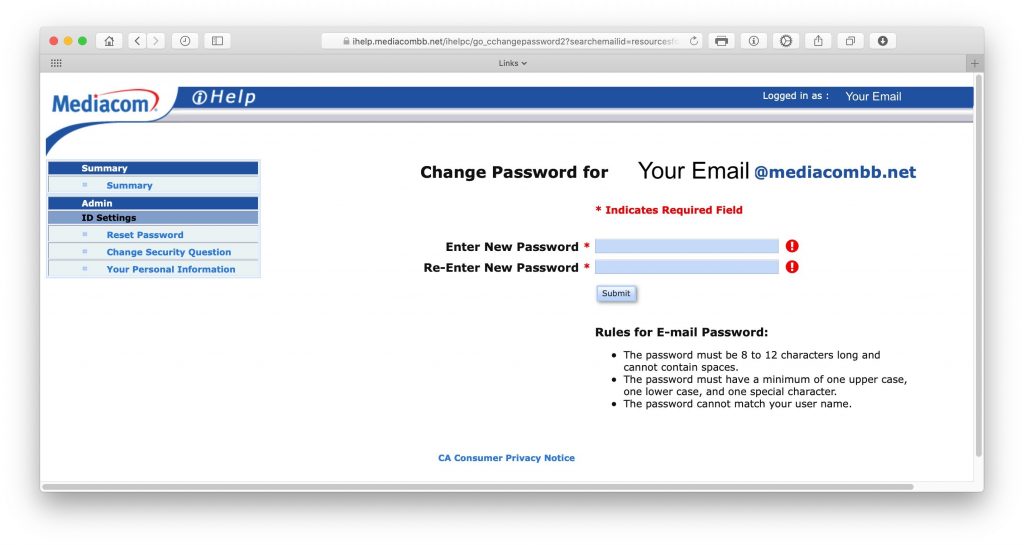
Additional Details
If you get to the password change support page from a Google search, you’ll likely end up on the non-secure version of the password change support page and it doesn’t forward to the secure page. If this happens, replace the http:// portion of the website address with https:// and press return.
