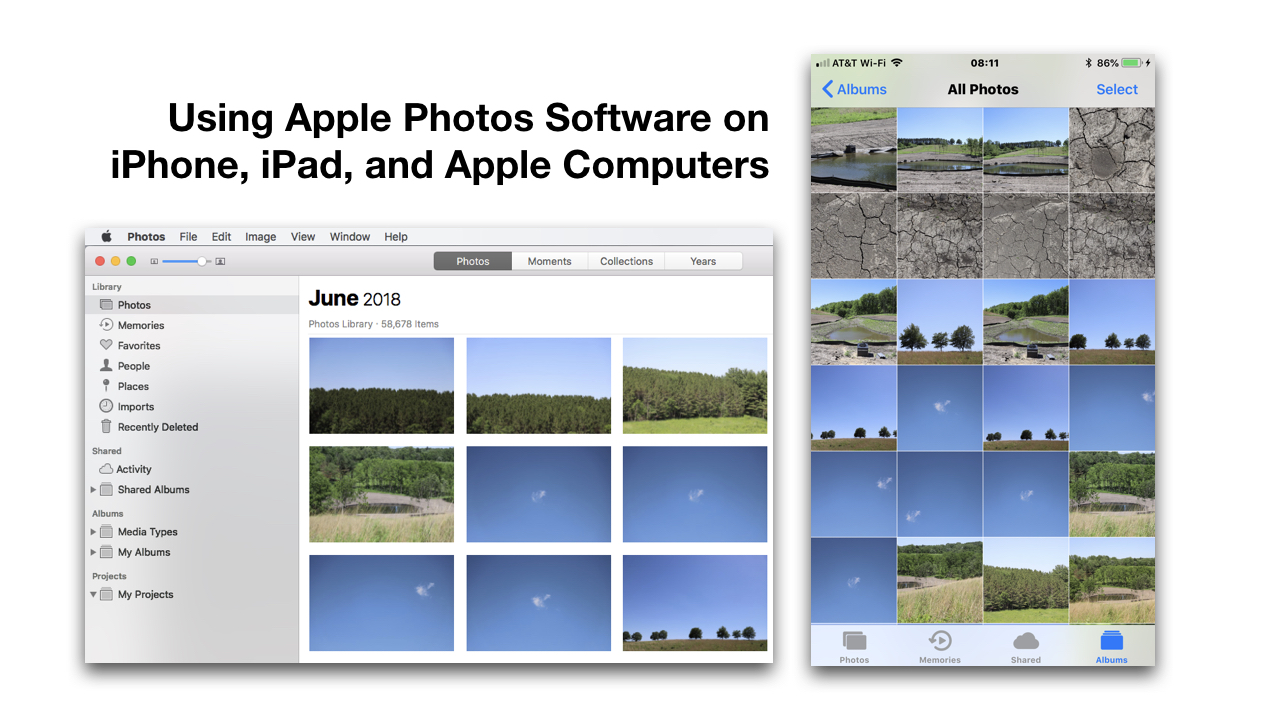This document doesn’t offer a comprehensive look at how to use Photos software on Apple devices. Instead, an overview is offered. For in-depth support, visit https://support.apple.com/photos. If you’re having some synchronization issues, you can read our help document on that.
All Photos and Moments View
It’s important to know the difference between the “All Photos” display of photos and the “Moments” display. Because Moments and All Photos are organized differently, it’s possible at a glance to think some photos are missing. In Moments view, photos are listed by the date and time associated with them. In All Photos, pictures are listed in the order they were added.
On an iOS device, Moments are accessed by tapping the Photos icon. All Photos are found by tapping the Albums icon. These are found at the bottom of the screen on your iPhone or iPad while in the Photos app as shown below.
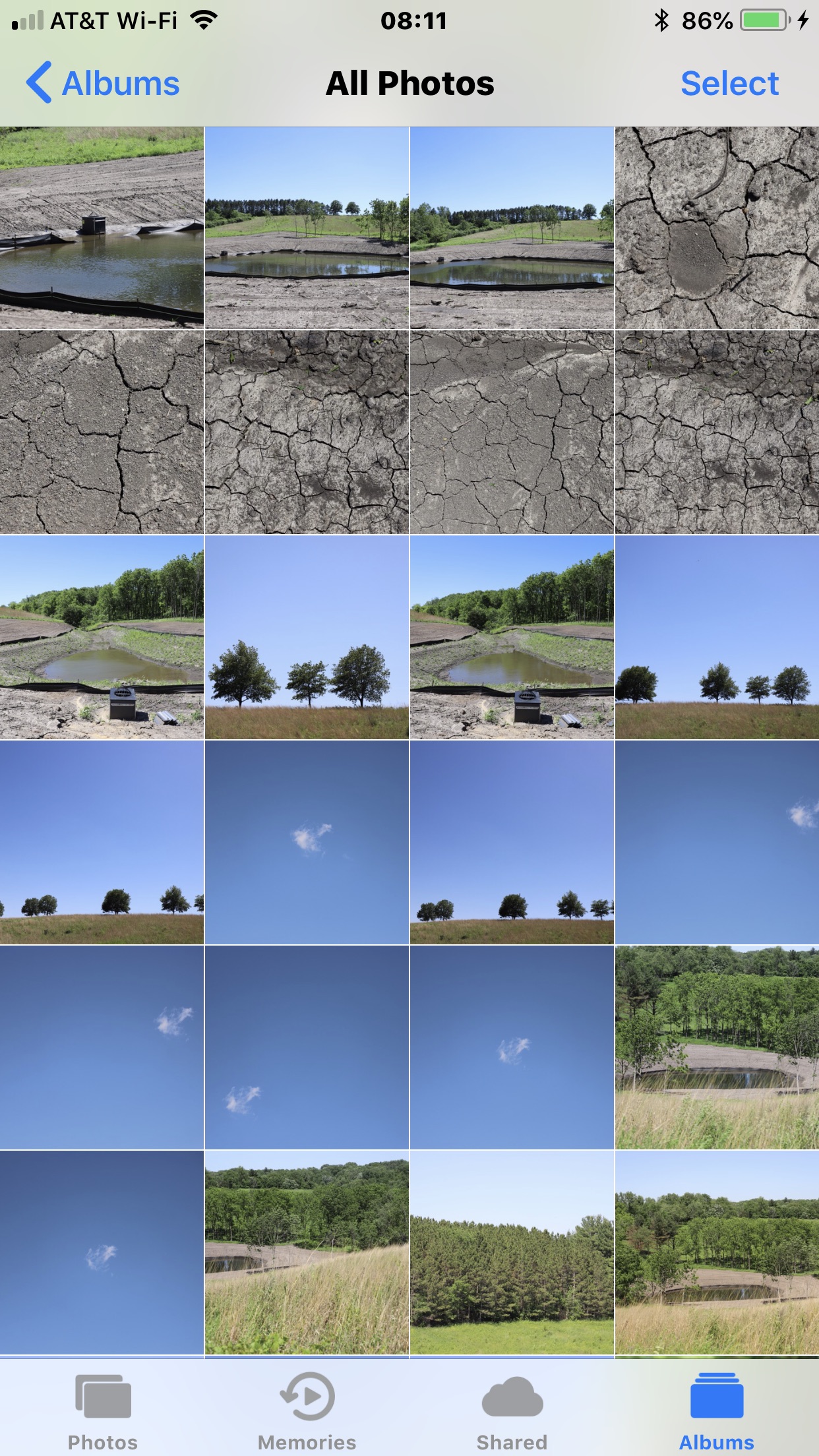
On laptop or desktop apple computers, the Photos software has a different navigation as shown below. Clicking on the Photos option in the left column provides access to the Photos view as well as Moments, Collections, and Years.
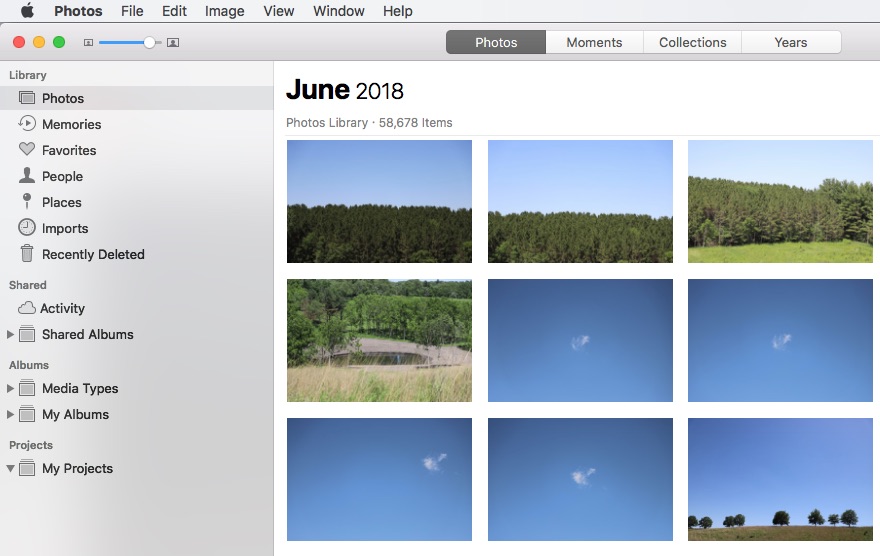
Because the navigation and wording is different between the iOS devices and MacOS devices, some users may initially be confused. On iOS All Photos is under Albums. On MacOS devices, All Photos is just called Photos.
Summarize Photos
By default, an option to “Summarize Photos” is turned on in Settings > Photos as shown below.
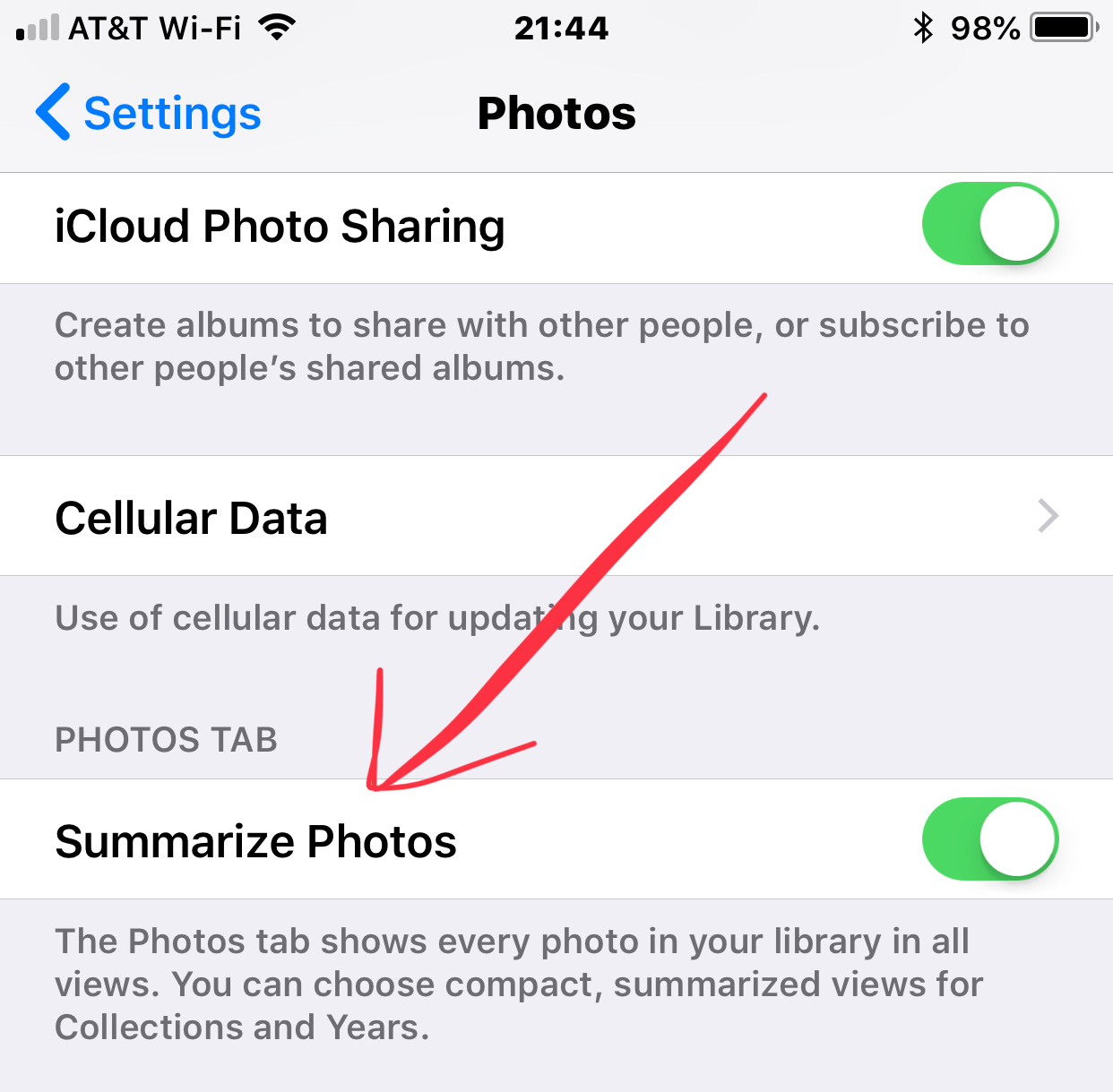
Using Photos on iOS Devices
Here’s an overview of how to navigate in the Photos program on iOS devices.
All Photos
Under Albums, if you select All Photos, you will see all photos in your collection listed in the order they were added.
Photos > Moments
There are three levels of zoom in Moments view.
- Year. When viewing Moments, the overview shows groups of photos by year with individual photos representing events or collections. These tiny thumbnails are about 1/8″ (.5cm) in size, and too small to see.
- Collections. When you tap on an image in Year view, you will then see photos grouped by location and a range of dates with individual photos representing a group of similar photos (based on location, date, time, and image). So in this view you won’t see all your photos.
- If you tap on a location title you can explore an automatically grouped collection of photos for the location(s) and dates selected. Note that the title text is white, so the title won’t show up for photos that are predominantly white or light colored. If you tap on the title, you’ll see a slideshow of that collection.
- Moments. If you tap on a photo in the Collections view, you’ll be taken to the zoomed in view of Moments which is all photos listed in chronological order grouped by location, date, and time. If you scroll to the bottom, you’ll see a total count of photos and videos, as well as an indication of when the last update happened, or the progress of any current uploads or downloads.