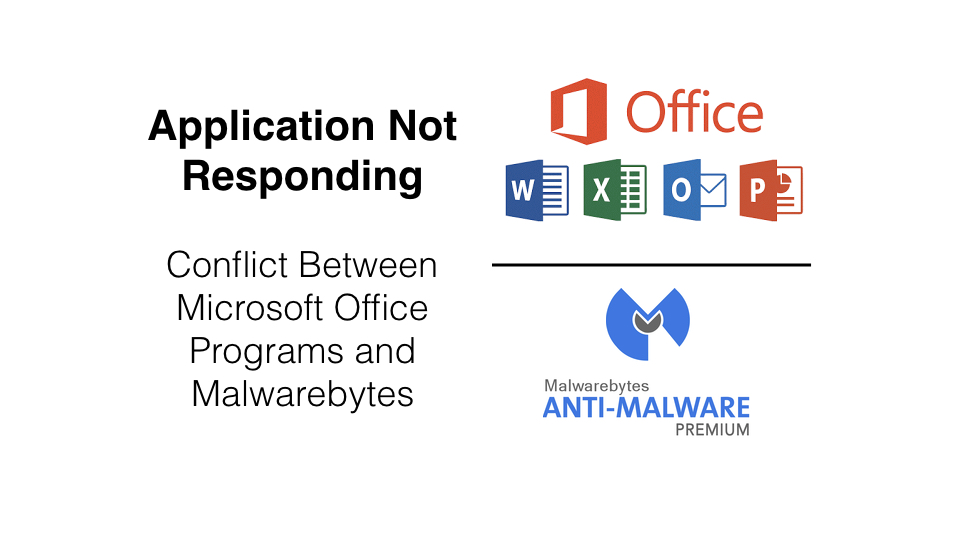Summary – Issue Resolved
An issue had been identified between Malwarebytes antivirus software and Microsoft Office 365 (Office 2016) software that results in programs going into a “Not Responding” state, crashing, or needing to be forced to close. This behavior was not consistent, but intermittent, and seemed to be impacting those using Windows 10 and the latest versions of Malwarebytes and Microsoft Office. This was not an issue for those using Apple computers.
Malwarebytes Version 3.1.2.1733
On 14 June 2017, Malwarebytes issued version 3.1.2.1733 as an update to resolve this problem. The release notes state, among other fixes, “Fixed issue with WMI protection technique in Exploit Protection that could cause Office applications to crash.” The full release notes are below.
Malwarebytes Version 3.1.2.1733 Updates and Fixes
Performance/protective capability
• Multiple enhancements result in reduction of memory usage
• Faster load time and responsiveness of third-party applications
• Improved performance of Web Protection
• Faster Malwarebytes 3 program startup time and responsiveness of user interface
• New detection and protection layer with machine learning based anomaly detection (to be deployed gradually even if it shows “enabled” under Settings)
• Improved Self-Protection by requiring escalated privileges to disable protections or deactivate a license
• Enhanced malware protection techniques and remediation capabilities
• Added an automatic monthly scheduled scan in Free mode
Usability
• Added ability to control the priority of manual scans on the system
• Added setting to turn off ‘Real-Time Protection turned off’ notifications when protection was specifically disabled by the user
• Added ability to exclude the last website blocked by Web Protection via the tray menu
• Fixed several defects related to configuring Custom Scans, including selecting child folders and fixing issues with touch screens
• Fixed problem where a right-click context scan appeared broken after scheduled scan due to misleading “Cannot start a scan while another one is in progress” message
• Fixed issue where you could not add or edit a scheduled scan in Spanish and some other languages
• Fixed issue where scan could appear stuck on Heuristics Analysis when it had actually completed successfully
• Fixed issue where Self-Protection setting would fail to toggle correctly after an upgrade
Stability/issues fixed
• Fixed several crashes in the Web Protection module
• Fixed issue where Ransomware Protection would be stuck in ‘Starting’ state after a reboot
• Fixed a conflict with Norton that caused web pages not to load and plug-ins to crash in Chrome
• Fixed issue with WMI protection technique in Exploit Protection that could cause Office applications to crash
• Fixed several crashes related to the service and tray
• Fixed many other miscellaneous defects and user interface improvements
Temporary Workaround No Longer Needed
Prior to the update release described above, the instructions below offered a workaround for this (and similar issues) showing how to change a setting in the software. These instructions should no longer be needed after the update is installed.
STEP #1
Open Malwarebytes and click on the Settings tab.

STEP #2
Under Settings, click on the Protection tab.
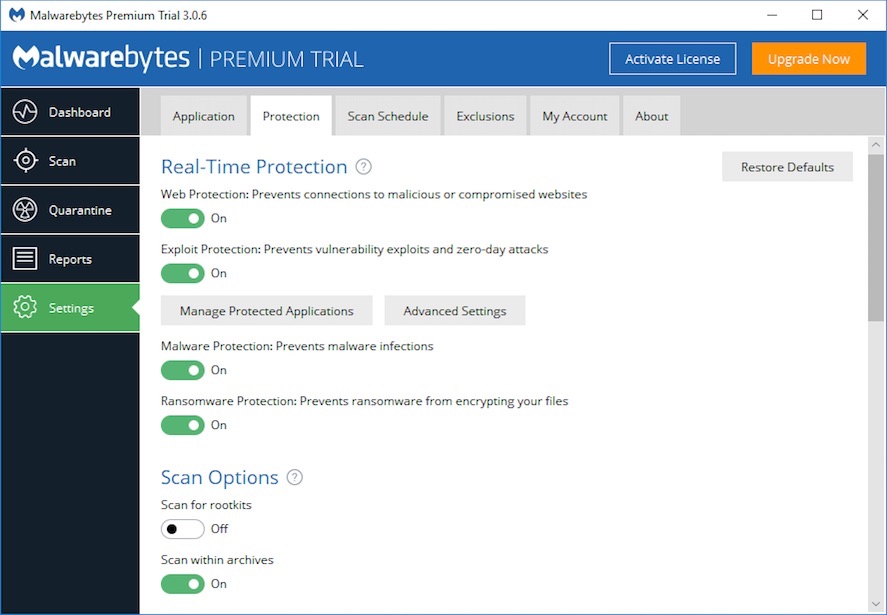
STEP #3
On the Protection tab, click on the gray box labeled “Manage Protected Applications” to reveal the list of programs that have customized protection. On that list, you’ll see the Microsoft Office programs. Turn off custom protection for these applications.
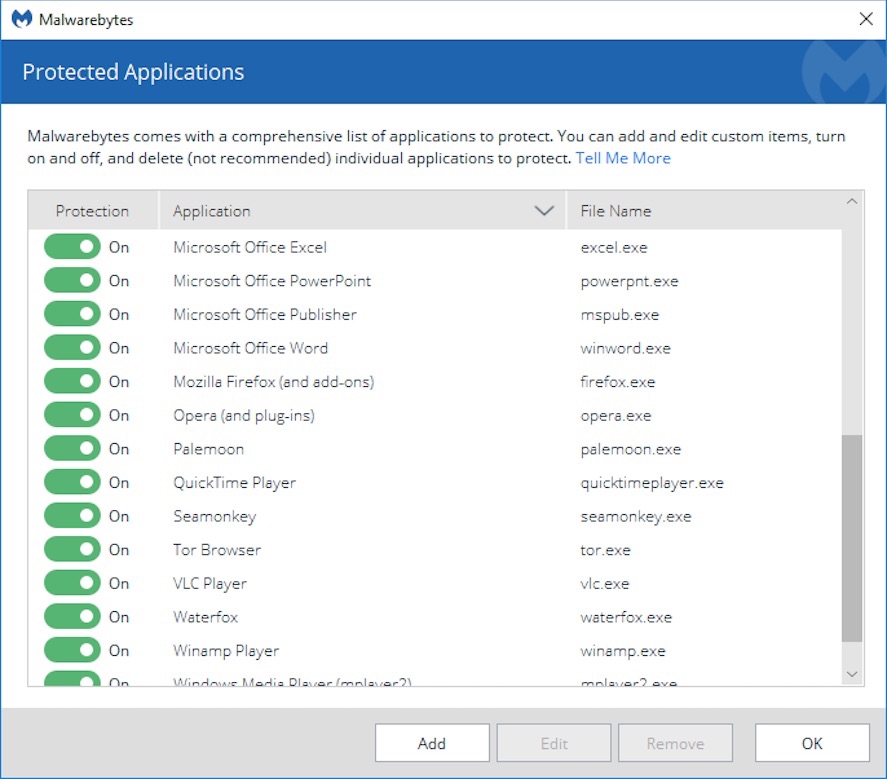
Below is the screen shot showing the programs set to the off position.
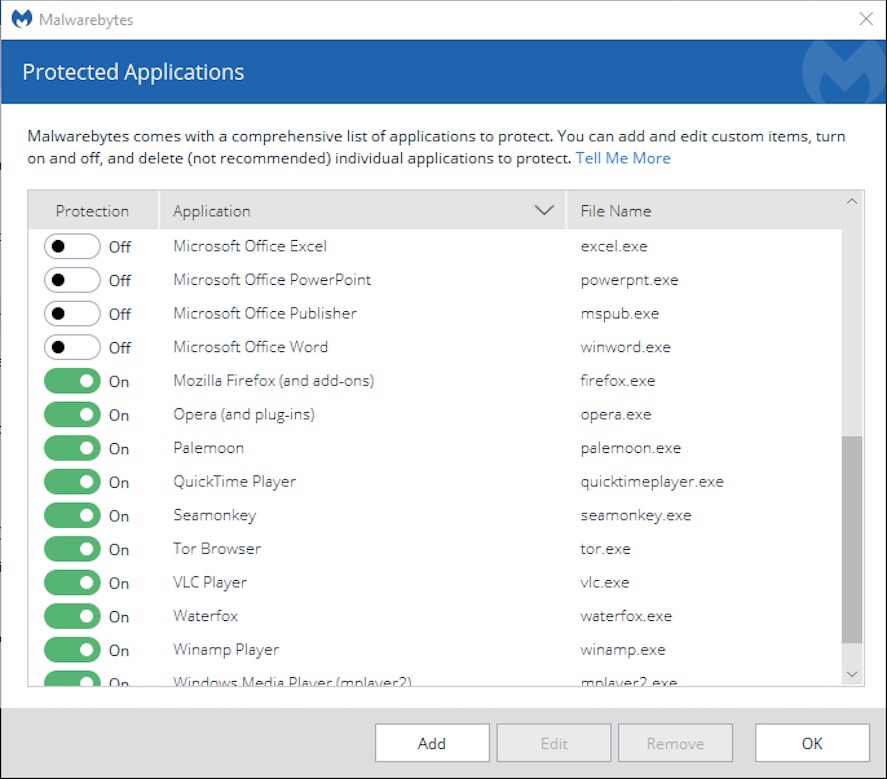
Considerations
The rest of your computer and programs will continue to be monitored, but the Office apps won’t be. Presumably, if an infected file were opened, as soon as any activity were to try and spread beyond one of the Office programs, that activity would be identified and stopped. Hopefully this issue will be resolved in a future update over the coming weeks. Feel free to check- back here for further news about this issue.