
WordPress.com doesn’t provide email hosting but you can sign up for Google Apps and use their email service (Gmail) or you can use your existing email service.
The document below offers instructions on how to setup custom email addresses @ your website domain for more a more professional email address.
Setting up Email
To set up your email you first need to go to the Store -> Domains page.
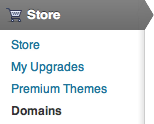
Then click on the “Add Email” button.
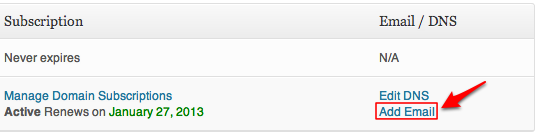
Once there you will see a dropdown list with four different options.
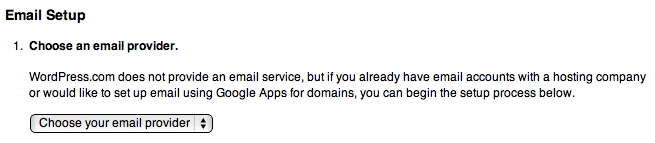
Google Apps
If you do not have email hosting elsewhere you will want to choose the “Google” option and set up your email using Google Apps.
If you haven’t already signed up for a Google Apps account you will be prompted to do so. Once you have either signed into your existing Google Apps account or signed up for a new one you will need to connect your Google Apps account to your WordPress.com account by pressing the “Start” button.
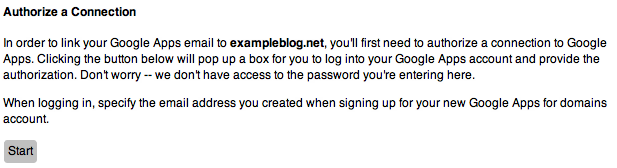
Then press the “Allow access” button on the dialog box.
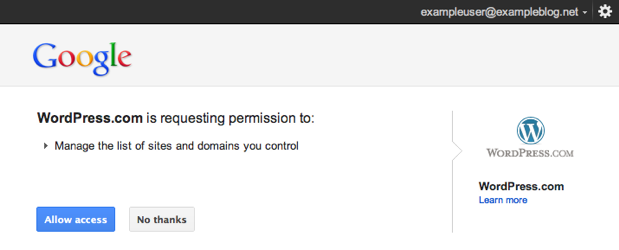
That’s it, your email has been set up and should begin working within 24 – 72 hours.

Video. Below is a video showing an implementation of the above instructions.
* * *