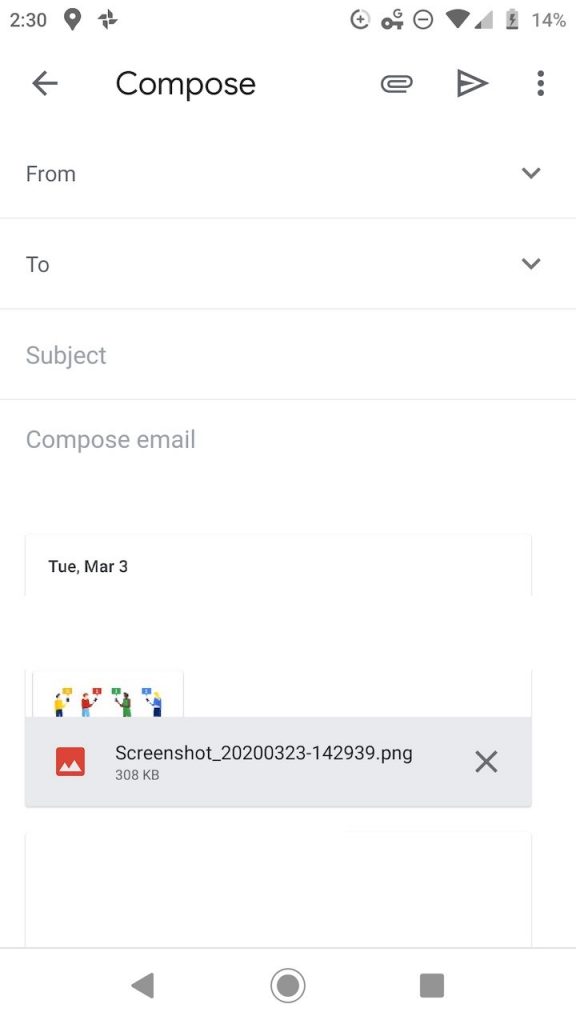This page offers instructions for sharing or sending photos on an Android smartphone using email or text message. Because each Android device is different, your screen will probably not look like the examples below. So, follow the general instructions.
STEP 1 – Open Photos App
Your smartphone should have a photos app that allows you to view the pictures taken with the camera. Open the photos app to get started. Below is an example of what your screen might look like.
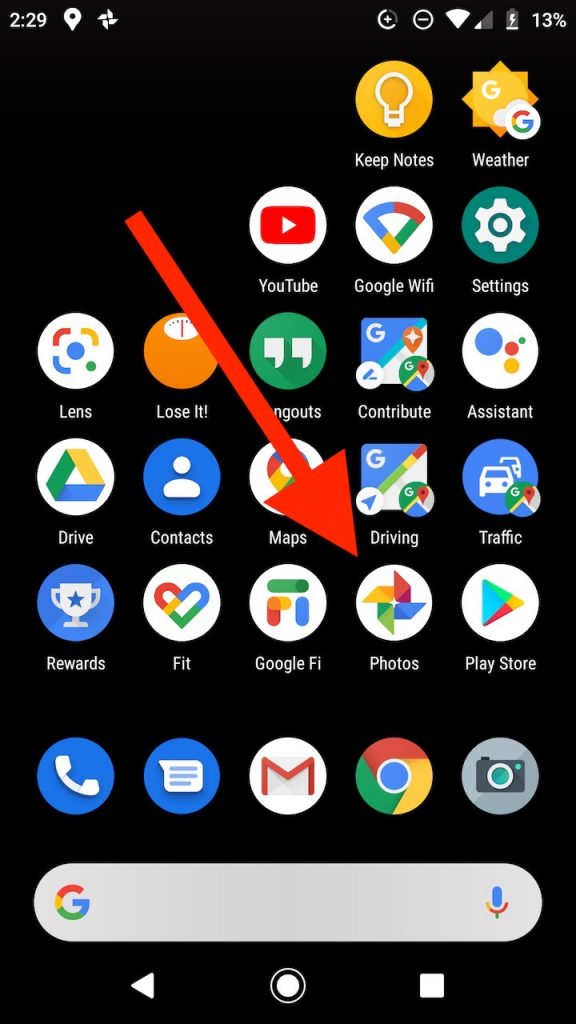
STEP 2 – Select Photos
The photos app will show your photos and screenshots with the most recent first. Hold your finger on a photo to begin selecting photos. You will see a checkmark next to selected photos.
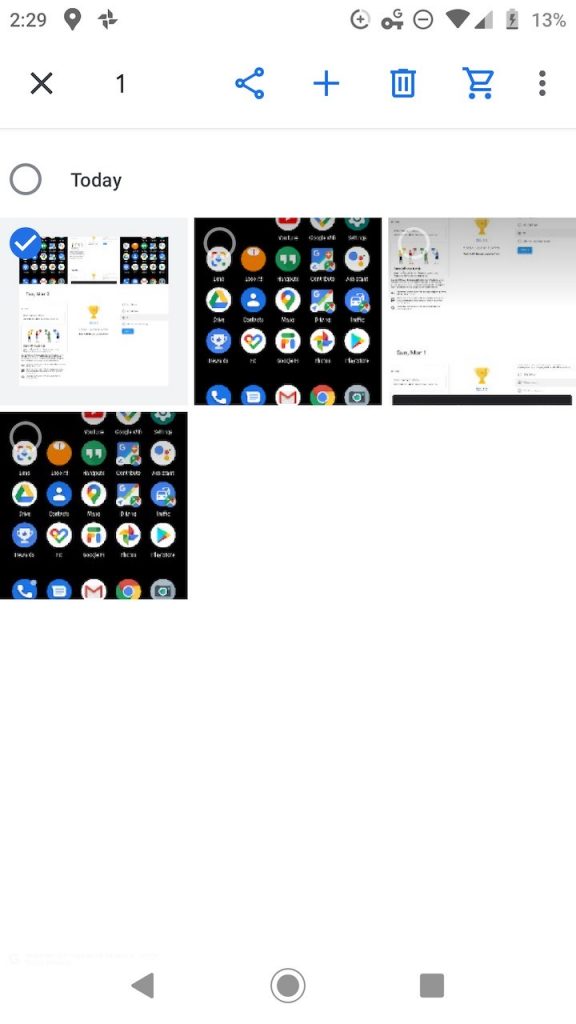
STEP 3 – Share Photos
Click on the Share icon to view share options. The red arrow below indicates what the share icon looks like.

STEP 4 – Choose How to Share
You will be presented with a few different ways to share the photos such as email or text message. For this example we will choose the option to share by email.
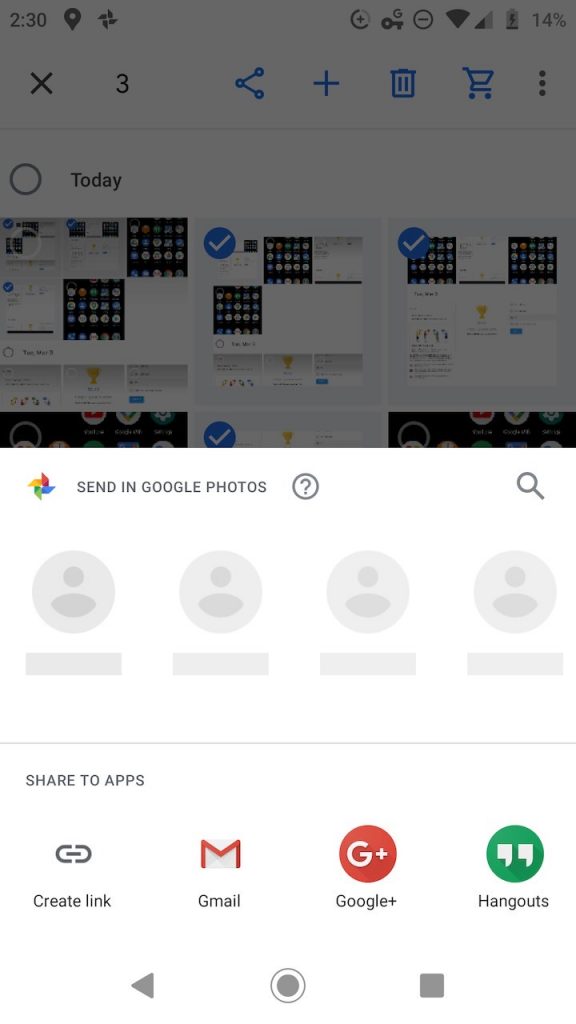
STEP 5 – Compose Email
Complete the email message as you normally would. The photo(s) will be included as an attachment. You will want to type in the recipient’s email address, include a subject, and perhaps write a short message. You can email the photos to yourself if you want to have them available on your desktop or laptop computer.