Problem Summary
If you are a Network Solutions customer using their email service, on 13 October 2020, you may have begun noticing certificate errors on your phone, computer, or other devices. The message may say something like: “Mail can’t verify the identity of the server mail.yourwebsite.com”
UPDATE: On 18 Mar 2021, a reader commented that this issue also impacts register.com customers using their email servers.
On mobile devices, like the Apple iPhone, you will be shown an option to view the certificate, cancel, or trust and continue. The message will be looping, so whenever you cancel, it will return a few seconds later. You will need to keep clicking cancel to follow the steps below. If you attempt to continue, you will be told that you won’t have a secure connection with your mail server.
IMPORTANT: This is primarily a problem with Apple computers and devices. However, if you are on a Windows computer, experiencing a similar security certificate problem, and have discovered this page searching for a solution, these steps may help. Occasionally Gmail users will have a problem of their email not working. Removing and installing the account again can help. This document is primarily focused on helping Apple users since that’s where the majority of people are experiencing this more recent issue with Network solutions.
Problem Resolution Instructions
Below are the steps to fix this problem. In summary, you need to remove the email account from your device and add it again using a custom personalized profile provided by Network Solutions as described below.
You will need keep clicking cancel on the alert message to get through step #2 below.
If you have many email accounts, many devices, and/or are a small company with many employee email addresses, you will need to follow these steps for each of your accounts, one-by-one, on every device, which is time consuming and tedious.
Read through this entire document before continuing since some important information is included that may impact what steps you take.
IMPORTANT
These steps assume you have been properly using an IMAP configuration with Network Solutions which synchronizes your device with the mail server. In which case, deleting the email account from your device will not impact the emails that are saved on the server. Your email server and all devices are synchronized and display the same folders and emails. If you have not been using IMAP, and instead have been using POP3, it’s possible your emails are stored locally on your device and not in the server. You should save them locally before continuing, and backup your device to be safe. Read the addendum below “Do I Have POP or IMAP Configured?”
STEP #1 – Delete Account on Device
Remove the impacted email account(s) from your device by following the steps below. IMPORTANT: Do not remove the account from your Network Solutions services, only remove the account and settings on your local device.
Apple iPhone or iPad – Email Account Removal
Follow these steps to remove an email account from an iPhone or iPad:
- Open Settings
- Tap on Mail
- Tap on Accounts
- Tap on the account you would like to delete.
- Scroll down and tap Delete Account.
Apple Computer – Email Account Removal
On an Apple computer such as MacBook or iMac, you will do one of the following depending on how the account was originally added to the computer.
Profiles. If you had used a Profile to setup your email, you will instead go to Apple Menu (top left of screen) > System Preferences > Profiles find the impacted account and then click the “–” (minus) at the bottom to remove it. If you don’t see an option for Profiles in System Preferences, then the account was likely setup using Internet Accounts which is the more common way to add an account. See the paragraph immediately below.
Internet Accounts. If you had originally setup your email account through the Internet Accounts feature, find the account under Apple Menu (top left of screen) > System Preferences > Internet Accounts > find the impacted account and then click the “–” (minus) at the bottom to remove it.
IMPORTANT: The above steps may break any email rules for Apple Mail software on Apple computers. The rules will still exist, but if rules included moving emails to folders on the server, or account specific rules, the account and folder information will need to be configured again. If you have many rules this could be very time consuming. You may want to correct the rules and initially not apply them to existing emails for this reason. They will only be applied as new emails are received. If you apply the rules after editing them, the Mail program may slow down if it is processing emails with many rules causing the editing to go very slowly.
Windows Computer – Email Account Removal
On a Windows computer, you may be using the Windows Mail software or Microsoft Outlook. You will need to go to the appropriate Settings > Accounts area to remove the impacted account. If you need more specific settings for how to do this, place a request in the comments area at the bottom of this page and more detailed instructions can be added.
STEP #2 – Setup Account on Device
Now you can use the somewhat automated account setup feature provided by Network Solutions to quickly and correctly configure the email client software on your device.
Apple iPhone or iPad – Email Account Setup
Follow these instructions to setup an email account on your iPhone or iPad.
- Go to the following web address: mail.yourwebsite.com/ios and provide your email address to get started. Provide your website name in the example given here.
- Allow. You will see a message that says, “This website is trying to download a configuration profile. Do you want to allow this?” Tap on Allow.
- Close. You will see a message stating: “Profile Downloaded. Review the profile in Settings app if you want to install it.” Tap on Close.
- Go to Settings > General > Profile. You may need to scroll down to see the Profile option. Tap on that.
- Tap on the Profile associated with the email account.
- Tap on Install (at top right).
- Enter your iPhone or iPad login PIN code – The one you use to login to your device.
- Tap on Install.
- The Profile will now be installed. Follow the additional steps below to properly configure the new profile.
- Go back to the main Settings screen and choose Mail > Accounts > and then tap on the account you just added.
- Notes. If you had previously been using notes synchronized with Network Solutions, leave the notes option turned on. If you were not using notes with Network Solutions, you may wish to disable the Notes feature so you don’t inadvertently start having Notes entries going to the Network Solutions servers. When you tap the switch to turn notes off, you will get a message about deleting notes from your device. If there were notes synchronized with Network Solutions, they should still be on the Network Solutions servers. However, it’s unlikely that you would have been using this feature.
- Still on the Account settings screen, under IMAP, tap on Account.
- Name. At the top of the screen under IMAP Account Information, next to Name, enter your name or whatever you want people to see as the sender name.
- Description. Next to Description, tap and provide a short description for this account.
- Tap Done and return to the main Settings screen. Then exit to your device Home screen. Then run the Mail app to make sure everything seems to be working okay.
Apple Computer – Email Account Setup
Follow these steps to setup an email account on an Apple computer.
- Go to the following web address: mail.yourwebsite.com/ios and provide your email address. Provide your website name in the example given here.
- A Profile file will be downloaded to your computer, probably in the Downloads folder. It will be a filed named netsol.mobileconfig. Subsequent downloaded profiles will have the same name but include a sequential number after it such as netsol-1.mobileconfig. You may want to rename each profile as it downloads so you can more easily distinguish them. Then save them for future reference in case you need to install the profiles again. It will save some time. When you rename the profile, consider a name such as netsol-email.mobileconfig where email is replaced with the portion of the email address before @domain-name.com. So, netsol-sales.mobileconfig or netsol-bob-smith.mobileconfig, for example.
- Double-click on that file and the profile will be added to System Preferences > Profiles. You will need to enter your password to complete the process.
- Your email account will now be setup and available from the Apple Mail app. However, the automated setup does not configure the mailboxes properly. So all of your server mailboxes will show up under Inbox, including sent, junk, etc. This is not compliant with the Apple Mail standard to have them under their iconized sections in Mail. You need to continue with the following steps to correct this.
- Exit the Apple Mail program if it’s running.
- From the Apple Menu (top left of your screen) click on System Preferences.
- Click on Internet Accounts.
- In the left column, where accounts are listed, click on the account you just created.
- Description. For the Description entry, provide a short description for this account which is how it will show up in the Mail app and elsewhere for you.
- Name. The name entry should be your name or whatever you want displayed as the sender name.
- Advanced. Click on the Advanced button, and for Path Prefix, type INBOX and then press the OK button.
- Start the Mail program, and you should see a folder for the new account under Inbox. The other folders for the account should be available in the left Mailboxes column when you scroll down.
Windows Computer – Email Account Setup
Follow the instructions on this Network Solutions (web.com) support page for your specific Windows software configuration: https://knowledge.web.com/subjects/article/KA-01009
Question: “Do I Have POP or IMAP Configured?”
My only reservation in suggesting the ‘delete account’ option above is that some people have POP email setup and that removes emails from the server and saves them on the local device over time. Some email clients will delete ALL the saved emails when you delete the account from your computer or device. But these days POP setup is less common.
An IMAP configured system is designed to synchronize everything from your devices with the server. So, a way to test it is to move or delete a message and see if it goes from other devices that are synched. Also try sending a message and make sure it and all your other sent emails show up on all your devices in the sent folder.
Also, while some systems are setup to use IMAP and synchronize the inbox, I’ve seen some situations where the email client is configured to save sent messages locally and not on the server. On an iPhone or iPad, this setting is found under Settings > Mail > Accounts > tap on account > you should see under IMAP the account name, tap on that > tap Advanced > Here you will see Mailbox Behaviors. This normally is setup automatically and correctly. The idea is that your Sent messages for example should be saved on the server in the Sent Messages folder. However, some people may have them saved “On My Phone” in which case they will get deleted when the account is deleted.
Question: “How do I Save Emails Locally?”
Given concerns about possibly losing emails, it’s important to make sure they are saved on your computer and also backed up to an external drive. On a Windows computer, using Microsoft Outlook, you can create a PST file that is saved on your local computer and copied to an external drive for safekeeping. In the left column where you see one or more email accounts, you would also see the PST file where you can click and drag emails for local storage.
It’s a very reassuring feature because you can test it by putting the PST file on an external drive and then opening the PST file using Outlook on another computer. Another good reason to backup emails this way is to avoid losing information if your account is hacked. Also, some people will move emails off an account and onto their computer for security and to avoid exposure. If the account gets hacked, the hacker only has access to several months of emails left on the server and not 10 years of emails in your account. It also helps avoid paying for more storage space on the server.
When using the Apple Mail program you can use the “On My Mac” storage area (found in the left column) to create local folders. Emails stored in those local folders remain even after you delete the account from your device.
Feel free to post any questions in the comments area below and I’ll try to answer for your specific situation. I’ll also update this support document based on some of the questions and comments that are coming in.
Official Email Setup Documentation
The official email setup documentation is here: https://knowledge.web.com/subjects/article/KA-01009
That page offers options for Mac Mail, iPhone and iPad: https://knowledge.web.com/subjects/article/KA-01943
However, the instructions offered above on this page are important to have when correcting email issues. Also, Network Solutions has many support documents available and it’s hard to know which is the most current. The above links, as of 13 Oct 2020, are the most up-to-date.
You Are Not Alone
The maps below show recent visitors who came to this page seeking assistance. The maps suggest that the problem is wide-spread and impacting many people.
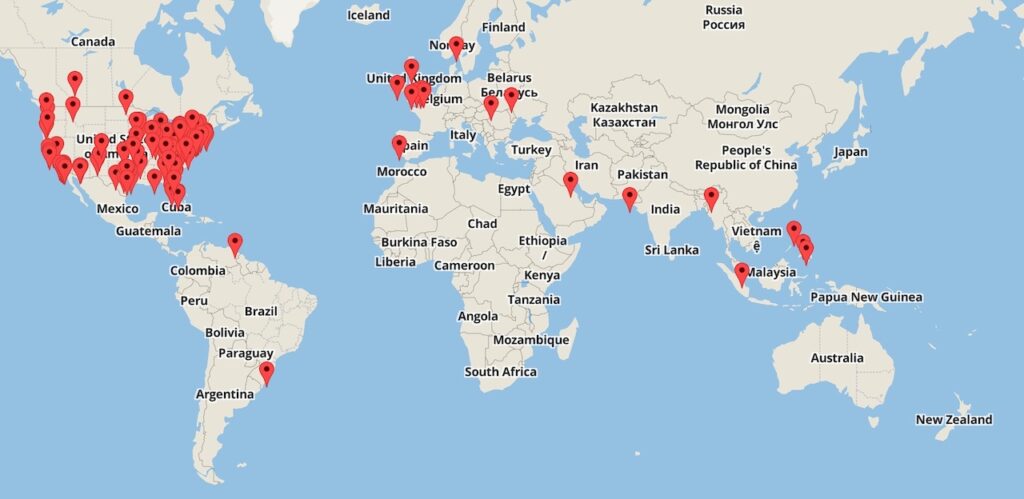
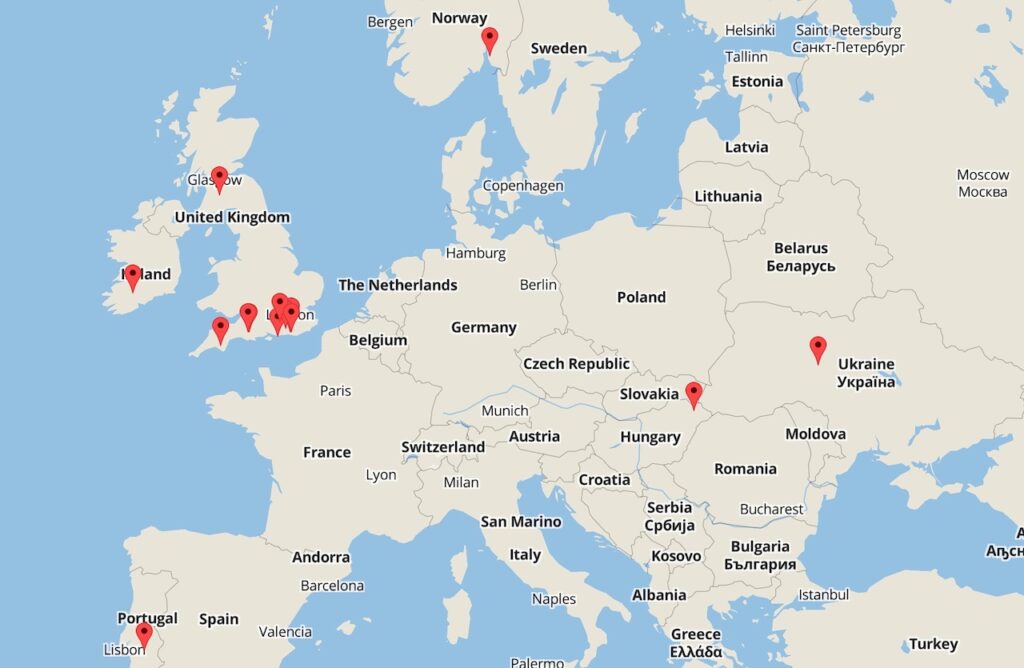
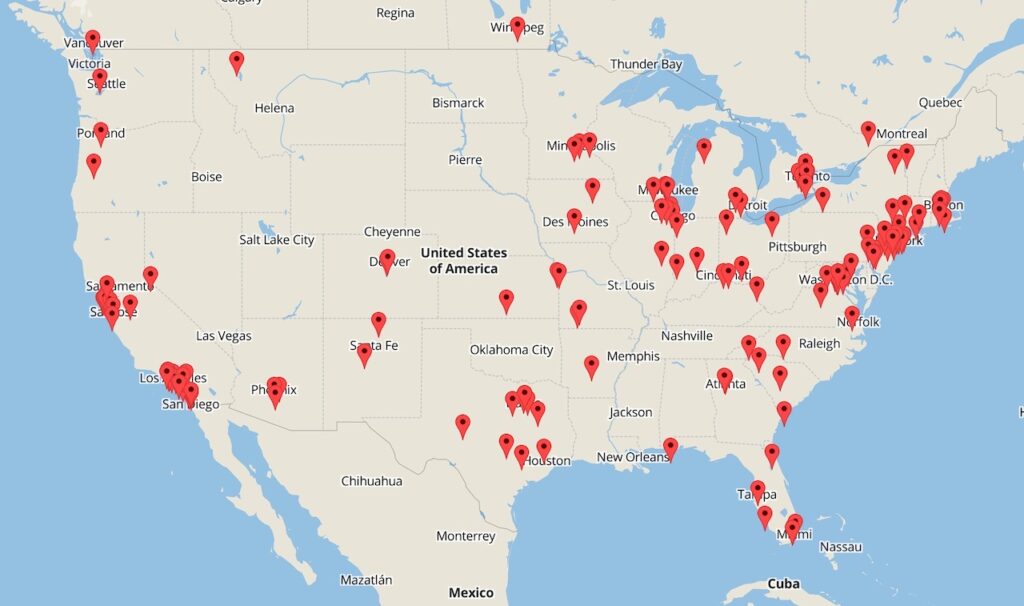
Notice of Issue Still Not Easily Found
Despite the severity and broad impact of this issue, there is no mention of it on the Network Solutions Blog or on their home page. Companies typically like to minimize these problems and keep them from public view. Network Solutions has subsequently put a notification on their website, but not immediately visible to the public. It is only visible when you visit the login page of their site (shown below). It shows up in a small announcement box that some people may overlook.
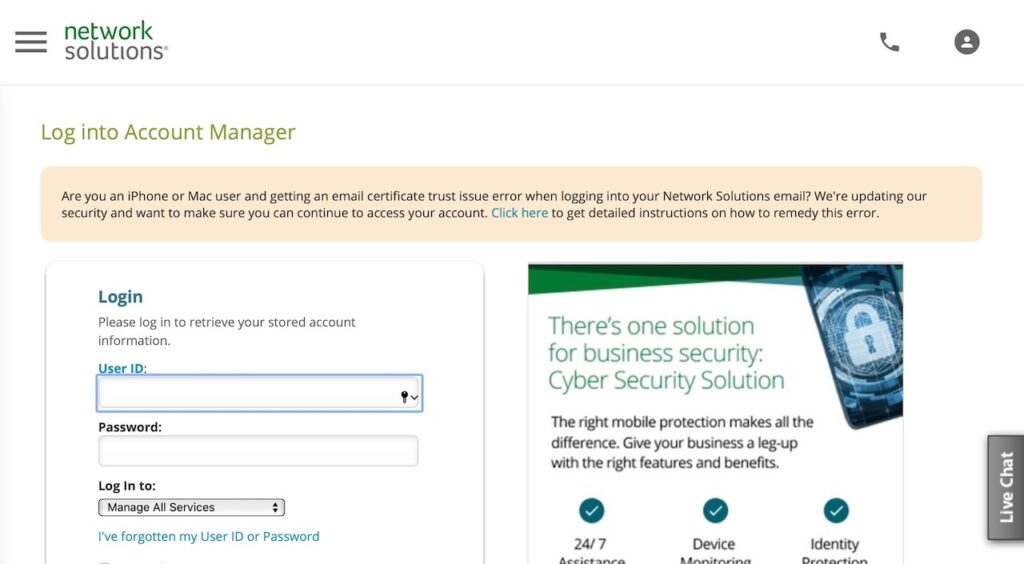
Support Document Now Available
If you click on the Click here link shown in the image above, you will be taken to a support page (shown below). For those only peripherally familiar with Network Solutions, they may be a bit confused about being sent to a support document on the web.com website instead of a support document on the Network Solutions website. The reason for this is because Network Solutions was purchased by Web.com many years ago.
While the support document provides helpful screenshots, it is not as comprehensive as it could be and should be. There are also typos in the document, which suggests the document was written in haste. For example, this statement: “If you are provided with the option to trust the new certificate, select the option to true.” That should be “trust” not “true.” People who are not technically proficient can get confused by such errors.
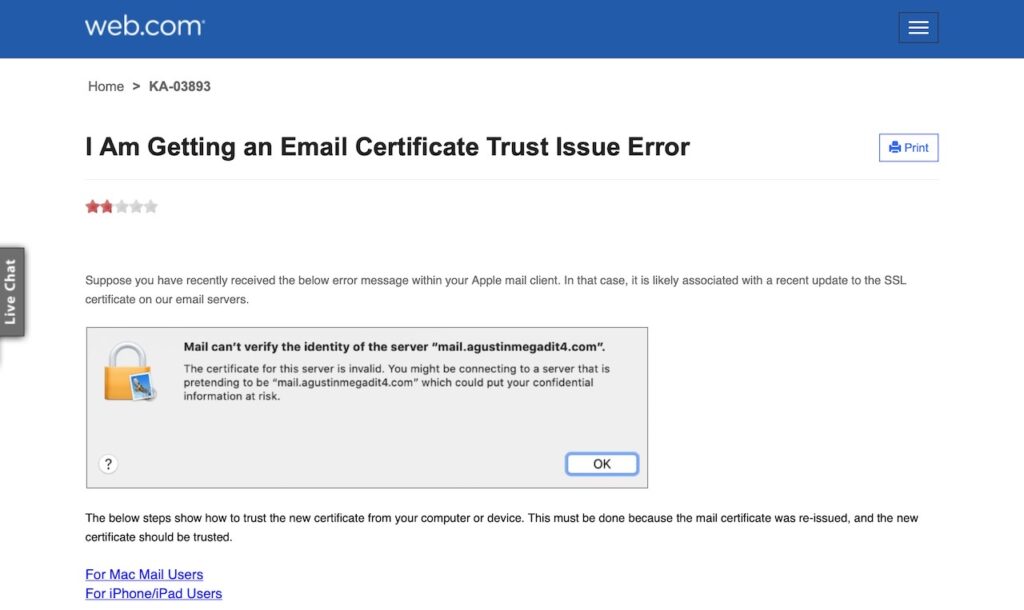
Scope Of Problem and Impact
The scope ad impact of this problem could have been greater, but, today many people for personal and business email are using email services from Google or paying for Microsoft Exchange cloud accounts. Such systems are very robust and reliable. A basic Gmail account is free, full featured, and offers plenty of features. Some businesses list a Gmail address as their company contact email. Others use Google services with a domain-specific address.
With so many other email services available, fewer people are opting for the simplistic free email accounts that are typically included with hosting packages. Such accounts are sometimes hard to setup, they usually don’t provide advanced junk mail filtering, and they generally have very limited storage.
Teachable Moment
There are many stereotypes about tech support professionals (called nerds, geeks, and dorks). They are considered to be socially awkward and poor communicators. Shows like Big Bang Theory reinforce these stereotypes. As someone with a life-long career in tech support, I can attest that sometimes those stereotypes can be true. I’ve worked at larger enterprises, businesses, and institutions where decisions were made and disruptive actions were taken without consulting with or notifying the users or customers who were impacted. It’s something that happens when tech developers live in a bubble and implement change without thinking of others.
In this situation, Network Solutions did not notify customers in advance that this disruptive change would be taking place. As a result, thousands of customers were likely impacted. If you’ve used Google Gmail, or Microsoft Outlook email accounts, you know that they continue working from one year to the next without problems like this. Unfortunately, Network Solutions seems to be using an email implementation that does not provide a smooth transition during security certificate renewals or changes. You also know that setting up email is normally a very simple process that involves provide your email address and password for automatic configuration. Network Solutions has implemented an email service that has a complicated setup process. They offer Microsoft Exchange Server service that offers a similar automated setup, but it is expensive.
Had customers been notified ahead of time, people could be prepared and know what the recovery and setup process would be. So, this is a good teachable moment for Network Solutions and others involved in customer service.
The cliche we’ve heard in the support industry is that customers having trouble with their phone are told to call customer service, and those having trouble with their email are told to send an email to customer service. In this case, because communications are hindered, one would want to make sure that support is provided in a way that is easily discovered and easy to access.
The above conditions combined with a persisting cultural attitude of “move fast and break things” results in compounding disruptions.
An apology should be issued to customers, but it probably won’t be issued – given the typical operating practices of most big companies.
Document History
- 13 Oct 2020 at 10:42 AM – This support document was first created on 13 Oct 2020 at 10:42 AM.
- 15 Oct 2020 at 2:30 PM – Additional information was added, found under the headings “Do I Have POP or IMAP Configured?” and “How do I Save Emails Locally” in response to a reader question. The maps have also been updated.
- 15 Oct 2020 at 5:58 PM – The formatting of this page was modified to be more easily read by using large headers for each section.
- 15 Oct 2020 at 7:16 PM – Several additions were made at the bottom of the page under the headings “Teachable Moment” and “Notice of Issue Still Not Easily Found” and “Support Document Now Available.”

I have been frustrated with Network solutions and their inability to focus on getting the basics right. The hosting just isn’t what it used to be.
Hugely helpful, thanks.
Right. I’ve noticed the same thing. I finally got setup with a content delivery network as a layer on top of their service so the site content gets served up faster.
Glad it helped!
Is there still a way to have the auto setup use POP settings instead of IMAP?
That’s a good question. It’s possible that you could manually setup an account using POP, and hopefully you wouldn’t get errors during setup, but my experience with Network Solutions is that during manual setup of IMAP or POP there are certificate errors, and even if you approve the certificate on your computer there can still be issues. I suppose something to explore is why you want to use POP. You might be able to do what you’re wanting while using IMAP. Is it because you want your emails moved off the server to keep it cleared out? That can be achieved using an email client that lets you move emails off the server to the computer. Here’s a link to the settings as they were back in 2013 which may still work https://iowacitycomputersupport.com/2013/08/02/network-solutions-email-client-settings-for-imap-pop3-and-smtp/
Thank you Thank you Thank you. Wish I had found this before waiting on the phone for 2.5 hours with Network SOlutions!
I followed these download and installation instructions, but unfortunately my macbook pro returned a message “Profile Installation Failed. The account could not be created (Account creation timed out). (note I did not delete the existing mailbox just for this reason). Any workarounds, or tips to do this manually are most welcome.
PS. thank you for doing all that you do. Your vast contribution is impressive and inspirational.
I’m glad it was helpful!
Hi John, Thanks for your kind message. I’m glad I could be of help.
Yes, absolutely, like you, my inclination would be to not delete anything until one knows they can get it working again. However, in this case, I think what’s happening is that the system does not want to allow the creation of a competing almost identical profile. So, it’s rejecting it. You might try setting things up on another computer as a test just to make sure it’s working for you. Given that it’s not presently working, deleting the existing one may be the only option.
My only reservation in suggesting the ‘delete account’ option is that some people have POP email setup and that removes emails from the server and saves them on the local machine. Some email clients will delete ALL the saved emails when you delete the account from your computer. But these days POP setup is less common.
“Do I have POP or IMAP” is a common question. The IMAP system is designed to synchronize everything from your devices with the server. So, a way to test it is to move or delete a message and see if it goes from other devices that are synched. Also, while some systems are setup to use IMAP and synchronize the inbox, I’ve seen some situations where the email client is configured to save sent messages locally and not on the server. On an iPhone or iPad, this setting is found under Settings > Mail > Accounts > tap on account > you should see under IMAP the account name, tap on that > tap Advanced > Here you will see Mailbox Behaviors. This normally is setup automatically and correctly. The idea is that your Sent messages for example should be saved on the server in the Sent Messages folder. However, some people may have them saved “On My Phone” in which case they will get deleted when the account is deleted. I think I’ll add this explanation to the support document for others who may have a similar question.
Also, and option we often don’t think about is to go directly to the web interface for email accounts. So, in this case, going to mail.your-website-name.com should let you login with your email and password. Then you can read and reply to messages via the web. Feel free to post with additional questions and I’ll try to answer.
Best Regards,
Greg
This is basically what I ended up having to do manually which solved my problem on the Macbook Pro:
1. On my iPhone: downloaded and installed the profile (from mail.yourwebsite.com/ios) and set up the new email account on ios. This seemed to work flawlessly.
2. Opened mail preferences on iphone: noted the new Host Name and SMTP (which is now mail6.hostingplatform.com)
3. On MacBook Pro, set up new email account, and fill in the information using the new Host name and smtp info.
4. Accept any questions about trusting certificates
5. Once that was set up I went to Mail Preferences and just disabled the original account. I will delete that account (-) once I have confirmed all my emails are safe.
Yes, that’s a good work-around and something I’ve done in the past. However, what concerns me about that approach is item #4. You probably saw a statement like “The certificate isn’t trusted and doesn’t match the domain.” It’s probably okay. They are probably sharing a certificate across multiple domains or not having it registered for the multiple email portals. I don’t know the details, but I’m always hesitant to trust security certificate or websites that I’m being warned about. That situation shouldn’t even arise. Things should just work. With the Profile, no such warning comes up.
I deleted the email boxes and set up new ones as described on all four devices (iMac, MacBook Air, iPad and iPhone. Now the mail does not accurately synch across all devices. If I delete an email as an example on phone it does not delete off my computer and vice versa. I will delete and email on my computer and then open mail on my phone and not only does it still appear on my phone it reappears on my computer. Help please.
Hi Tom,
Thanks for your message above. Here are some suggestions:
(1) START SMALL. The first diagnostic step I would suggest is to start with only two devices. Make sure they are operating fine. Perform some tests between the two. Then begin adding other devices one-by-one.
(2) TIME SYNC. Also, check to make sure all devices are set to the same time zone and time with the automatic time synchronization feature turned on (found under System Preferences > Date and Time on the computers). I don’t know that this would impact the synchronization, but I’ve sometimes seen situations where what you describe is caused by deleing an email on one device, and instead of that being reflected on another device, the other device seems to take priority as a more recent change.
(3) UPDATE. Make sure the devices are up-to-date with the latest macOS and iOS.
(4) WEB PORTAL. You might also get the web portal involved to see if you delete something from the web portal, is that reflected on the devices.
(5) WAIT. The Network Solutions email servers are likely overloaded right now. I’ve noticed that sometimes when I delete, send, or move an email, that might not be reflected immediately on all my devices. It could take 30 seconds or longer before its reflected. So, it’s important to wait a little while for changes to be reflected.
You can post a comment here and I’ll check back to see if the above helped.
Greg
Wouldn’t it just be easier to switch to a new email service company like GoDaddy? Would that solve the problem? I’m honestly terrified of this process and doing something wrong and am horrified that NS has put all of it’s Apple customers through this with inadequate instructions or support. This is unconscionable! Now I’m going to have to spend $$s to hire a tech to help me. HORRIBLE customer support. What are some good options?
Hi Joe,
Yes, depending on a person’s needs, they could switch to a different hosting company like GoDaddy. Hosting packages usually come with free email accounts. Perhaps email with GoDaddy would be easier to setup, less problematic, and better supported.
It is common for people who are paying for a hosting package to get hosting, email, and domain registration. There is also something called the DNS settings. An oversimplified explanation is that the DNS settings determine where site visitors are directed, and the DNS settings also determine how email is routed. Usually all of this is handled by a single hosting company like Network Solutions. However, some people register their website name with one company, they have email through another company, and hosting through yet another company. The DNS “A records” will direct people to the website wherever it resides. The “MX record” will direct email to the email service provider. It’s certainly easiest to just deal with a single company like Network Solutions or GoDaddy. But if a person wants to, they could get Email service through Gmail Workspace (formerly called GSuite). So, all your email service would be provided by Google. Then you could shop around for a different hosting company, or stick with Network Solutions if their hosting is okay.
Instead of fragmenting service providers, a person typically just tries to signup with a single company that does the email, hosting, DNS service, and domain registration. It simplifies support and billing for the customer.
Some people just use a Gmail address for their business.
Feel free to post additional questions here and I’ll try to help.
Thanks for the helpful post. I followed your instructions and while I can now receive mail, I can’t send it. I used safari and the mail.mynameandext.com/ios solutions and installed as instructed…in this situation, the outgoing mail server was blank. Do you know what the new trusted certificate outgoing mail server should be?
That’s odd about the outgoing mail server being blank. Part of the advantage of the Profile is that it should fill in all the configuration details. On my own configuration, the incoming mail server and outgoing mail server (SMTP) are the same: mail#.hostingplatform.com (the # is a number that will probably be different in your example). You might try typing in the incoming server name into the SMTP area. Are you on a iPad / iPhone device or is it a macOS device?
thank you a million times over!!!!!
I’m glad it helped!
Hi Gregory, I’ve been using Network Solutions email forever to service my email and domain needs of my company. I installed the new profile on my iphone 7 and am no longer able to see the emails i send to myself as a test. However, it does show up as being sent (in the sent section). These test emails to myself do show up on my MacBook Air. I did the same self test on the Mac and it worked but not showing up on the iphone, Pretty frustrating. Any suggestions? Obviously everything was working fine prior to the certificate issue. Thanks.
Greg,
Sam A. here again. Solved my initial problem, had a different time zone with iphone and Mac. Reinstalled profile seems to work. Thanks.
Hi Sam,
Thanks for the follow-up. I’d read your initial post and was considering what to suggest, but I’m glad the mystery is solved. That may help others with a similar problem. Have a great day.
Greg
I use a PC, I have not gotten an error message on my PC yet only on my I phone. Will I have to update my PC or just my I phone?
Hi Cathy,
Thanks for your question. On the PC, what software are you using? Perhaps the built-in Windows Mail program or Microsoft Outlook?
During the period of time when this situation arose (Oct 13), I had been using an email program called Thunderbird. It continued working for me without any certificate errors. So, it’s possible that some software configurations will automatically adjust to the change in certificate.
I’ll await your answers to the above questions before making a suggestion, but I’m inclined to say that you may want to remove the account and install it again using the instructions from Network Solutions. The reason I suggest this is because some email service providers will make changes to their servers, and the old configurations still work, but at some point they will stop working. So, installing according to the latest instructions might ensure that you have everything configured according to the current recommendations.
My only concern for your setup is that I would not want you to lose any saved emails that are in your inbox, sent items, or elsewhere. Also, I wouldn’t want you to remove the account on your Windows computer, and then have trouble getting it setup again.
Greg
Thanks much. I do have one more question, though. I have not had any issues sending/receiving my emails yet. Is it possible that my set-up (a POP account) won’t be impacted by this? And if not, then do I still need to reconfigure everything since everything is still working? Thanks!
It is very strange that NS has not sent out any additional reminders or information. I guess they are just going to leave everyone to fend on their own. Not good.
Hi Joe,
It’s possible you have a correctly setup system and that it somehow automatically corrected for the issue.
During the period of time when this situation arose (Oct 13), I had been using an email program called Thunderbird. It continued working for me without any certificate errors. So, it’s possible that some software configurations will automatically adjust to the change in certificate.
Greg
Thanks, Greg. I just asked a friend who was going to help me to wait a day or two to see what happens next. He is pretty stunned that NS is leaving their customers in the lurch with NO help, and no followup emails at all. You would think that they would send out a second and/or third reminder warning when the certificate will switch over, offer more feedback, talk about troubleshooting approaches that may help, etc. This is stunning for such a huge company to leave millions to navigate this on their own!
I also read somewhere that new certificates are usually integrated seamlessly by email programs, so it doesn’t make sense that all NS Apple customers must get involved in the process. The question is: will some programs automatically switch over, where others will not? If that’s the case, then it may be best to wait and see what happens before creating more unintended consequences futzing with their complex instructions (at least for folks like me).
Is there a way for you to find out if your email program is now using the new certificate? That would be an interesting piece of information for others who are wondering if their program will automatically adjust as well. Thanks again for your help with this – you’ve been a lifesaver!
Hi Joe,
Yes, it’s surprising that NS isn’t handling this better. The only ‘support’ offered is the small mention of an email problem when people login, and then the support page linked from that.
With other email providers, I’ve not had problems with certificates. It seems to happen regularly with NS.
Occasionally people have trouble with Gmail not working properly when using Outlook. When that happens, removing the Gmail account and adding it again seems to fix the problems.
You’re right. For many people who aren’t IT professionals, digging around in settings and trying to follow instructions can be precarious. This is why most email service providers have a system that automatically coordinates with the email client to configure automatically. This is why, for most email accounts, you don’t need to know about SMTP servers or download Profiles. You just provide your email and password, and then the email software automatically configures for the new account.
Anyone using a POP configuration should be sure to have a backup of their emails because if their computer crashes, they would lose their emails. With the Outlook email client, there’s the option of having an archive PST file, and making sure to have that copied to an external drive as a backup. If you look at your email software settings, it should have the information about the configuration such as POP or IMAP, incoming server, outgoing server, etc. So, that’s one way to determine the setup.
It’s always best to call upon a techie friend who can offer some additional details. If needed, I would be happy to work with you and your friend with a remote session. I presume you just have your personal email account that is configured with your hosting package, correct?
Greg
Hi again… I’m good with back-ups as I have two :-). Learned my lesson a number of years ago when my hard drive crashed right before my back up failed. Fortunately not at the same time! I just switch them out once a week to be sure at least one is current to the hour. I only have a domain name and email through NS (but no longer a website) and have never had an issue with certificates in the last 30 years with them (and their predecessors).
Thanks for the offer. I think I will wait to see what happens. While I’m not too excited about being w/o my email for a day or two (if the new certificate does indeed have issues), I think the law of unintended consequences is a much greater fear of mine. I don’t want to mess with this if I don’t have to. NS has already indicated that they don’t know what they are doing (or the person dealing with this doesn’t). It’s very odd that we got only one email to warn us five days before their “switchover.” No follow-up. No pointers. No indication if this issue will arise for every one of their millions of Apple-based customers. Sounds like incompetence to me, so I’m not sure I trust much of what they are telling us!
That’s good news that you have not had trouble with the certificate issues over the years.
I have also been using their service since the 1990s and the only pain points are that when things break down the customer service and response doesn’t seem to be so great.
You mentioned being without email for a couple of days. I thought I should mention that an option is to go to the mail portal on the web and login so you won’t be without access to emails.
I probably hear about problems more frequently because I am providing tech-support to people, but for the average individual I suppose they may not have too many issues arise.
Dear Greg, I appreciate your instruction and help.
I used the automatic set up/ profile and it worked fine for 2 days and incoming mail stopped updating. I repeated deleting and re-installing again and the same thing. So I went back to manual set up and it worked for 2 days and stopped again. I even installed my mail account on an Ipad that didn’t have network solution account before, and the same thing, incoming e-mail works only for 2 days. Do you have any ideas or does anyone else have this kind of problem? Outgoing e-mail didn’t have any problems throughout.
Hi Lindsay,
Thanks for writing. What you describe is perplexing. Have you gone to the web email portal at mail.yourwebsite.com to confirm that messages are still coming into the server? In other words, it would be good to know if it’s a problem with their servers, or with the client software on your iPad and computer. You could also try setting up a new email account in Network Solutions, and see if it has problems.
Greg
Thank you so much for your response Greg. I didn’t know you got back to me this promptly. I will study your reply and do something to try to fix. I will keep you updated (hopefully the solution) either way. Thank you again!!
Sounds good!
Thank you, thank you, thank you. My husband and I spent collectively about 20 hours with several “consultants” will no success and your article solved all our problems. Network Solution’s CS is dismal! Will be looking to find a new provider with more help!
Hi Pat, Thanks for writing to let me know that the email instructions were helpful. It’s nice to get encouraging feedback. Have a great day! ~ Greg
Luckily, I had my email account set up on several other systems! Checking email on my iPad was convenient, but not necessary. Tonight I searched the web and found your article. Saved!
Now, I encountered a slightly different scenario: When I entered mail.myDomain.com/ios I kept getting error messages UNTIL the right instructions appeared.
To set things up, you MUST do it on the troubled device AND you MUST use Safari. From there, all I had to do is enter my email password and everything was set up.
Hi Karen,
Thanks for sharing this insight. Have a great week!
~ Greg
Thanks for your help. I had to take an additional step after your setup to make sure that the Drafts/Sent/Trash folders were set properly on my Mac. In Mail Preferences had to set Mailbox Behavior (under Accounts) to select the appropriate Drafts Mailbox, Sent Mailbox, Trash Mailbox and Junk Mailbox from the individual popups. None of these was correctly set up on initial setup of the profile.
Thanks for sharing your experience. I’m glad you got it worked out. ~ Greg
Too bad after spending over an hour reading this “tutorial”, deleting my account from Thunderbird, going from one page to another,… it only applies to Apple products.
Thanks for taking time to read and comment. I’d reach out to provide you with some additional personalized help, but since your comment is anonymous that’s not possible. We’ve had thousands of people from around the world on Windows and Apple computers use this document without any complaints. The problem described can apply to Windows or Apple computers, and can be an issue for more than just Network Solutions email accounts. This is why the instructions apply to Windows and Apple users. People using Gmail and other services may occasionally have unexplainable problems with their email. Removing the account and adding it again can fix problems on any computer. It’s sort of a universal fix for many email problems. Users of Microsoft Outlook use a similar process to fix problems there. You may be having problems outside the scope of what this document is focused on.
Just for clarification, this statement has now been added to the top of the document:
IMPORTANT: This is primarily a problem with Apple computers and devices. However, if you are on a Windows computer, experiencing a similar security certificate problem, and have discovered this page searching for a solution, these steps may help. Occasionally Gmail users will have a problem of their email not working. Removing and installing the account again can help. This document is primarily focused on helping Apple users since that’s where the majority of people are experiencing this more recent issue with Network solutions.
This article also applies to people with email servers hosted by register.com. You may want to note that in your text.
Hi Steve, Thanks for commenting. We’ve now added an update to the introduction letting people know this issue can impact register.com email customers.